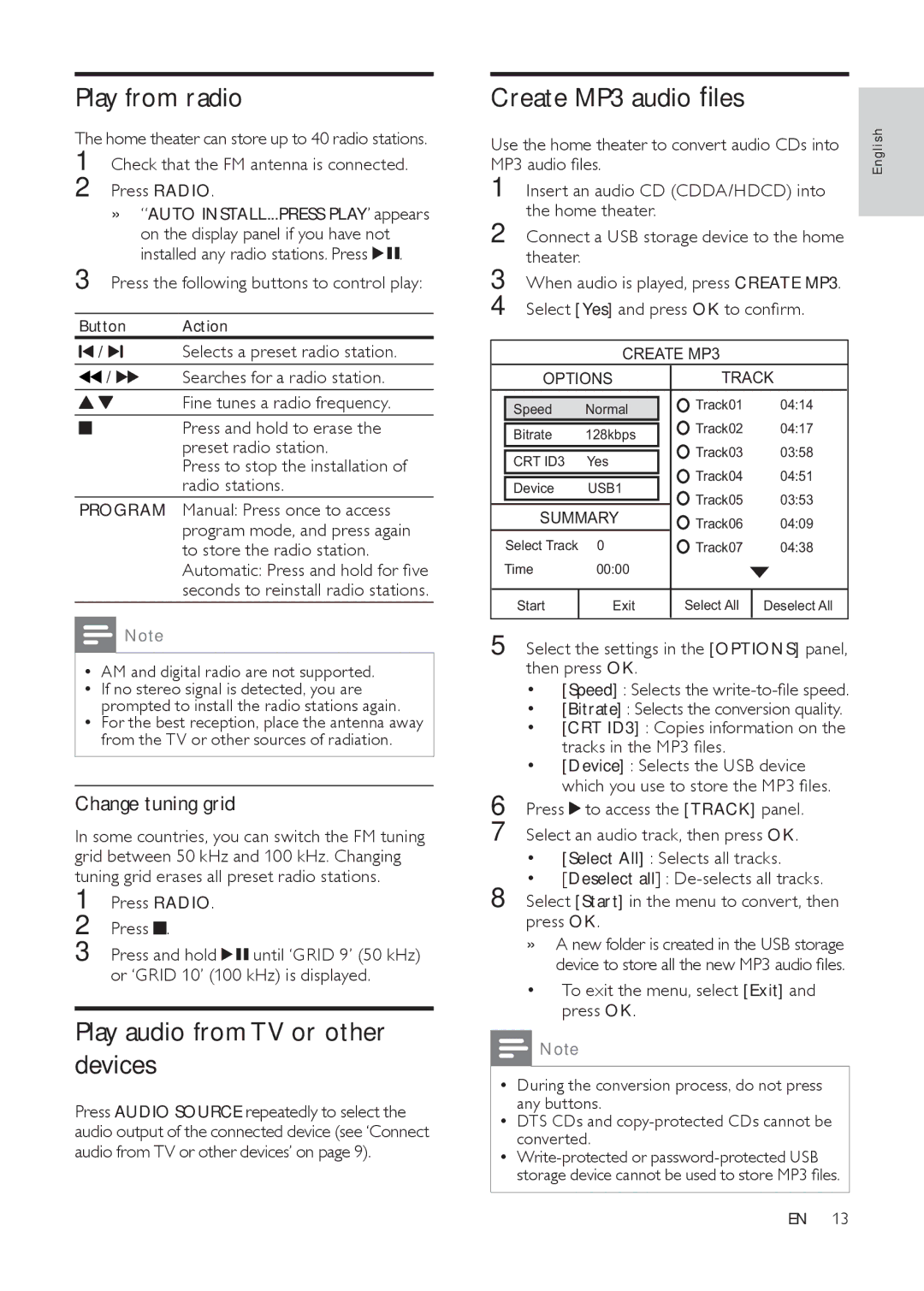Play from radio
The home theater can store up to 40 radio stations.
1
2
» “AUTO INSTALL...PRESS PLAY’ appears
on the display panel if you have not | . |
installed any radio stations. Press |
3 Press the following buttons to control play:
Button | Action | ||
/ | Selects a preset radio station. | ||
/ | Searches for a radio station. | ||
|
|
| Fine tunes a radio frequency. |
|
|
| Press and hold to erase the |
|
|
| |
|
|
| preset radio station. |
|
|
| Press to stop the installation of |
|
|
| radio stations. |
PROGRAM | Manual: Press once to access | ||
|
|
| program mode, and press again |
|
|
| to store the radio station. |
|
|
| Automatic: Press and hold for five |
|
|
| seconds to reinstall radio stations. |
![]() Note
Note
•AM and digital radio are not supported.
•If no stereo signal is detected, you are prompted to install the radio stations again.
•For the best reception, place the antenna away from the TV or other sources of radiation.
Change tuning grid
In some countries, you can switch the FM tuning grid between 50 kHz and 100 kHz. Changing tuning grid erases all preset radio stations.
1
2 Press ![]() .
.
3
Play audio from TV or other devices
Press AUDIO SOURCE repeatedly to select the audio output of the connected device (see ‘Connect audio from TV or other devices’ on page 9).
Create MP3 audio files
Use the home theater to convert audio CDs into | l i s h | |
MP3 audio files. | En g | |
1 | Insert an audio CD (CDDA/HDCD) into |
|
2 | the home theater. |
|
Connect a USB storage device to the home |
| |
3 | theater. |
|
When audio is played, press CREATE MP3. |
| |
4 | Select [Yes] and press OK to confirm. |
|
|
|
|
|
|
|
| OPTIONS | TRACK | |||
|
|
|
| Track01 | 04:14 |
| Speed | Normal |
| ||
|
|
|
| Track02 | 04:17 |
| Bitrate | 128kbps |
| ||
|
| Track03 | 03:58 | ||
|
|
|
| ||
| CRT ID3 | Yes |
| ||
|
| Track04 | 04:51 | ||
|
|
|
| ||
| Device | USB1 |
| ||
|
| Track05 | 03:53 | ||
|
|
|
| ||
| SUMMARY | Track06 | 04:09 | ||
| Select Track | 0 |
| Track07 | 04:38 |
| Time | 00:00 |
|
|
|
|
|
|
|
|
|
| Start | Exit | Select All | Deselect All | |
|
|
|
|
|
|
5 | Select the settings in the [OPTIONS] panel, |
| then press OK. |
| • [Speed] : Selects the |
| • [Bitrate] : Selects the conversion quality. |
| • [CRT ID3] : Copies information on the |
| tracks in the MP3 files. |
| • [Device] : Selects the USB device |
6 | which you use to store the MP3 files. |
Press to access the [TRACK] panel. | |
7 | Select an audio track, then press OK. |
| • [Select All] : Selects all tracks. |
8 | • [Deselect all] : |
Select [Start] in the menu to convert, then |
press OK.
» A new folder is created in the USB storage device to store all the new MP3 audio files.
• To exit the menu, select [Exit] and press OK.
![]() Note
Note
•During the conversion process, do not press any buttons.
•DTS CDs and
•
EN 13