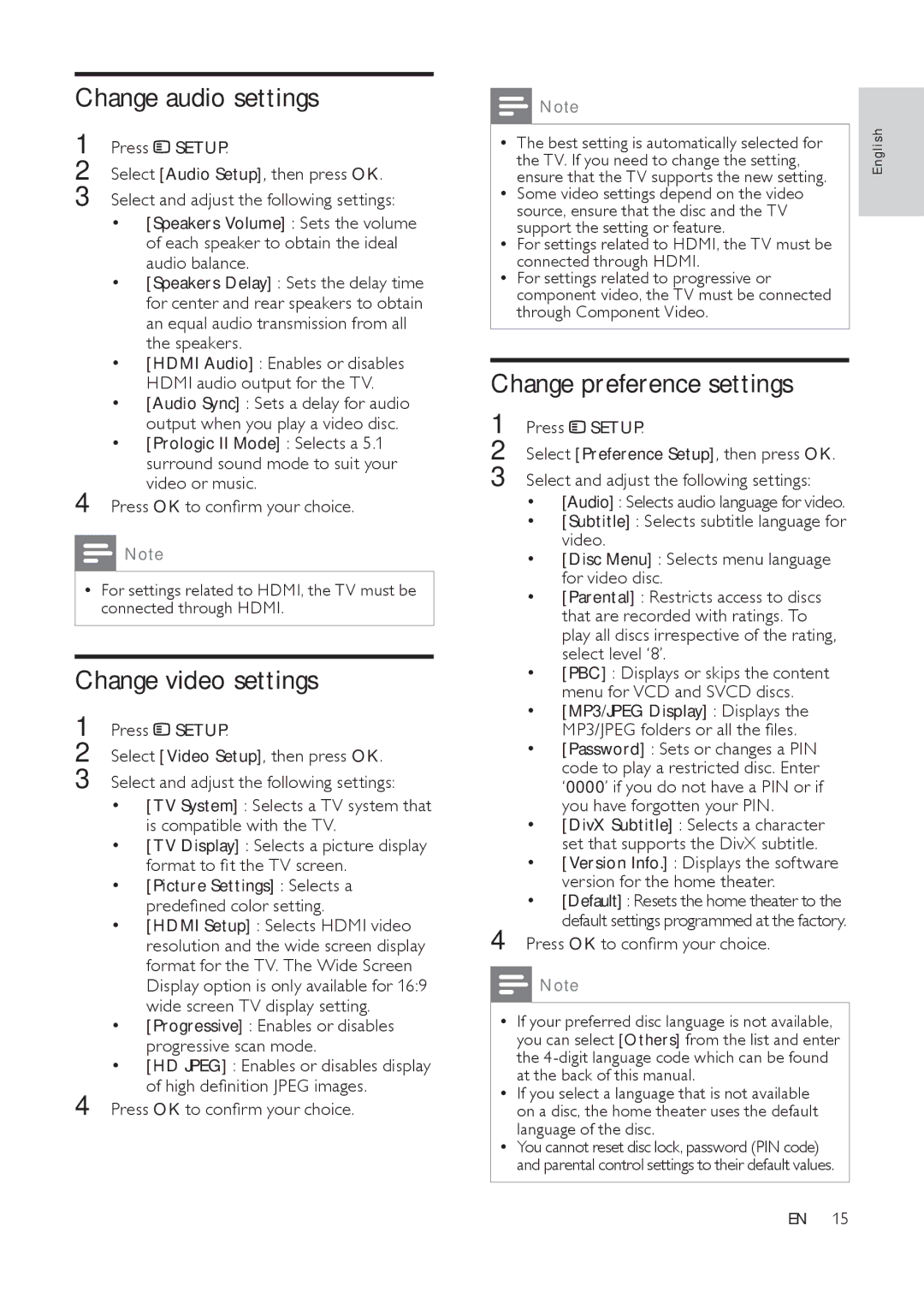Change audio settings
1 | Press SETUP. |
2 | Select [Audio Setup], then press OK. |
3 | Select and adjust the following settings: |
| • [Speakers Volume] : Sets the volume |
| of each speaker to obtain the ideal |
| audio balance. |
| • [Speakers Delay] : Sets the delay time |
| for center and rear speakers to obtain |
| an equal audio transmission from all |
| the speakers. |
| • [HDMI Audio] : Enables or disables |
| HDMI audio output for the TV. |
| • [Audio Sync] : Sets a delay for audio |
| output when you play a video disc. |
| • [Prologic II Mode] : Selects a 5.1 |
| surround sound mode to suit your |
4 | video or music. |
Press OK to confirm your choice. |
Note
•For settings related to HDMI, the TV must be connected through HDMI.
Change video settings
1 | Press SETUP. |
2 | Select [Video Setup], then press OK. |
3 | Select and adjust the following settings: |
| • [TV System] : Selects a TV system that |
| is compatible with the TV. |
| • [TV Display] : Selects a picture display |
| format to fit the TV screen. |
| • [Picture Settings] : Selects a |
| predefined color setting. |
| • [HDMI Setup] : Selects HDMI video |
| resolution and the wide screen display |
| format for the TV. The Wide Screen |
| Display option is only available for 16:9 |
| wide screen TV display setting. |
| • [Progressive] : Enables or disables |
| progressive scan mode. |
| • [HD JPEG] : Enables or disables display |
4 | of high definition JPEG images. |
Press OK to confirm your choice. |
![]() Note
Note
• The best setting is automatically selected for | is h | |
n g l | ||
the TV. If you need to change the setting, | ||
ensure that the TV supports the new setting. | E | |
• Some video settings depend on the video |
| |
source, ensure that the disc and the TV |
| |
support the setting or feature. |
| |
• For settings related to HDMI, the TV must be |
| |
connected through HDMI. |
| |
• For settings related to progressive or |
| |
component video, the TV must be connected |
| |
through Component Video. |
|
Change preference settings
1 | Press SETUP. |
2 | Select [Preference Setup], then press OK. |
3 | Select and adjust the following settings: |
| • [Audio] : Selects audio language for video. |
| • [Subtitle] : Selects subtitle language for |
| video. |
| • [Disc Menu] : Selects menu language |
| for video disc. |
| • [Parental] : Restricts access to discs |
| that are recorded with ratings. To |
| play all discs irrespective of the rating, |
| select level ‘8’. |
| • [PBC] : Displays or skips the content |
| menu for VCD and SVCD discs. |
| • [MP3/JPEG Display] : Displays the |
| MP3/JPEG folders or all the files. |
| • [Password] : Sets or changes a PIN |
| code to play a restricted disc. Enter |
| ‘0000’ if you do not have a PIN or if |
| you have forgotten your PIN. |
| • [DivX Subtitle] : Selects a character |
| set that supports the DivX subtitle. |
| • [Version Info.] : Displays the software |
| version for the home theater. |
| • [Default] : Resets the home theater to the |
4 | default settings programmed at the factory. |
Press OK to confirm your choice. |
![]() Note
Note
•If your preferred disc language is not available, you can select [Others] from the list and enter the
•If you select a language that is not available on a disc, the home theater uses the default language of the disc.
•You cannot reset disc lock, password (PIN code) and parental control settings to their default values.
EN 15