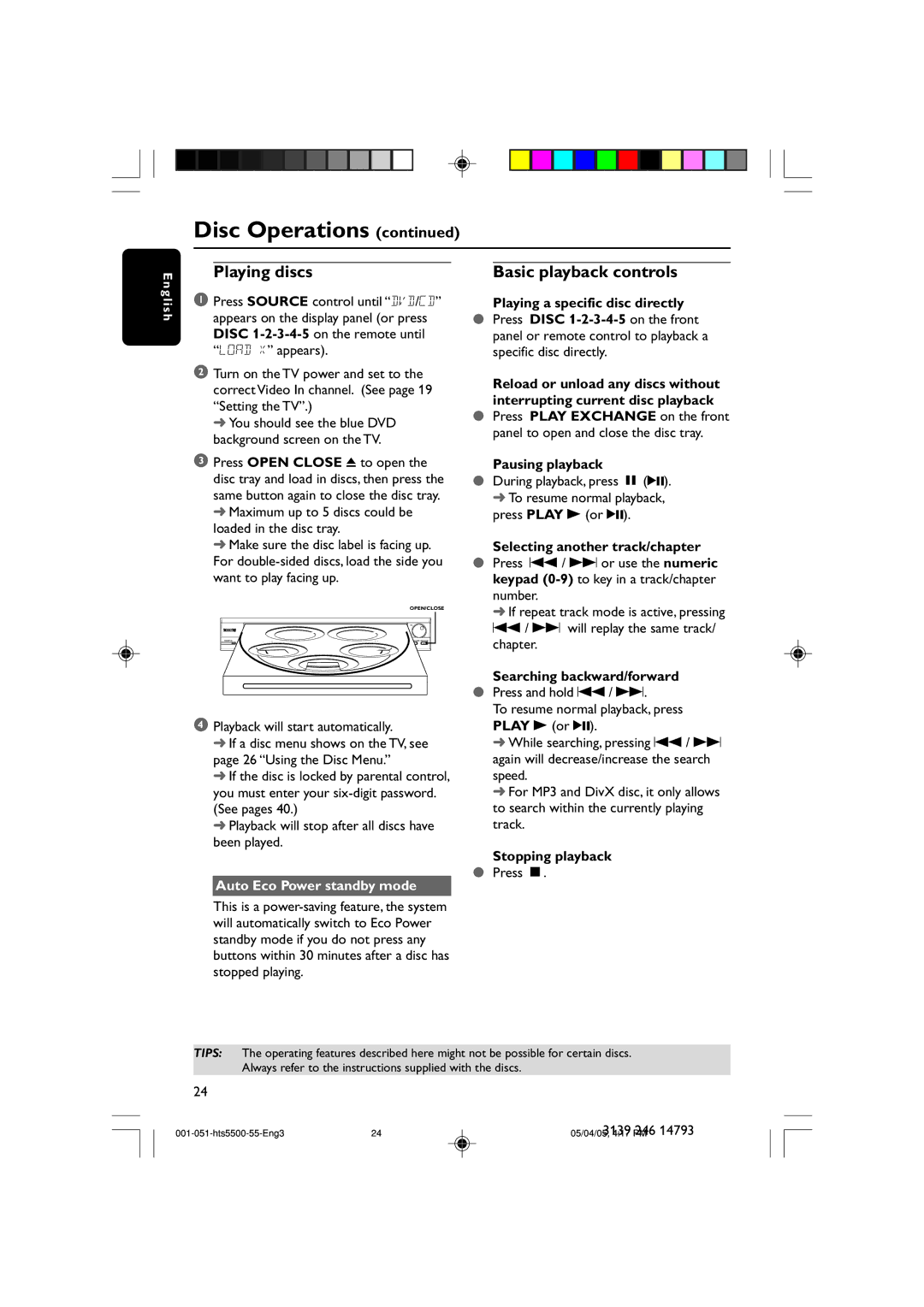Disc Operations (continued)
E n g l i s h
Playing discs
1Press SOURCE control until “DVD/CD” appears on the display panel (or press DISC
2Turn on the TV power and set to the correct Video In channel. (See page 19 “Setting the TV”.)
➜ You should see the blue DVD background screen on the TV.
3Press OPEN CLOSE 0 to open the disc tray and load in discs, then press the same button again to close the disc tray.
➜Maximum up to 5 discs could be loaded in the disc tray.
➜Make sure the disc label is facing up. For
OPEN/CLOSE
4Playback will start automatically.
➜If a disc menu shows on the TV, see page 26 “Using the Disc Menu.”
➜If the disc is locked by parental control, you must enter your
➜Playback will stop after all discs have been played.
Auto Eco Power standby mode
Basic playback controls
Playing a specific disc directly
●Press DISC
Reload or unload any discs without interrupting current disc playback
●Press PLAY EXCHANGE on the front panel to open and close the disc tray.
Pausing playback
●During playback, press Å (2;). ➜ To resume normal playback,
press PLAY B (or 2;).
Selecting another track/chapter
●Press S / T or use the numeric keypad
➜ If repeat track mode is active, pressing S / T will replay the same track/ chapter.
Searching backward/forward
●Press and hold S / T.
To resume normal playback, press PLAY B (or 2;).
➜While searching, pressing S / T again will decrease/increase the search speed.
➜For MP3 and DivX disc, it only allows to search within the currently playing track.
Stopping playback
●Press Ç.
This is a
TIPS: The operating features described here might not be possible for certain discs. Always refer to the instructions supplied with the discs.
24
24 | 05/04/05,31394:17 PM246 14793 |