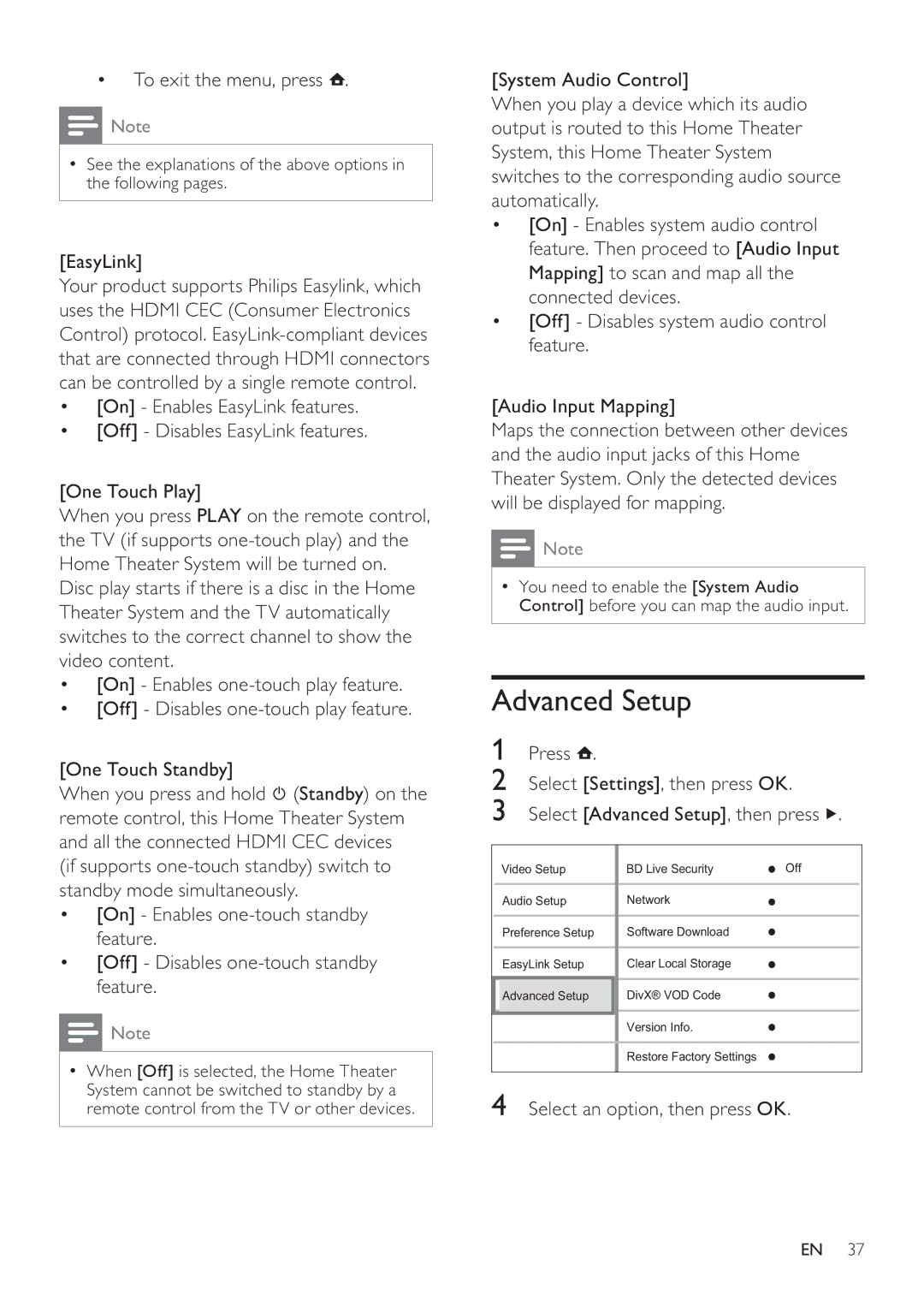HTS7520, HTS7500 specifications
The Philips HTS7500 and HTS7520 are part of Philips' renowned Home Theater Systems, designed to deliver an immersive audio-visual experience. These models exemplify Philips' commitment to combining advanced technology with user-friendly functionality.The HTS7500 boasts a sleek and compact design, making it an aesthetic addition to any living space. It features a 5.1 channel surround sound setup, which includes five satellite speakers and a subwoofer, allowing users to experience cinematic sound quality at home. One of its standout features is the Ambisound technology, which creates a broader sound field from the strategically placed speakers, ensuring that every seat in the room provides an optimal audio experience.
The system supports various audio formats, including Dolby Digital and DTS, ensuring that users can enjoy their favorite movies and music with dynamic soundscapes. Furthermore, the HTS7500 includes an integrated DVD player that not only plays standard DVDs but is also capable of upscaling content to near HD quality, ensuring that older media maintains clarity on modern displays.
In contrast, the HTS7520 carries many of the key features of the HTS7500 but introduces a few enhancements that cater to tech-savvy users. The HTS7520 also supports HDMI connectivity, offering one-cable simplicity for high-definition audio and video output to compatible televisions. This model is equipped with a digital media reader, enabling users to enjoy content from USB drives and memory cards, thus enhancing accessibility to various media types.
Both models are equipped with user-friendly interfaces and remote controls, ensuring easy navigation through settings and media. They also feature various sound modes, allowing users to tailor the audio output according to their content type, whether it be a movie, music, or gaming.
Moreover, Philips has prioritized energy efficiency in these home theater systems, ensuring that they not only deliver exceptional sound but also minimize energy consumption without compromising performance.
In summary, the Philips HTS7500 and HTS7520 are exemplary home theater systems that combine sleek design, advanced sound technology, and user-friendly features, making them an excellent choice for anyone looking to enhance their home entertainment setup. Together, they represent the pinnacle of Philips' audio innovations, offering a blend of style, performance, and convenience.