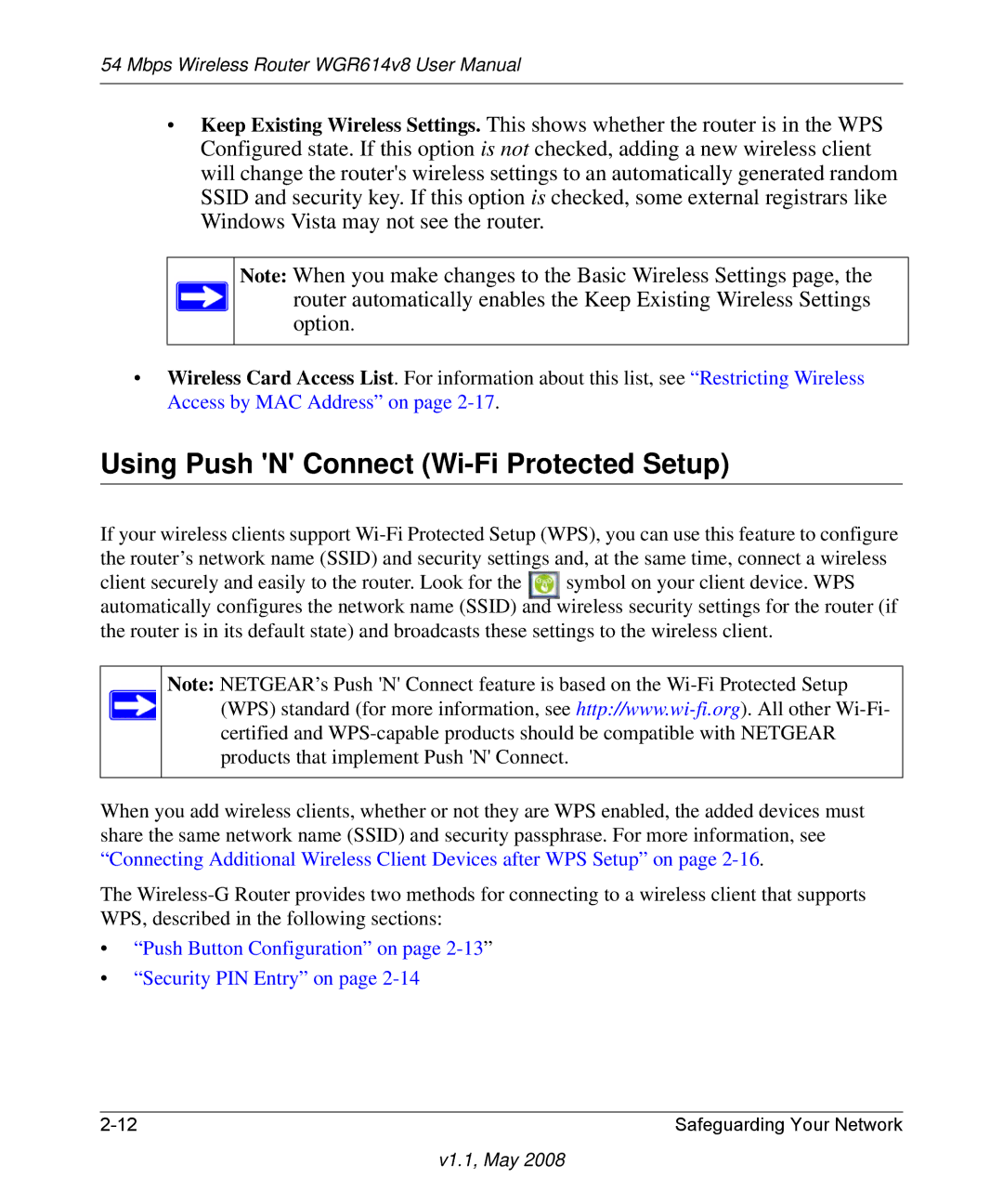54 Mbps Wireless Router WGR614v8 User Manual
•Keep Existing Wireless Settings. This shows whether the router is in the WPS Configured state. If this option is not checked, adding a new wireless client will change the router's wireless settings to an automatically generated random SSID and security key. If this option is checked, some external registrars like Windows Vista may not see the router.
Note: When you make changes to the Basic Wireless Settings page, the router automatically enables the Keep Existing Wireless Settings option.
•Wireless Card Access List. For information about this list, see “Restricting Wireless Access by MAC Address” on page
Using Push 'N' Connect (Wi-Fi Protected Setup)
If your wireless clients support
client securely and easily to the router. Look for the symbol on your client device. WPS automatically configures the network name (SSID) and wireless security settings for the router (if the router is in its default state) and broadcasts these settings to the wireless client.
Note: NETGEAR’s Push 'N' Connect feature is based on the
When you add wireless clients, whether or not they are WPS enabled, the added devices must share the same network name (SSID) and security passphrase. For more information, see “Connecting Additional Wireless Client Devices after WPS Setup” on page
The
•“Push Button Configuration” on page
•“Security PIN Entry” on page
Safeguarding Your Network |