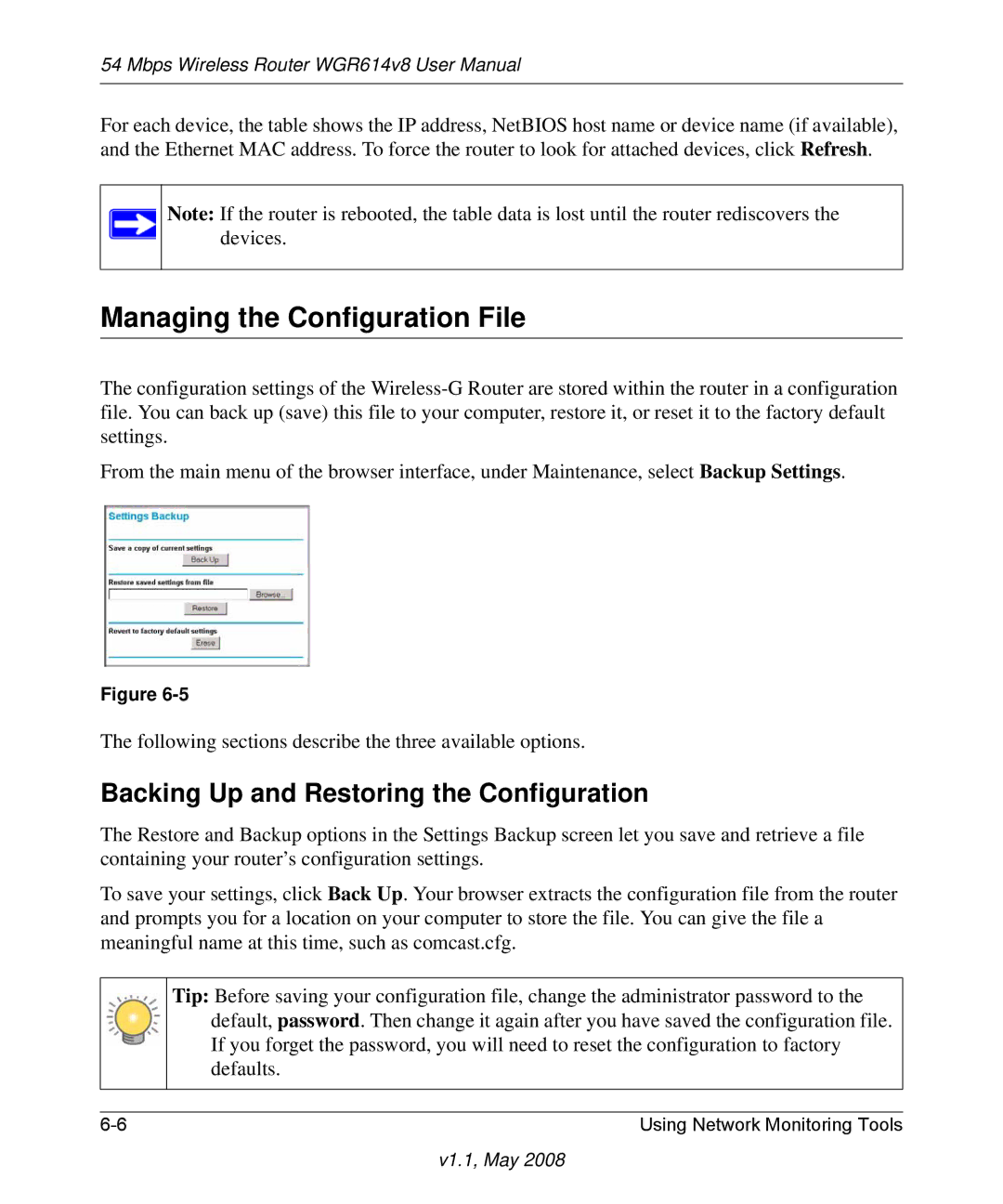54 Mbps Wireless Router WGR614v8 User Manual
For each device, the table shows the IP address, NetBIOS host name or device name (if available), and the Ethernet MAC address. To force the router to look for attached devices, click Refresh.
Note: If the router is rebooted, the table data is lost until the router rediscovers the devices.
Managing the Configuration File
The configuration settings of the
From the main menu of the browser interface, under Maintenance, select Backup Settings.
Figure
The following sections describe the three available options.
Backing Up and Restoring the Configuration
The Restore and Backup options in the Settings Backup screen let you save and retrieve a file containing your router’s configuration settings.
To save your settings, click Back Up. Your browser extracts the configuration file from the router and prompts you for a location on your computer to store the file. You can give the file a meaningful name at this time, such as comcast.cfg.
Tip: Before saving your configuration file, change the administrator password to the default, password. Then change it again after you have saved the configuration file. If you forget the password, you will need to reset the configuration to factory defaults.
Using Network Monitoring Tools |