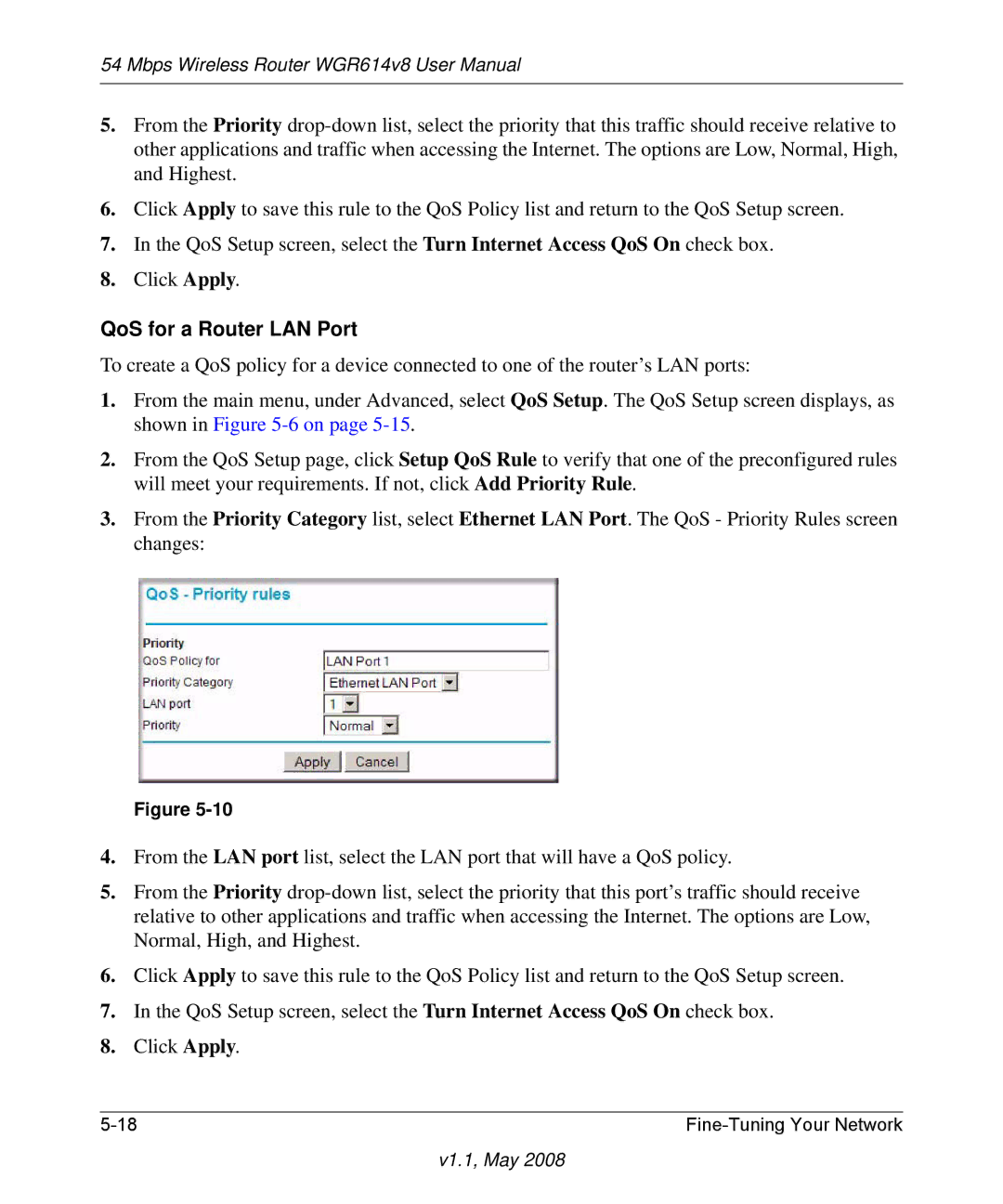54 Mbps Wireless Router WGR614v8 User Manual
5.From the Priority
6.Click Apply to save this rule to the QoS Policy list and return to the QoS Setup screen.
7.In the QoS Setup screen, select the Turn Internet Access QoS On check box.
8.Click Apply.
QoS for a Router LAN Port
To create a QoS policy for a device connected to one of the router’s LAN ports:
1.From the main menu, under Advanced, select QoS Setup. The QoS Setup screen displays, as shown in Figure
2.From the QoS Setup page, click Setup QoS Rule to verify that one of the preconfigured rules will meet your requirements. If not, click Add Priority Rule.
3.From the Priority Category list, select Ethernet LAN Port. The QoS - Priority Rules screen changes:
Figure
4.From the LAN port list, select the LAN port that will have a QoS policy.
5.From the Priority
6.Click Apply to save this rule to the QoS Policy list and return to the QoS Setup screen.
7.In the QoS Setup screen, select the Turn Internet Access QoS On check box.
8.Click Apply.
|