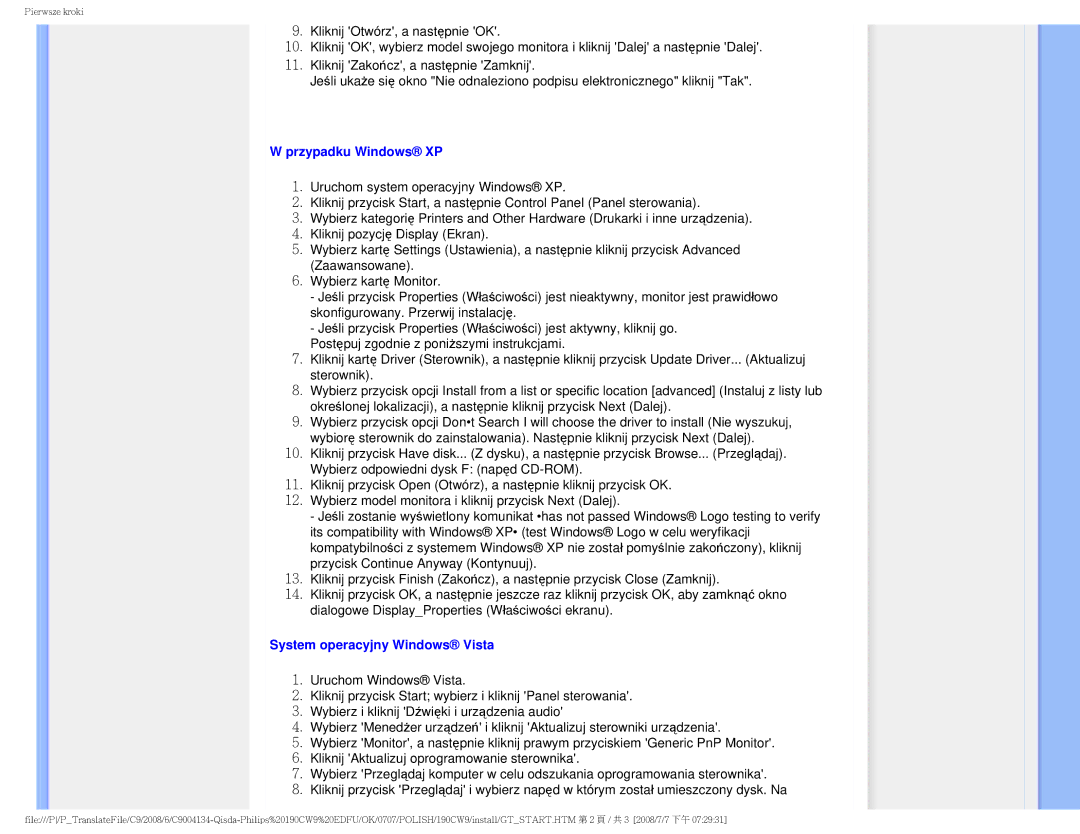HWC9190I specifications
The Philips HWC9190I is a high-performance kitchen appliance designed to elevate your culinary experience. This innovative food processor combines multiple functions in a sleek, user-friendly design, making it an essential tool for both amateur cooks and professional chefs alike.One of the standout features of the HWC9190I is its powerful motor, which provides robust performance for various food preparation tasks. With a 1000-watt motor, it effortlessly handles tough ingredients, ensuring efficient processing and optimal results every time. The device is equipped with multiple speed settings, allowing users to customize the processing speed based on the specific needs of different recipes.
The Philips HWC9190I includes a multi-functional blade system that enables precise chopping, slicing, shredding, and mixing. This versatility makes it perfect for creating everything from finely chopped vegetables to smoothly blended soups and sauces. The stainless steel blades are designed for durability and sharpness, ensuring consistent performance over time.
In terms of capacity, the HWC9190I features a spacious bowl, accommodating large quantities of ingredients. This aspect is particularly beneficial for meal prepping or cooking for family gatherings, allowing users to process substantial amounts of food in one go. The bowl is also designed with an ergonomic handle for easy handling and pouring.
Safety is a paramount feature of the Philips HWC9190I, as it comes with a secure locking mechanism that prevents accidental activation during operation. This focus on safety reassures users while they work with sharp blades and powerful motors.
Another notable technology in the HWC9190I is its smart sensor technology, which automatically adjusts the processing speed based on the texture and density of the ingredients. This innovative feature ensures optimal blending and mixing results, taking the guesswork out of food preparation.
Additional characteristics of the HWC9190I include easy-to-clean removable components, making maintenance a breeze. The appliance is designed with dishwasher-safe parts, allowing for quick cleanup after cooking. Furthermore, its compact design ensures that it fits conveniently on any kitchen countertop without occupying too much space.
With its blend of power, versatility, and user-friendly features, the Philips HWC9190I stands out as an indispensable kitchen companion. Whether whipping up a smoothie, preparing dough, or crafting homemade dips, this food processor empowers users to explore their culinary creativity with ease and confidence.