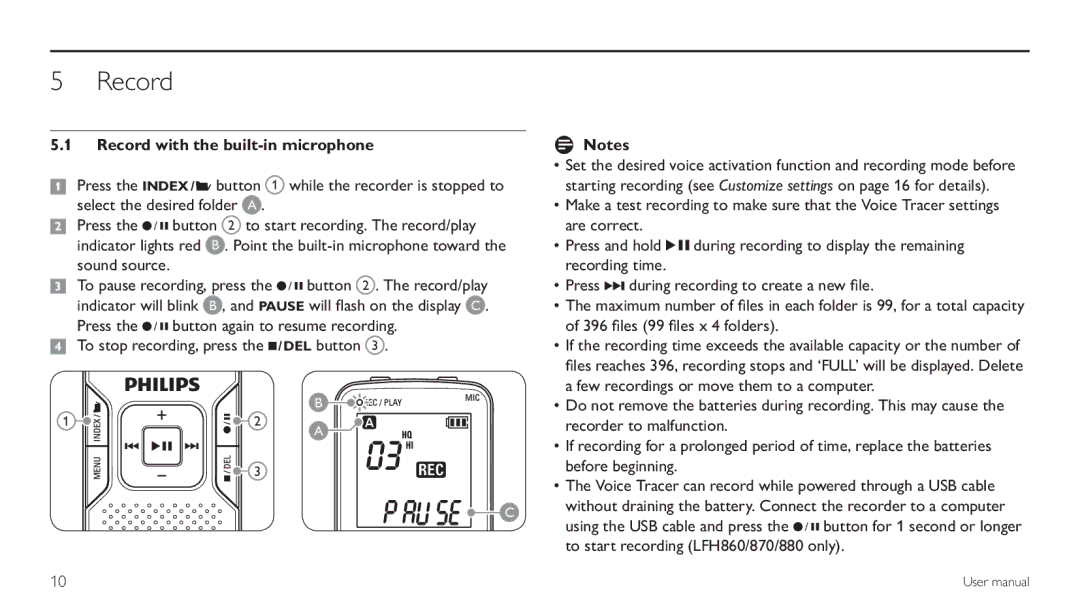5 Record
5.1Record with the built-in microphone
1Press the INDEX / a button 1 while the recorder is stopped to select the desired folder A .
2Press the g button 2 to start recording. The record/play indicator lights red B . Point the
3To pause recording, press the g button 2 . The record/play indicator will blink B , and PAUSE will flash on the display C . Press the g button again to resume recording.
4To stop recording, press the j / DEL button 3 .
DNotes
• Set the desired voice activation function and recording mode before |
starting recording (see Customize settings on page 16 for details). |
• Make a test recording to make sure that the Voice Tracer settings |
are correct. |
• Press and hold f during recording to display the remaining |
recording time. |
• Press b during recording to create a new file. |
• The maximum number of files in each folder is 99, for a total capacity |
of 396 files (99 files x 4 folders). |
• If the recording time exceeds the available capacity or the number of |
files reaches 396, recording stops and ‘FULL’ will be displayed. Delete |
a few recordings or move them to a computer. |
1 | 2 |
3 |
B
A |
C |
• Do not remove the batteries during recording. This may cause the |
recorder to malfunction. |
• If recording for a prolonged period of time, replace the batteries |
before beginning. |
• The Voice Tracer can record while powered through a USB cable |
without draining the battery. Connect the recorder to a computer |
using the USB cable and press the g button for 1 second or longer |
to start recording (LFH860/870/880 only). |
10
User manual