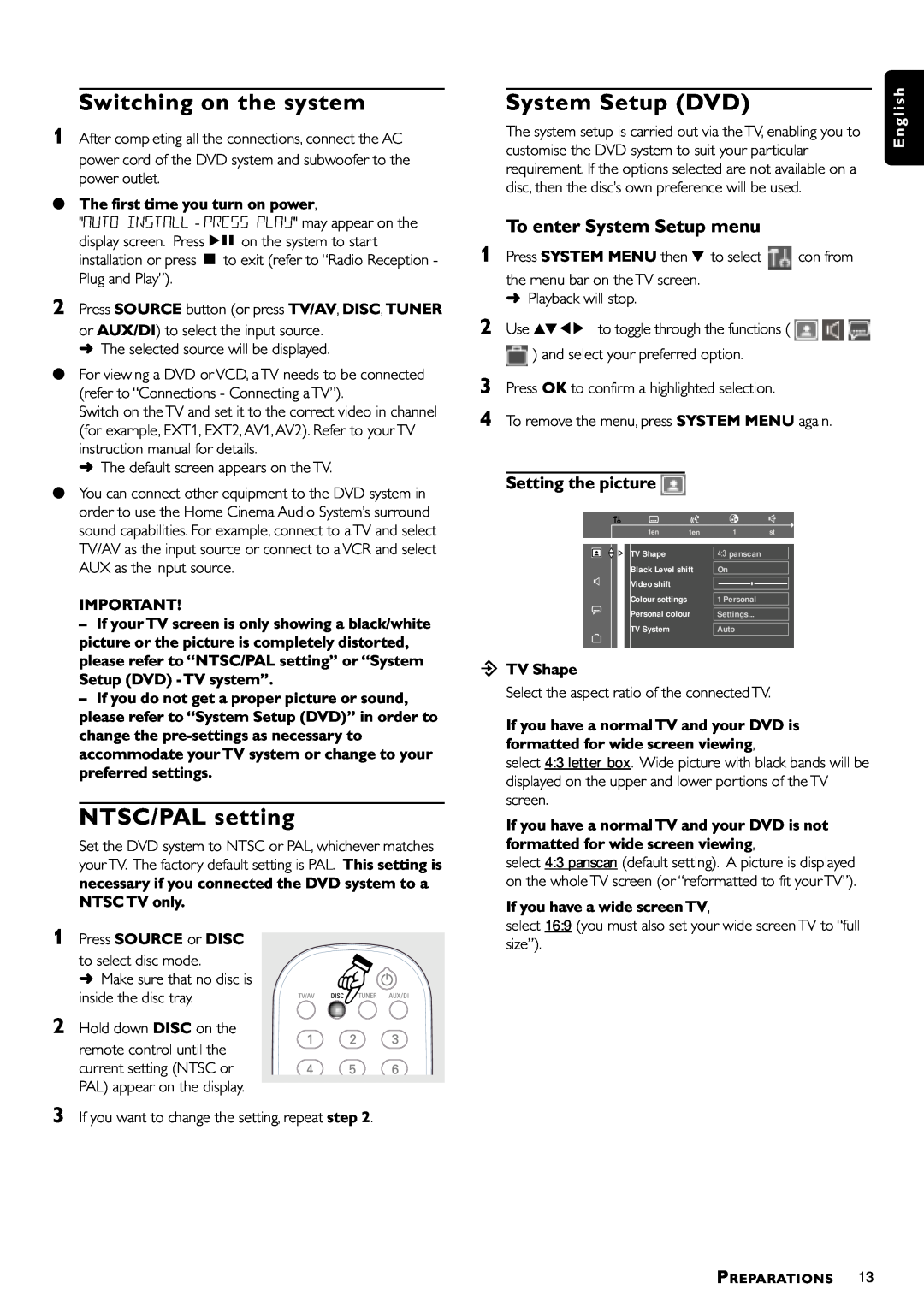Switching on the system
1After completing all the connections, connect the AC power cord of the DVD system and subwoofer to the power outlet.
●The first time you turn on power,
"AUTO INSTALL - PRESS PLAY" may appear on the display screen. PressÉÅ on the system to start installation or press Ç to exit (refer to “Radio Reception - Plug and Play”).
2Press SOURCE button (or press TV/AV, DISC, TUNER
or AUX/DI) to select the input source. ➜ The selected source will be displayed.
●For viewing a DVD or VCD, a TV needs to be connected (refer to “Connections - Connecting a TV”).
Switch on the TV and set it to the correct video in channel (for example, EXT1, EXT2, AV1, AV2). Refer to your TV instruction manual for details.
➜ The default screen appears on the TV.
●You can connect other equipment to the DVD system in order to use the Home Cinema Audio System’s surround sound capabilities. For example, connect to a TV and select TV/AV as the input source or connect to a VCR and select AUX as the input source.
IMPORTANT!
– If your TV screen is only showing a black/white picture or the picture is completely distorted, please refer to “NTSC/PAL setting” or “System Setup (DVD) - TV system”.
– If you do not get a proper picture or sound, please refer to “System Setup (DVD)” in order to change the
NTSC/PAL setting
Set the DVD system to NTSC or PAL, whichever matches your TV. The factory default setting is PAL. This setting is necessary if you connected the DVD system to a NTSC TV only.
1Press SOURCE or DISC
to select disc mode.
➜ Make sure that no disc is inside the disc tray.
2Hold down DISC on the
remote control until the current setting (NTSC or PAL) appear on the display.
3 If you want to change the setting, repeat step 2.
System Setup (DVD)
The system setup is carried out via the TV, enabling you to customise the DVD system to suit your particular requirement. If the options selected are not available on a disc, then the disc’s own preference will be used.
To enter System Setup menu
1 Press SYSTEM MENU then 4 to select icon from the menu bar on the TV screen.
➜Playback will stop.
2Use 3412 to toggle through the functions ( ![]()
![]()
![]()
![]() ) and select your preferred option.
) and select your preferred option.
3Press OK to confirm a highlighted selection.
4To remove the menu, press SYSTEM MENU again.
Setting the picture 
|
|
|
| 1en | 1en | 1 | st |
|
|
|
| ||||
|
|
|
|
|
|
|
|
|
|
|
| TV Shape |
| panscan |
|
|
|
|
| Black Level shift | On |
| |
|
|
|
| Video shift |
|
|
|
|
|
|
|
|
|
| |
|
|
|
| Colour settings |
|
|
|
|
|
|
|
| 1 Personal |
| |
|
|
|
| Personal colour |
|
| |
|
|
|
| Settings... |
| ||
|
|
|
| TV System |
|
|
|
|
|
|
|
| Auto |
| |
|
|
|
|
|
|
|
|
öTV Shape
Select the aspect ratio of the connected TV.
If you have a normal TV and your DVD is formatted for wide screen viewing,
select 4:3 letter box. Wide picture with black bands will be displayed on the upper and lower portions of the TV screen.
If you have a normal TV and your DVD is not formatted for wide screen viewing,
select 4:3 panscan (default setting). A picture is displayed on the whole TV screen (or “reformatted to fit your TV”).
If you have a wide screen TV,
select 16:9 (you must also set your wide screen TV to “full size”).
E n g l i s h
PREPARATIONS 13