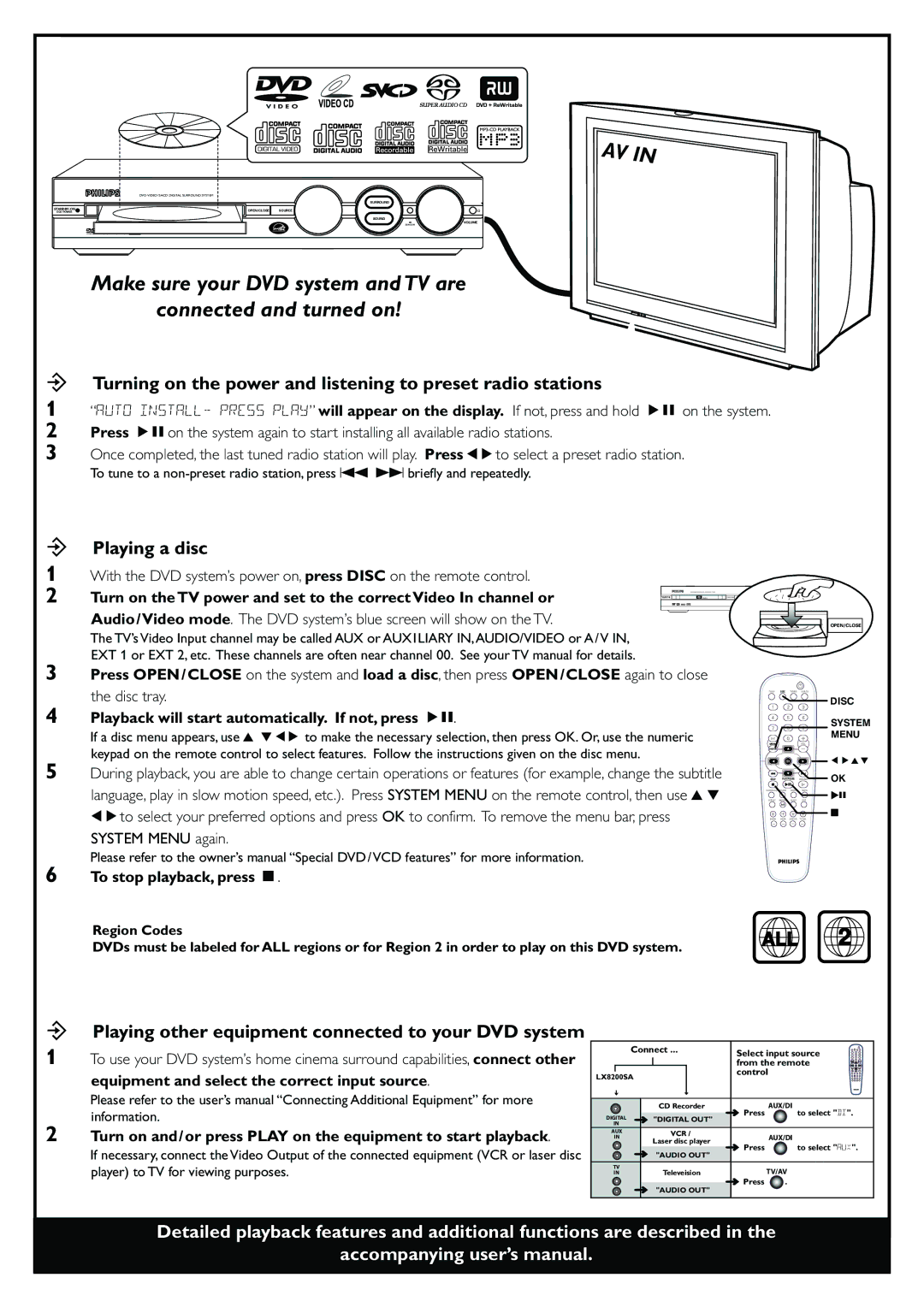LX8200SA, LX8200SA/22 specifications
The Philips LX8200SA/22 and LX8200SA are sophisticated home theater systems engineered for enthusiasts who crave exceptional audio and video quality. These models represent the pinnacle of Philips’ technology, designed to immerse users in an unparalleled cinematic experience.At the core of the Philips LX8200SA/22 is a powerful 5.1 channel surround sound system. Featuring five satellite speakers and a robust subwoofer, this setup creates an enveloping soundscape that fills the room. The unit supports high-resolution audio formats, ensuring clarity and richness in every note. The incorporation of technologies like Dolby Digital and DTS enhances the surround sound experience, allowing users to enjoy their favorite movies and music with maximum impact.
One of the standout features of these models is the Blu-ray player, which offers stunning high-definition video playback. With support for various disc formats, including BD-Live and 3D Blu-rays, users can delve into a library of content with breathtaking visuals. The LX8200SA/22 also boasts an upscaling feature that enhances standard DVDs to near-HD quality, further enriching the viewing experience.
Connectivity is another strong point of the LX8200SA series. The systems are equipped with multiple HDMI inputs, allowing users to connect a range of devices such as gaming consoles, streaming boxes, and more. The inclusion of USB ports enables easy access to multimedia files stored on external devices, providing versatility in content playback.
Further enhancing usability, the LX8200SA models come with a user-friendly interface and remote control, permitting seamless navigation through menus and quick access to features. Philips has also integrated features like EasyLink, which enables control of multiple HDMI-connected devices through a single remote.
In terms of aesthetics, the LX8200SA is designed to complement modern home décor. The sleek profile and discreet satellite speakers ensure they blend effortlessly into any living space.
Overall, the Philips LX8200SA/22 and LX8200SA systems exemplify the brand's commitment to delivering high-quality audio-visual experiences. From their advanced surround sound capabilities to their practical connectivity options, these home theater systems are an excellent choice for anyone looking to elevate their entertainment setup. With these systems, users can enjoy a cinema-like atmosphere right in the comfort of their homes.