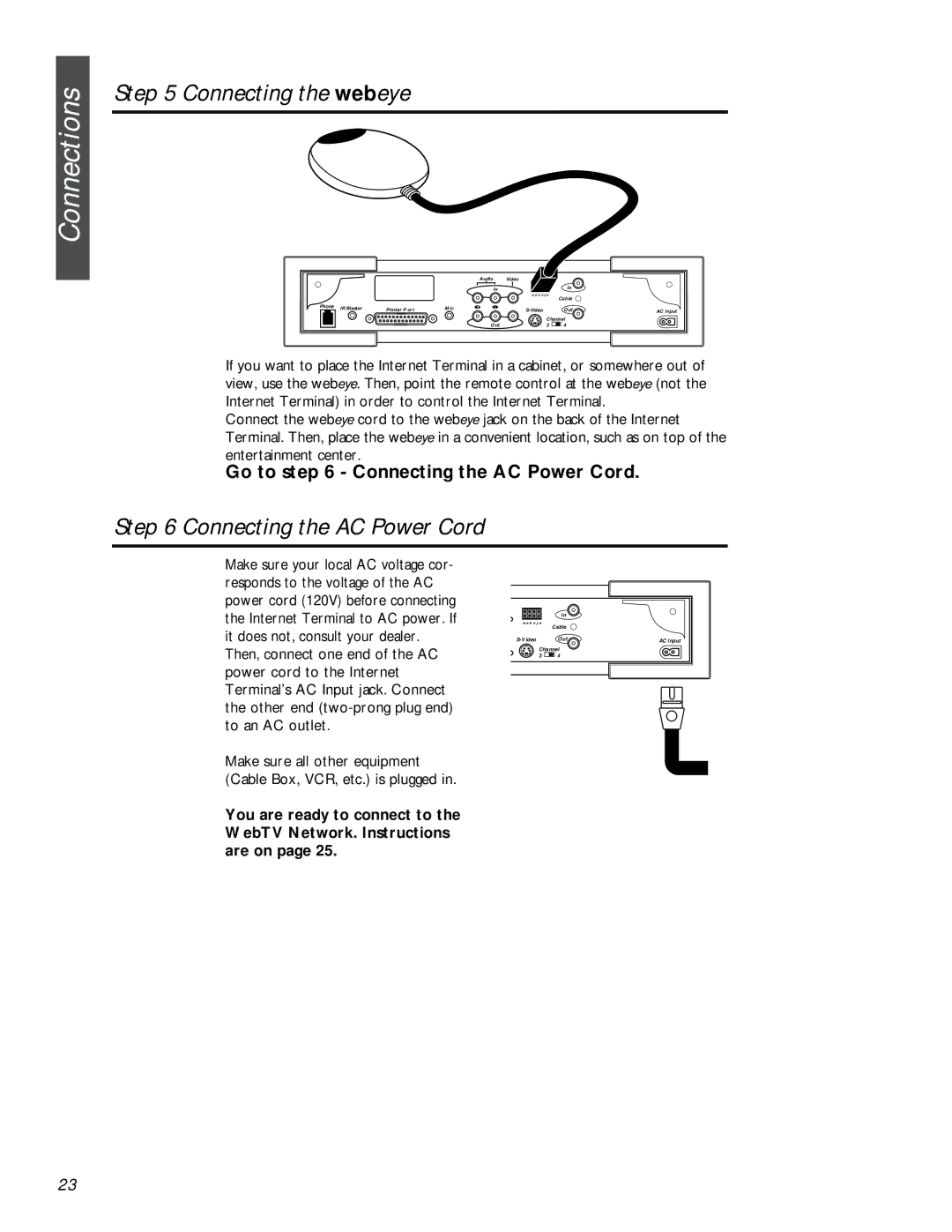MAT972KB QUG specifications
The Philips MAT972KB QUG is an innovative model designed to enhance home entertainment and user experience. With its sleek design and advanced technology, this device captures the essence of modern audio-visual systems.One of the standout features of the MAT972KB QUG is its impressive sound quality. Equipped with high-fidelity speakers, it delivers crystal-clear audio with deep bass, making it an ideal choice for watching movies, listening to music, or gaming. The device also supports advanced audio technologies such as Dolby Atmos, which creates a captivating surround sound experience that envelops the listener.
The screen of the MAT972KB QUG is another highlight, boasting a stunning OLED display. This technology offers vibrant colors, deep blacks, and excellent contrast ratios, ensuring that every scene is visually striking. The display also features 4K resolution, providing users with sharp and detailed images for a truly immersive viewing experience.
Connectivity is a breeze with the Philips MAT972KB QUG. It comes equipped with multiple HDMI ports, USB connections, and wireless capabilities such as Bluetooth and Wi-Fi. This allows for seamless integration with a variety of devices, including smartphones, tablets, and gaming consoles. The inclusion of smart features enables users to access popular streaming services directly from the device, making it a hub for all their entertainment needs.
Another remarkable characteristic of the MAT972KB QUG is its user-friendly interface. The device is designed with an intuitive menu system that makes navigation easy, allowing users to quickly find their favorite content. Voice control capabilities further enhance usability, enabling hands-free operation for added convenience.
In terms of build quality, the MAT972KB QUG is both stylish and durable. Its modern aesthetic fits well in any living room setting, while robust construction ensures longevity. The incorporation of energy-efficient technologies is also noteworthy, helping reduce power consumption without compromising performance.
In summary, the Philips MAT972KB QUG exemplifies the perfect blend of advanced technology, exceptional sound and picture quality, and ease of use. Its features cater to diverse entertainment needs, making it a worthwhile investment for anyone seeking to elevate their home entertainment experience.