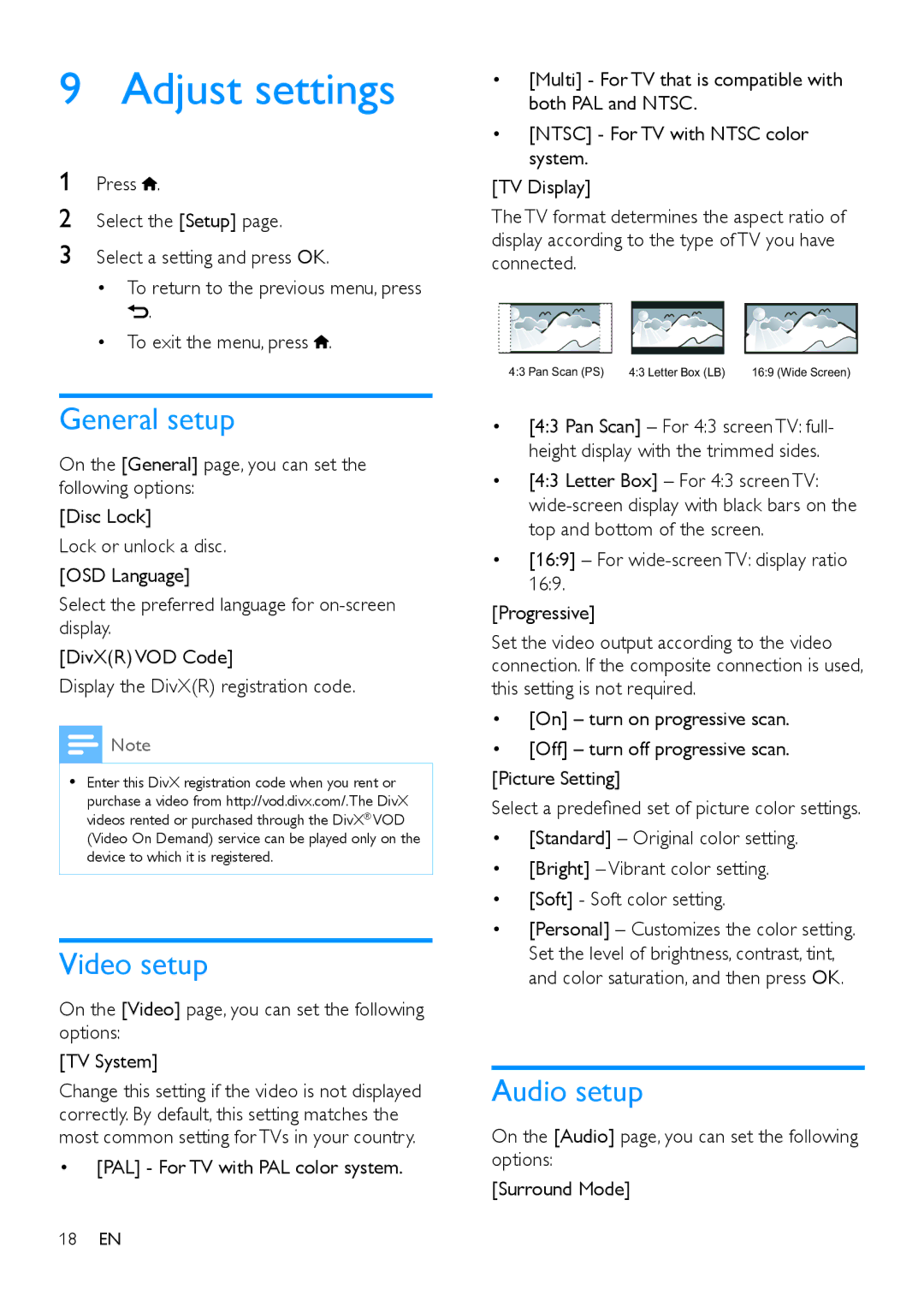MCD1165 specifications
The Philips MCD1165 is an elegantly designed micro music system that combines rich audio performance with user-friendly features, making it a popular choice for music enthusiasts. Compact yet powerful, this system is ideal for those looking to enjoy their favorite tunes without compromising on sound quality or style.One of the standout features of the MCD1165 is its compatibility with a variety of media formats. It supports CD, CD-R, and CD-RW playback, allowing users to enjoy their collection of CDs and homemade mixes seamlessly. Additionally, the system includes an integrated FM radio, providing access to various local stations for an ever-changing playlist of music and news.
The MCD1165 is also equipped with USB direct recording and playback capabilities, making it easy to connect USB flash drives. This feature allows users to listen to MP3 files directly from their devices, expanding the versatility of the music system. Moreover, the system includes a built-in equalizer with pre-set modes, allowing users to tailor the sound to their preferences.
In terms of design, the Philips MCD1165 boasts a sleek and modern aesthetic. Its compact size makes it suitable for small spaces, while its stylish appearance complements any interior. The intuitive interface includes an easy-to-read display and simple controls, ensuring that even those who are not tech-savvy can enjoy their music effortlessly.
Sound quality is a significant priority for the MCD1165, which features advanced audio technologies. The system is designed to deliver clear and powerful sound, thanks in part to its dynamic bass enhancement feature, which boosts low frequencies for a fuller audio experience.
Additional characteristics of the MCD1165 include its energy-efficient design, which helps conserve power while providing high-performance audio output. The system also includes a convenient remote control, allowing users to manage their music from a distance with ease.
In summary, the Philips MCD1165 is a versatile and stylish micro music system that caters to various listening preferences. With its compatibility with multiple formats, advanced audio technologies, and user-friendly features, it stands out as an excellent choice for anyone seeking to enhance their music experience at home.