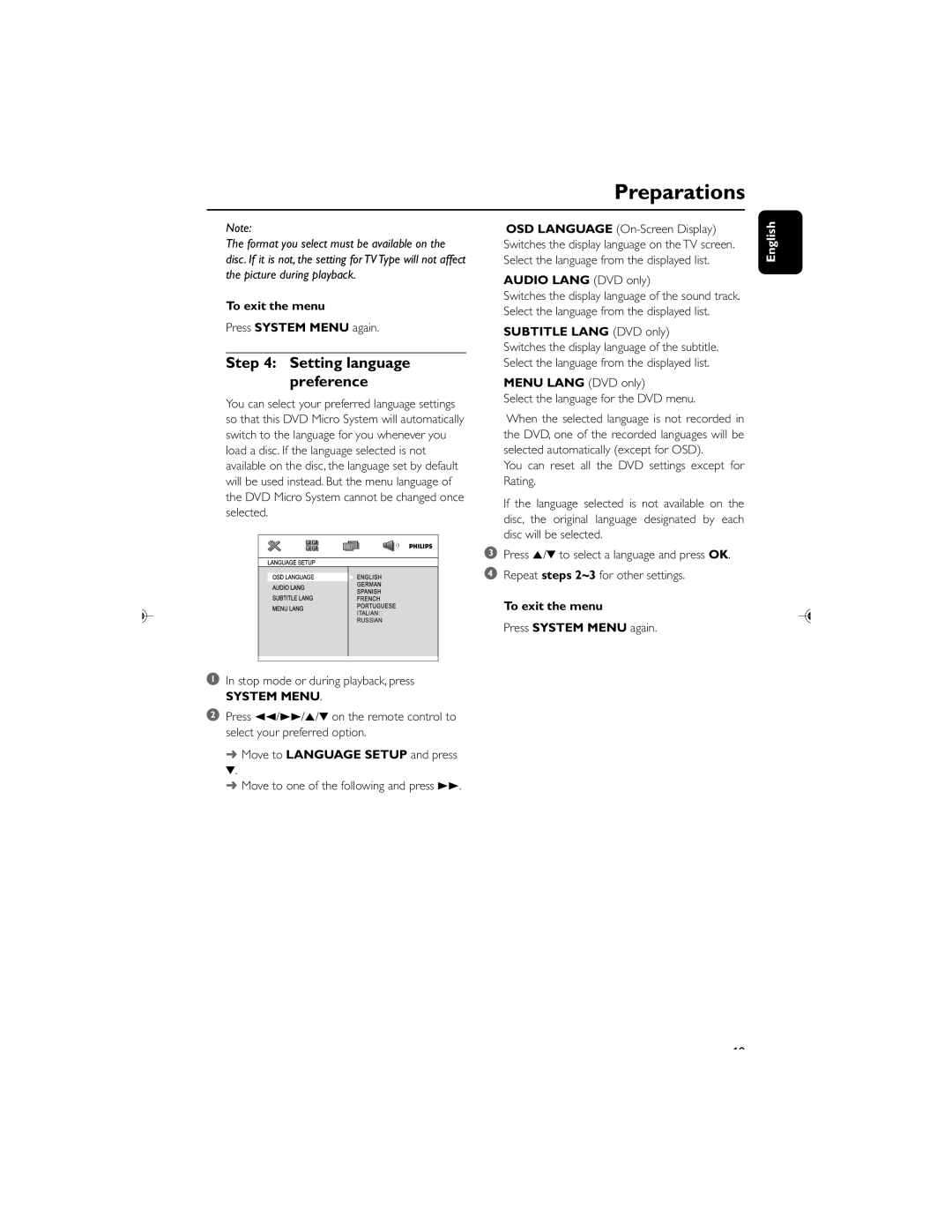Preparations
Note:
The format you select must be available on the disc. If it is not, the setting for TV Type will not affect the picture during playback.
To exit the menu
Press SYSTEM MENU again.
Step 4: Setting language preference
You can select your preferred language settings so that this DVD Micro System will automatically switch to the language for you whenever you load a disc. If the language selected is not available on the disc, the language set by default will be used instead. But the menu language of the DVD Micro System cannot be changed once selected.
ITALIAN
RUSSIAN
1In stop mode or during playback, press
SYSTEM MENU.
2Press 22/33/5/4 on the remote control to select your preferred option.
➜Move to LANGUAGE SETUP and press
4.
➜Move to one of the following and press 33.
OSD LANGUAGE
AUDIO LANG (DVD only)
Switches the display language of the sound track. Select the language from the displayed list.
SUBTITLE LANG (DVD only)
Switches the display language of the subtitle. Select the language from the displayed list.
MENU LANG (DVD only)
Select the language for the DVD menu.
When the selected language is not recorded in the DVD, one of the recorded languages will be selected automatically (except for OSD).
You can reset all the DVD settings except for Rating.
If the language selected is not available on the disc, the original language designated by each disc will be selected.
3Press 5/4 to select a language and press OK.
4Repeat steps 2~3 for other settings.
To exit the menu
Press SYSTEM MENU again.
English
19