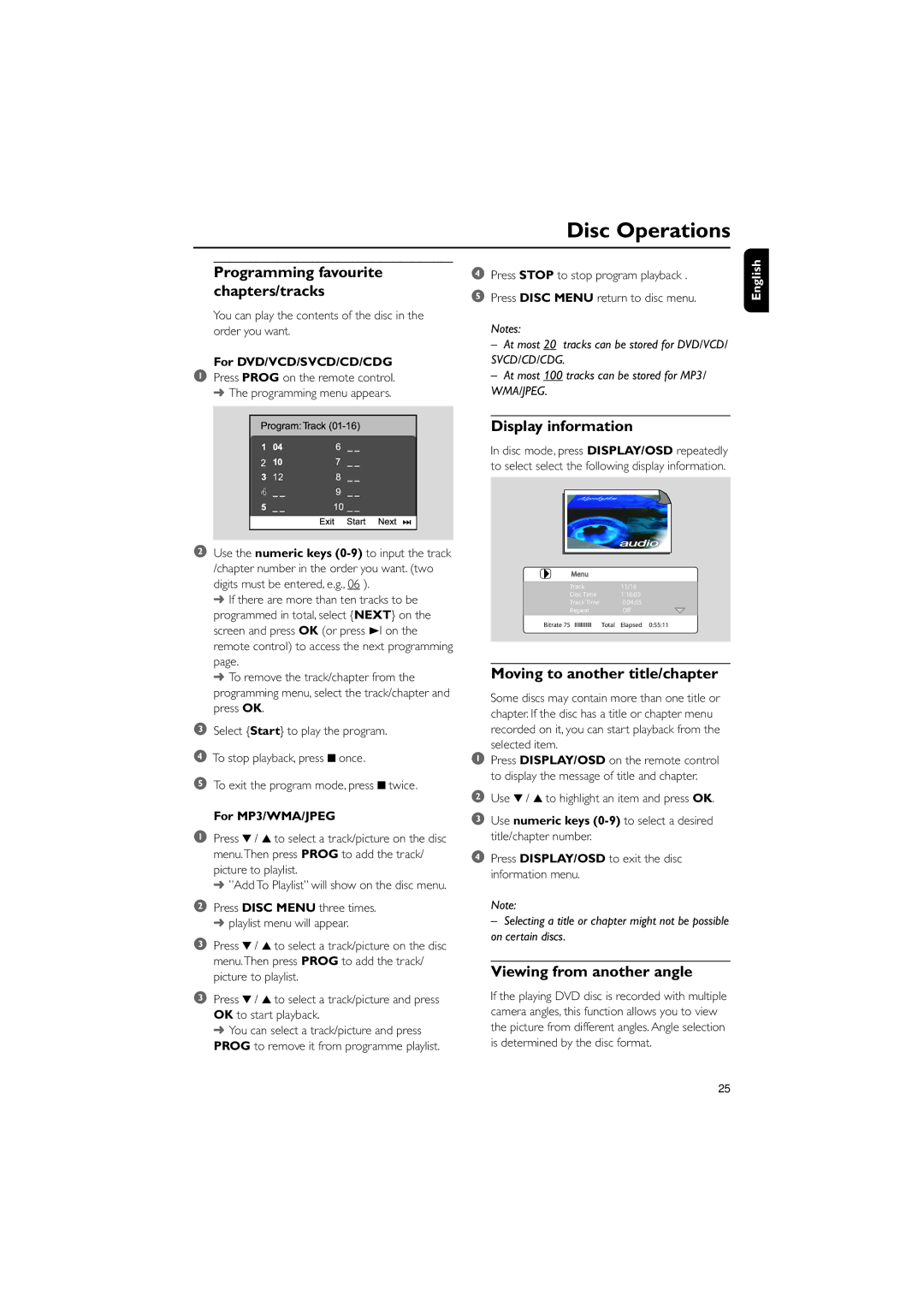Press 4 / 3 to select a track/picture and press OK to start playback.
➜ You can select a track/picture and press PROG to remove it from programme playlist.
3
Press 4 / 3 to select a track/picture on the disc menu.Then press PROG to add the track/ picture to playlist.
3
2 Press DISC MENU three times. ➜ playlist menu will appear.
Press 4 / 3 to select a track/picture on the disc menu.Then press PROG to add the track/ picture to playlist.
➜ ÓAdd To PlaylistÓ will show on the disc menu.
1
For MP3/WMA/JPEG
To exit the program mode, press 9 twice.
Select {Start} to play the program.
3
4 To stop playback, press 9 once.
5
Programming favourite chapters/tracks
You can play the contents of the disc in the order you want.
For DVD/VCD/SVCD/CD/CDG
1 Press PROG on the remote control. ➜ The programming menu appears.
12
2 Use the numeric keys (0-9)to input the track /chapter number in the order you want. (two digits must be entered, e.g., 06 ).
➜ If there are more than ten tracks to be programmed in total, select {NEXT} on the screen and press OK (or press 3I on the remote control) to access the next programming page.
➜ To remove the track/chapter from the programming menu, select the track/chapter and press OK.
Disc Operations
4Press STOP to stop program playback .
5Press DISC MENU return to disc menu.
Notes:
–At most 20 tracks can be stored for DVD/VCD/ SVCD/CD/CDG.
–At most 100 tracks can be stored for MP3/ WMA/JPEG.
Display information
In disc mode, press DISPLAY/OSD repeatedly to select select the following display information.
Menu
Track | 11/16 |
Disc Time | 1:16:05 |
Track Time | 0:04:05 |
Repeat | Off |
Bitrate 75 IIIIIIIIIII | Total Elapsed 0:55:11 |
Moving to another title/chapter
Some discs may contain more than one title or chapter. If the disc has a title or chapter menu recorded on it, you can start playback from the selected item.
1Press DISPLAY/OSD on the remote control to display the message of title and chapter.
2Use 4 / 3 to highlight an item and press OK.
3Use numeric keys (0-9) to select a desired title/chapter number.
4Press DISPLAY/OSD to exit the disc information menu.
Note:
– Selecting a title or chapter might not be possible on certain discs.
Viewing from another angle
If the playing DVD disc is recorded with multiple camera angles, this function allows you to view the picture from different angles. Angle selection is determined by the disc format.