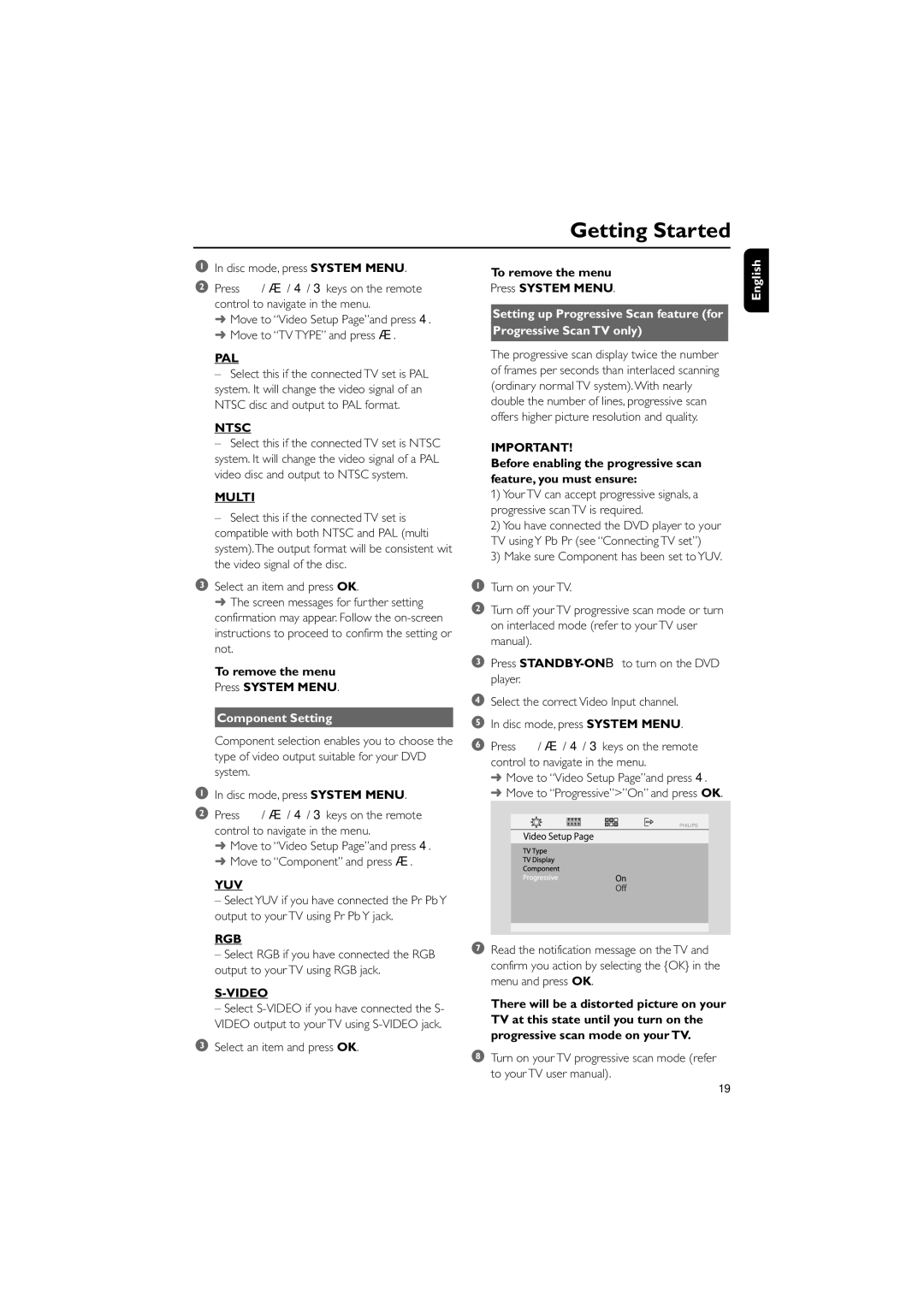Getting Started
1In disc mode, press SYSTEM MENU.
2Press à / á / 4 / 3 keys on the remote control to navigate in the menu.
➜Move to ÒVideo Setup PageÓand press 4.
➜Move to ÒTV TYPEÓ and press á.
PAL
ÐSelect this if the connected TV set is PAL system. It will change the video signal of an NTSC disc and output to PAL format.
NTSC
ÐSelect this if the connected TV set is NTSC system. It will change the video signal of a PAL video disc and output to NTSC system.
MULTI
ÐSelect this if the connected TV set is compatible with both NTSC and PAL (multi system).The output format will be consistent wit the video signal of the disc.
3Select an item and press OK.
➜ The screen messages for further setting confirmation may appear. Follow the
To remove the menu
Press SYSTEM MENU.
Component Setting
Component selection enables you to choose the type of video output suitable for your DVD system.
1In disc mode, press SYSTEM MENU.
2Press à / á / 4 / 3 keys on the remote control to navigate in the menu.
➜Move to ÒVideo Setup PageÓand press 4.
➜Move to ÒComponentÓ and press á.
YUV
ÐSelect YUV if you have connected the Pr Pb Y output to your TV using Pr Pb Y jack.
RGB
ÐSelect RGB if you have connected the RGB output to your TV using RGB jack.
S-VIDEO
ÐSelect
3Select an item and press OK.
To remove the menu
Press SYSTEM MENU.
Setting up Progressive Scan feature (for
Progressive Scan TV only)
The progressive scan display twice the number of frames per seconds than interlaced scanning (ordinary normal TV system).With nearly double the number of lines, progressive scan offers higher picture resolution and quality.
IMPORTANT!
Before enabling the progressive scan feature, you must ensure:
1)Your TV can accept progressive signals, a progressive scan TV is required.
2)You have connected the DVD player to your TV using Y Pb Pr (see ÒConnecting TV setÓ)
3)Make sure Component has been set to YUV.
1Turn on your TV.
2Turn off your TV progressive scan mode or turn on interlaced mode (refer to your TV user manual).
3Press
4Select the correct Video Input channel.
5In disc mode, press SYSTEM MENU.
6Press à / á / 4 / 3 keys on the remote control to navigate in the menu.
➜Move to ÒVideo Setup PageÓand press 4.
➜ Move to ÒProgressiveÓ>ÓOnÓ and press OK.
PHILIPS
7Read the notification message on the TV and confirm you action by selecting the {OK} in the menu and press OK.
There will be a distorted picture on your TV at this state until you turn on the progressive scan mode on your TV.
8Turn on your TV progressive scan mode (refer to your TV user manual).
English
19