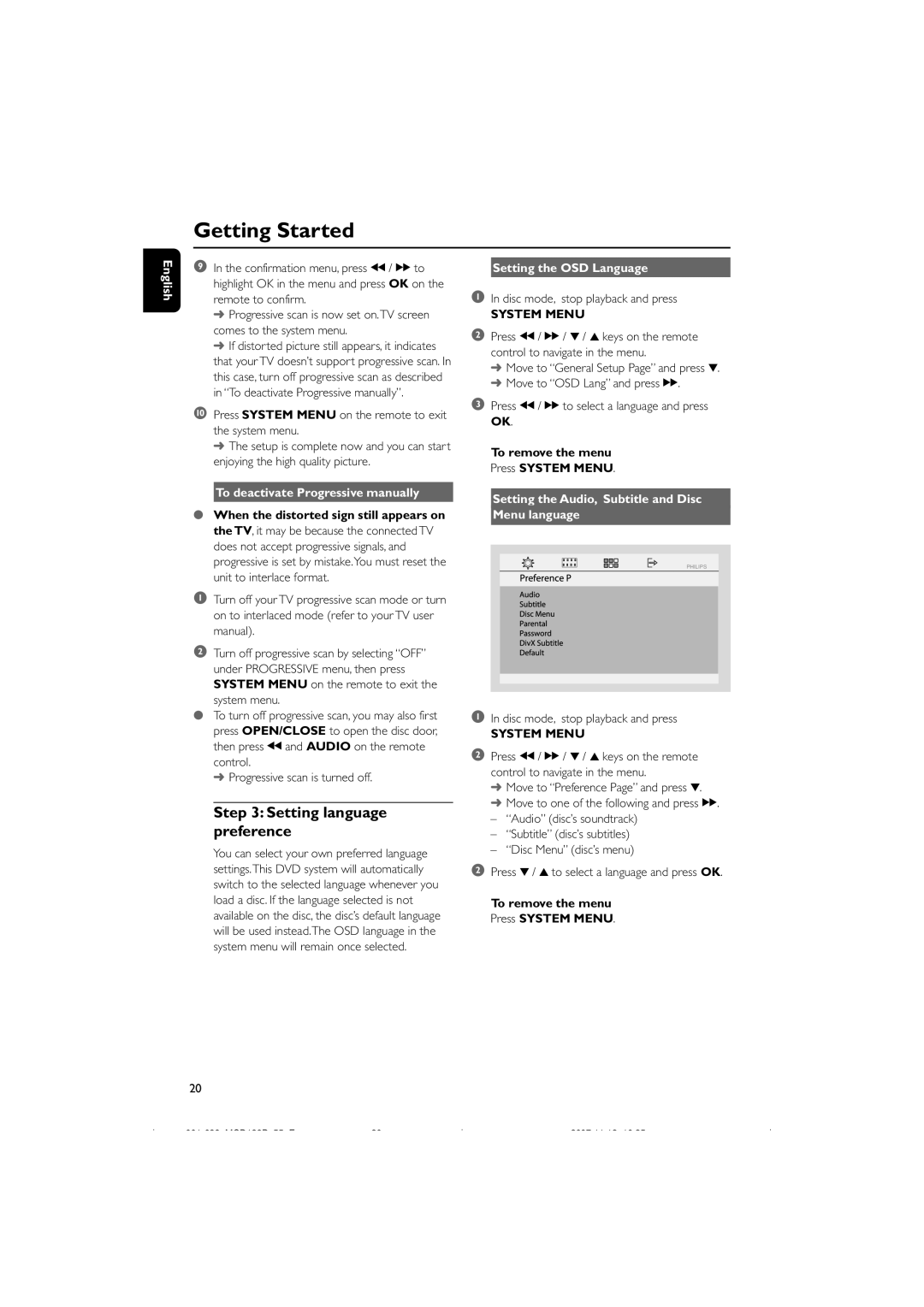Getting Started
English
9In the confirmation menu, press à / á to highlight OK in the menu and press OK on the remote to confirm.
➜Progressive scan is now set on.TV screen comes to the system menu.
➜If distorted picture still appears, it indicates
that your TV doesnÕt support progressive scan. In this case, turn off progressive scan as described in ÒTo deactivate Progressive manuallyÓ.
0Press SYSTEM MENU on the remote to exit the system menu.
➜ The setup is complete now and you can start enjoying the high quality picture.
To deactivate Progressive manually
●When the distorted sign still appears on the TV, it may be because the connected TV does not accept progressive signals, and progressive is set by mistake.You must reset the unit to interlace format.
1Turn off your TV progressive scan mode or turn on to interlaced mode (refer to your TV user manual).
2Turn off progressive scan by selecting ÒOFFÓ under PROGRESSIVE menu, then press SYSTEM MENU on the remote to exit the
system menu.
●To turn off progressive scan, you may also first press OPEN/CLOSE to open the disc door, then press à and AUDIO on the remote control.
➜ Progressive scan is turned off.
Step 3: Setting language preference
You can select your own preferred language settings.This DVD system will automatically switch to the selected language whenever you load a disc. If the language selected is not available on the disc, the discÕs default language will be used instead.The OSD language in the system menu will remain once selected.
Setting the OSD Language
1In disc mode, stop playback and press
SYSTEM MENU
2Press à / á / 4 / 3 keys on the remote control to navigate in the menu.
➜Move to ÒGeneral Setup PageÓ and press 4.
➜Move to ÒOSD LangÓ and press á.
3Press à / á to select a language and press OK.
To remove the menu
Press SYSTEM MENU.
Setting the Audio, Subtitle and Disc
Menu language
PHILIPS
1In disc mode, stop playback and press
SYSTEM MENU
2Press à / á / 4 / 3 keys on the remote control to navigate in the menu.
➜Move to ÒPreference PageÓ and press 4.
➜Move to one of the following and press á. Ð ÒAudioÓ (discÕs soundtrack)
Ð ÒSubtitleÓ (discÕs subtitles) Ð ÒDisc MenuÓ (discÕs menu)
2Press 4 / 3 to select a language and press OK.
To remove the menu Press SYSTEM MENU.
20