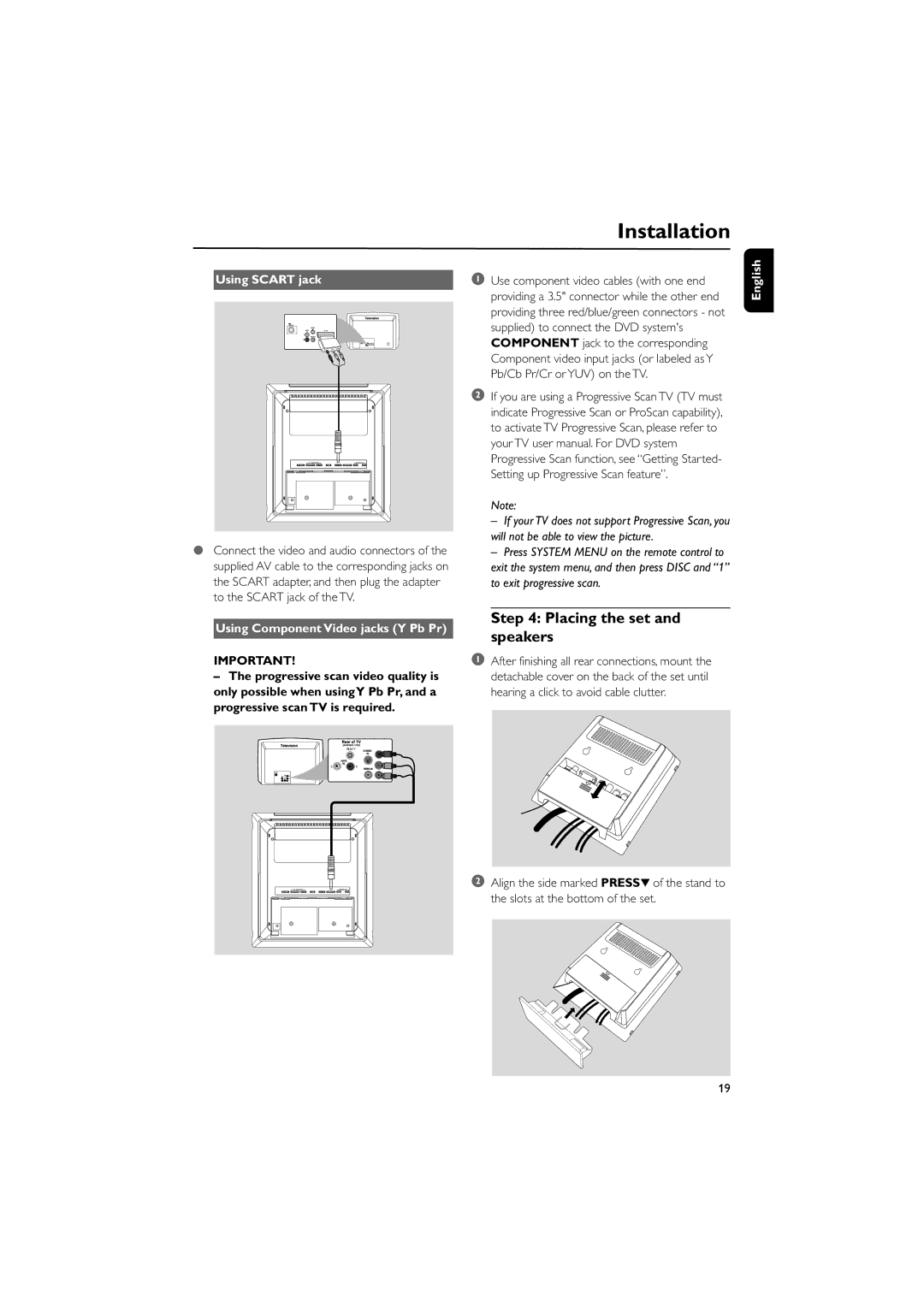Using SCART jack
●Connect the video and audio connectors of the supplied AV cable to the corresponding jacks on the SCART adapter, and then plug the adapter to the SCART jack of the TV.
Using Component Video jacks (Y Pb Pr)
IMPORTANT!
–The progressive scan video quality is only possible when usingY Pb Pr, and a progressive scan TV is required.
R
Installation
1Use component video cables (with one end providing a 3.5" connector while the other end providing three red/blue/green connectors - not supplied) to connect the DVD system's COMPONENT jack to the corresponding Component video input jacks (or labeled as Y Pb/Cb Pr/Cr or YUV) on the TV.
2If you are using a Progressive Scan TV (TV must indicate Progressive Scan or ProScan capability), to activate TV Progressive Scan, please refer to your TV user manual. For DVD system Progressive Scan function, see ÒGetting Started- Setting up Progressive Scan featureÓ.
Note:
–If your TV does not support Progressive Scan, you will not be able to view the picture.
–Press SYSTEM MENU on the remote control to exit the system menu, and then press DISC and “1” to exit progressive scan.
Step 4: Placing the set and speakers
1After finishing all rear connections, mount the detachable cover on the back of the set until hearing a click to avoid cable clutter.
2Align the side marked PRESS4 of the stand to the slots at the bottom of the set.
English
19