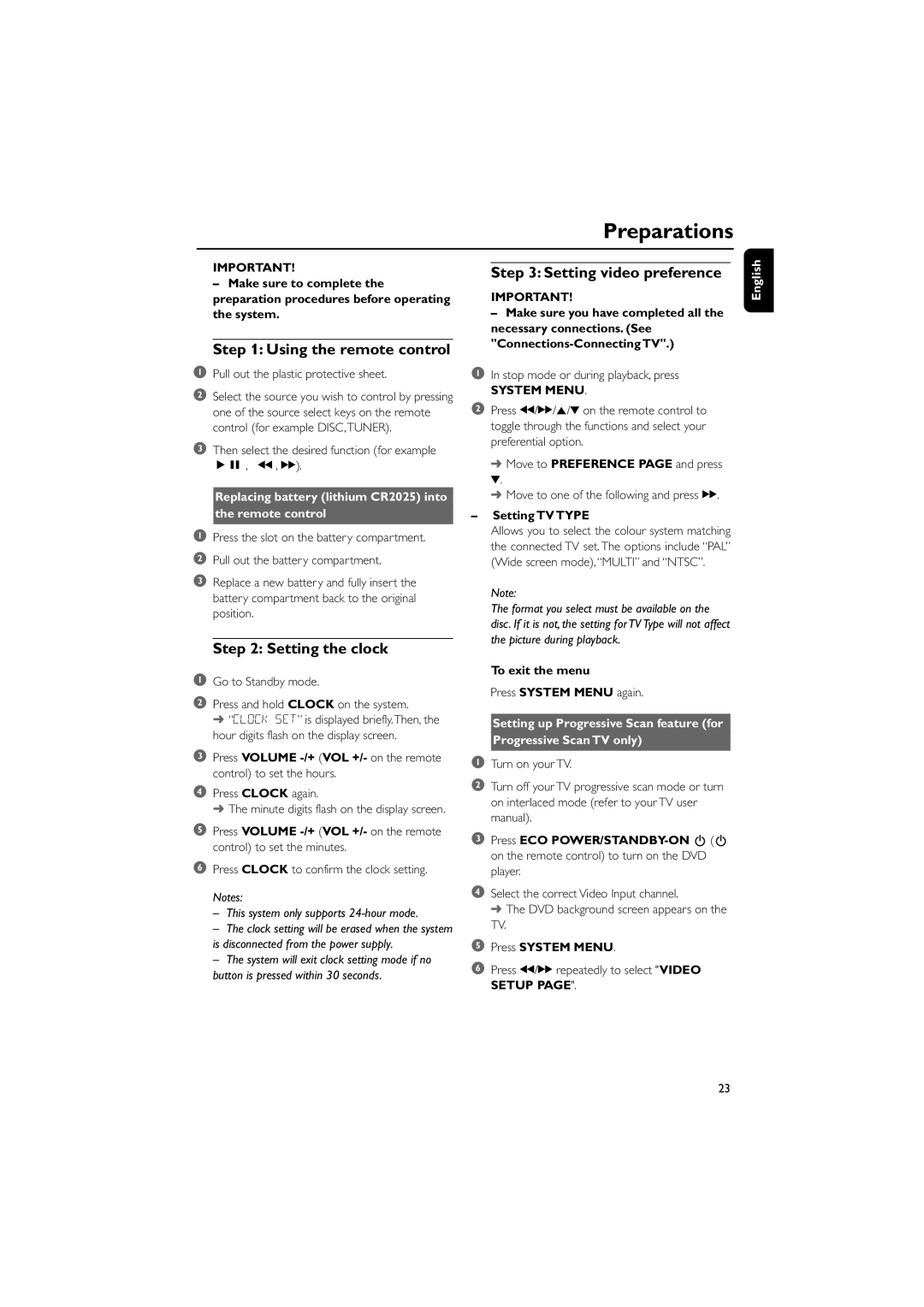Preparations
IMPORTANT!
–Make sure to complete the preparation procedures before operating the system.
Step 1: Using the remote control
1Pull out the plastic protective sheet.
2Select the source you wish to control by pressing one of the source select keys on the remote control (for example DISC,TUNER).
3Then select the desired function (for example ÉÅ , à , á).
Replacing battery (lithium CR2025) into
the remote control
1Press the slot on the battery compartment.
2Pull out the battery compartment.
3Replace a new battery and fully insert the battery compartment back to the original position.
Step 2: Setting the clock
1Go to Standby mode.
2Press and hold CLOCK on the system.
➜ ÒCLOCK SETÓ is displayed briefly.Then, the hour digits flash on the display screen.
3Press VOLUME
4Press CLOCK again.
➜ The minute digits flash on the display screen.
5Press VOLUME
6Press CLOCK to confirm the clock setting. Notes:
–This system only supports 24-hour mode.
–The clock setting will be erased when the system is disconnected from the power supply.
–The system will exit clock setting mode if no button is pressed within 30 seconds.
Step 3: Setting video preference
IMPORTANT!
– Make sure you have completed all the necessary connections. (See
1 In stop mode or during playback, press
SYSTEM MENU.
2Press à/á/5/4 on the remote control to toggle through the functions and select your preferential option.
➜Move to PREFERENCE PAGE and press
4.
➜Move to one of the following and press á.
–Setting TV TYPE
Allows you to select the colour system matching the connected TV set. The options include ÒPALÓ (Wide screen mode),ÒMULTIÓ and ÒNTSCÓ.
Note:
The format you select must be available on the disc. If it is not, the setting for TV Type will not affect the picture during playback.
To exit the menu
Press SYSTEM MENU again.
Setting up Progressive Scan feature (for
Progressive Scan TV only)
1Turn on your TV.
2Turn off your TV progressive scan mode or turn on interlaced mode (refer to your TV user manual).
3Press ECO
4Select the correct Video Input channel.
➜ The DVD background screen appears on the TV.
5Press SYSTEM MENU.
6Press à/á repeatedly to select "VIDEO SETUP PAGE".
English
23