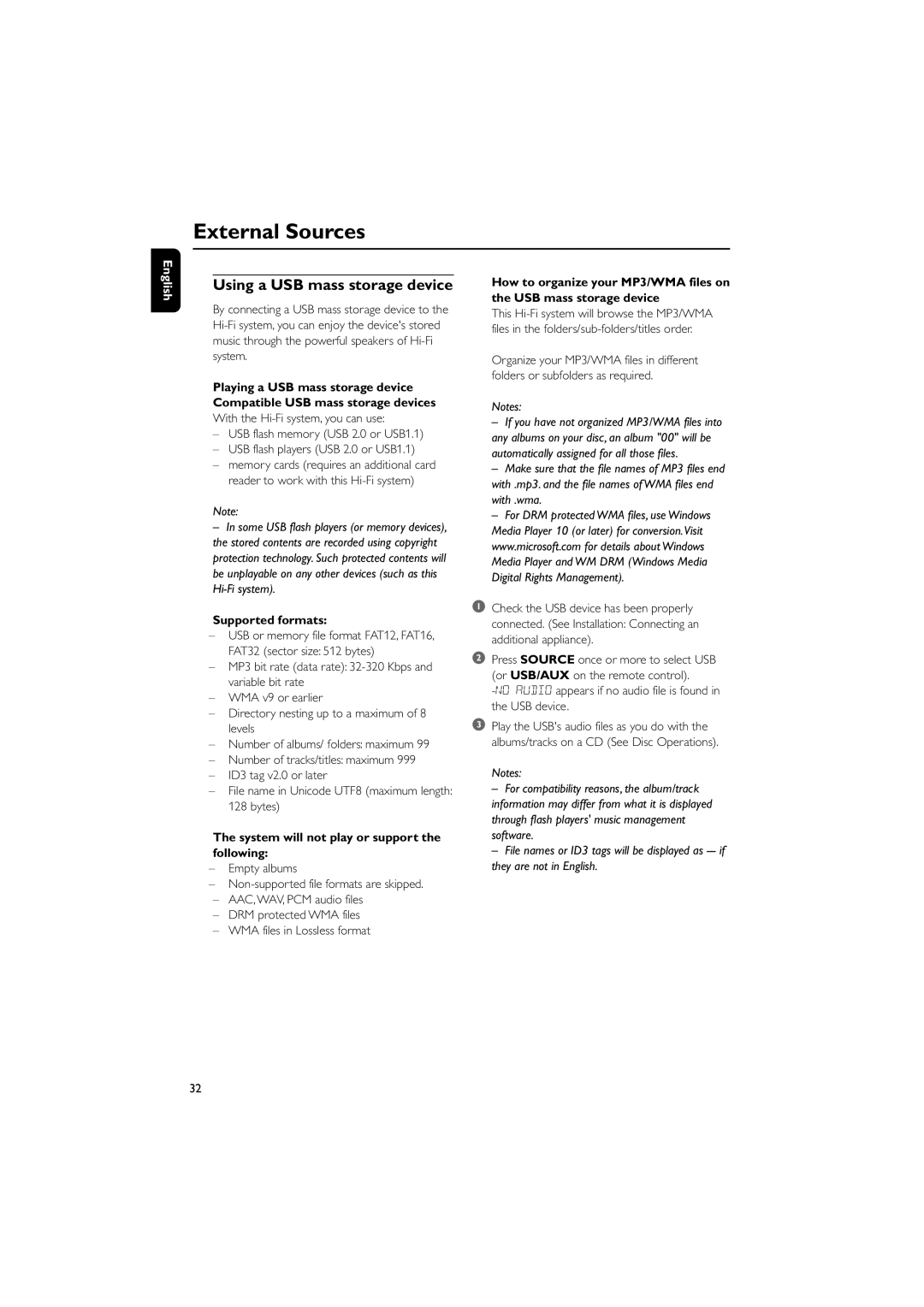External Sources
English
Using a USB mass storage device
By connecting a USB mass storage device to the
Playing a USB mass storage device Compatible USB mass storage devices With the
ÐUSB flash memory (USB 2.0 or USB1.1)
ÐUSB flash players (USB 2.0 or USB1.1)
Ðmemory cards (requires an additional card reader to work with this
Note:
–In some USB flash players (or memory devices), the stored contents are recorded using copyright protection technology. Such protected contents will be unplayable on any other devices (such as this
Supported formats:
ÐUSB or memory file format FAT12, FAT16, FAT32 (sector size: 512 bytes)
ÐMP3 bit rate (data rate):
ÐWMA v9 or earlier
ÐDirectory nesting up to a maximum of 8 levels
ÐNumber of albums/ folders: maximum 99
ÐNumber of tracks/titles: maximum 999
ÐID3 tag v2.0 or later
ÐFile name in Unicode UTF8 (maximum length: 128 bytes)
The system will not play or support the following:
ÐEmpty albums
Ð
ÐAAC, WAV, PCM audio files
ÐDRM protected WMA files
ÐWMA files in Lossless format
How to organize your MP3/WMA files on the USB mass storage device
This
Organize your MP3/WMA files in different folders or subfolders as required.
Notes:
–If you have not organized MP3/WMA files into any albums on your disc, an album "00" will be automatically assigned for all those files.
–Make sure that the file names of MP3 files end with .mp3. and the file names of WMA files end with .wma.
–For DRM protected WMA files, use Windows Media Player 10 (or later) for conversion.Visit www.microsoft.com for details about Windows Media Player and WM DRM (Windows Media Digital Rights Management).
1 Check the USB device has been properly connected. (See Installation: Connecting an additional appliance).
2Press SOURCE once or more to select USB (or USB/AUX on the remote control).
3Play the USB's audio files as you do with the albums/tracks on a CD (See Disc Operations).
Notes:
–For compatibility reasons, the album/track
information may differ from what it is displayed through flash players' music management software.
–File names or ID3 tags will be displayed as
32