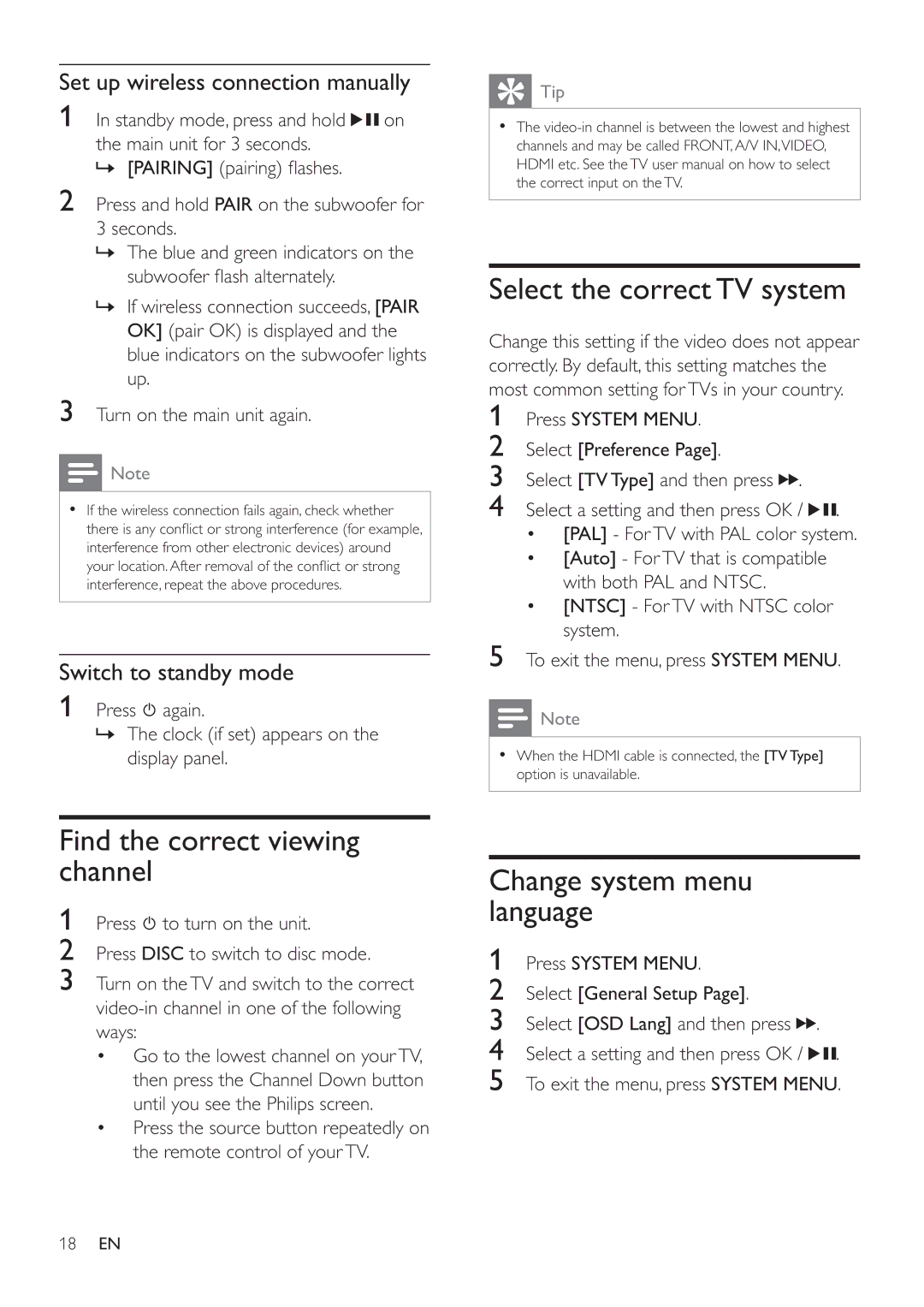MCD388 specifications
The Philips MCD388 is a compact home audio system that delivers impressive sound performance along with modern features. This system is designed for those who seek high-quality audio playback in a stylish and space-saving package.One of the standout features of the Philips MCD388 is its robust audio performance. With its powerful built-in amplifier and high-quality speakers, the system is capable of producing rich, dynamic sound that enhances the listening experience. Whether you're playing your favorite music, watching a movie, or enjoying a podcast, the audio clarity is exceptional.
The MCD388 supports various external audio sources, making it highly versatile. It includes a CD player, allowing users to enjoy their favorite CDs while also providing USB connectivity for easy playback of digital music files. The system also supports MP3 and WMA formats, giving users flexibility in choosing their audio content. Additionally, the built-in FM tuner enables users to access a wide range of radio stations, expanding entertainment options.
In terms of design, the Philips MCD388 boasts a sleek and modern look that fits seamlessly into any room decor. Its compact size ensures it can be placed on a shelf, table, or other tight spaces without compromising on sound quality or performance. The intuitive control interface allows for simple navigation through various functions, making it user-friendly.
Another notable technology integrated into the Philips MCD388 is the Dynamic Bass Boost feature. This technology enhances low frequencies, providing a deeper bass experience that adds depth to your music. Additionally, the system comes equipped with a solid set of equalizer presets, enabling users to customize their audio experience based on personal preferences and the genre of the music being played.
Connectivity options are ample with the MCD388. Users can connect their smartphones or tablets wirelessly via Bluetooth, allowing for seamless streaming of music from various devices. This wireless capability makes it easy to enjoy music from different sources without the hassle of tangled wires.
Overall, the Philips MCD388 is a powerful compact audio system that combines exceptional sound quality, versatile playback options, and stylish design. Whether for personal entertainment or gatherings with friends and family, this system is equipped to deliver a satisfying audio experience. With its range of features and technologies, the MCD388 stands out as an excellent choice for anyone looking to enhance their home audio setup.