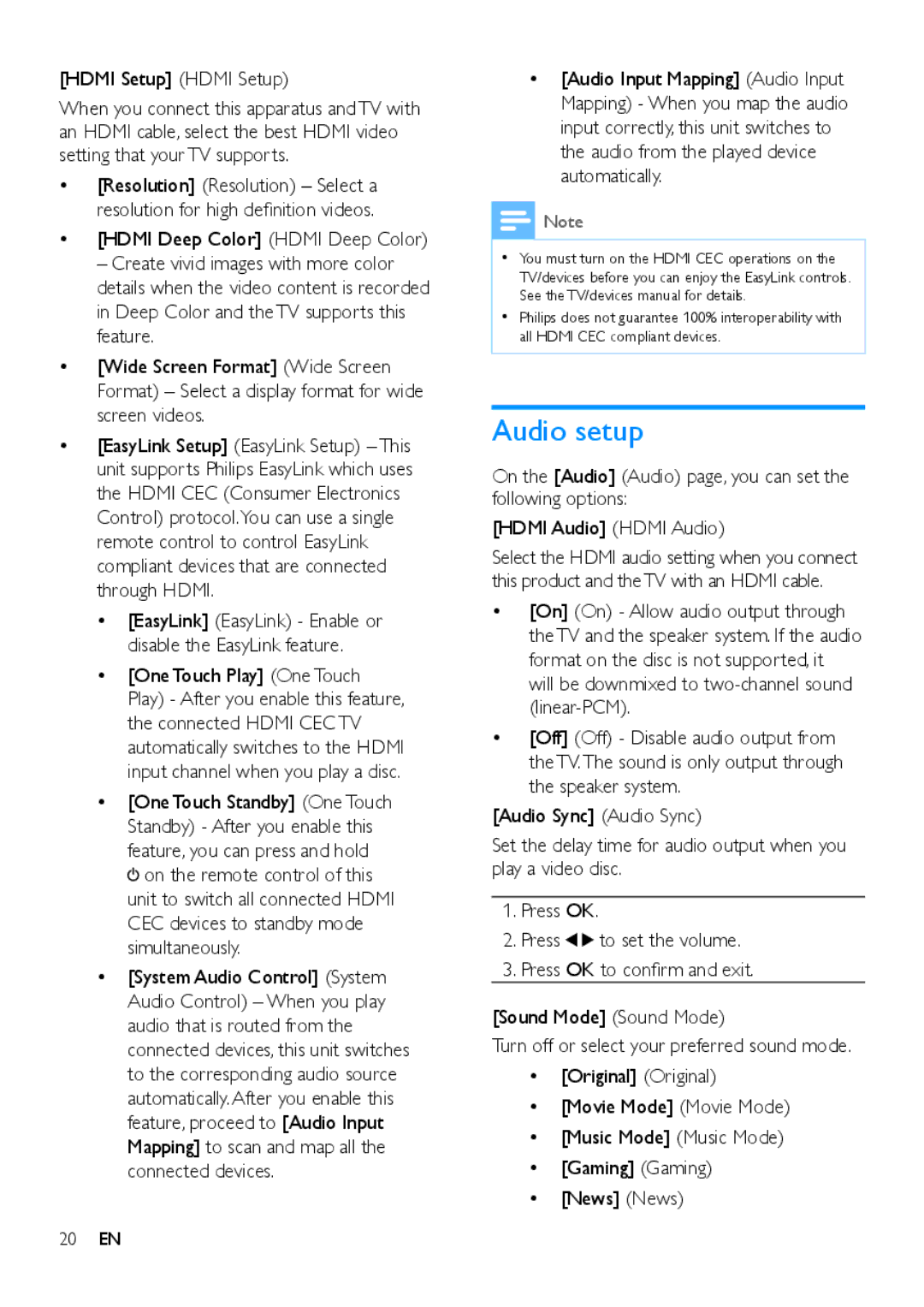MCD5110 specifications
The Philips MCD5110 is a compact and versatile micro audio system designed to deliver high-quality sound in a stylish and space-saving design. This device caters to a variety of listening preferences, making it suitable for homes, offices, and even smaller living spaces. Its combination of advanced technology and user-friendly features ensures an enhanced audio experience for all users.One of the standout features of the MCD5110 is its powerful audio performance. Equipped with full-range speakers and a dynamic bass enhancement system, it produces rich sound and deep bass that bring music to life. The system is designed to create a more immersive listening experience, suitable for genres ranging from classical to contemporary.
The MCD5110 boasts multiple playback options, allowing users to enjoy their favorite music in various formats. It includes a CD player that supports CD-R and CD-RW discs, enabling playback of both standard audio CDs and personal playlists. In addition, the system is compatible with MP3-CDs, offering even more flexibility for music lovers. Users can also connect their devices through the USB port for direct playback of digital music files.
Another impressive feature of the Philips MCD5110 is its FM tuner, which provides access to a wide range of radio stations. The system is equipped with pre-set tuning capabilities, making it easy to store and access favorite stations. This functionality is complemented by a clear and user-friendly display panel that makes navigation simple.
Moreover, the MCD5110 incorporates a variety of connectivity options, including an auxiliary input that allows users to connect external devices like smartphones, tablets, or laptops. This versatility ensures that users can seamlessly integrate the audio system into their existing setup without hassle.
The design of the MCD5110 is both modern and functional. Its compact size allows it to fit comfortably in any space, while the sleek finish adds a touch of elegance. The system is also equipped with convenient controls, providing an intuitive user experience.
In summary, the Philips MCD5110 stands out as a micro audio system that balances aesthetic appeal and excellent audio performance. Its array of features, including versatile playback options, robust connectivity, and user-friendly design, make it a reliable choice for music enthusiasts looking to enhance their listening experience. Whether for casual listening or more focused sessions, this system delivers sound quality and convenience in one compact package.