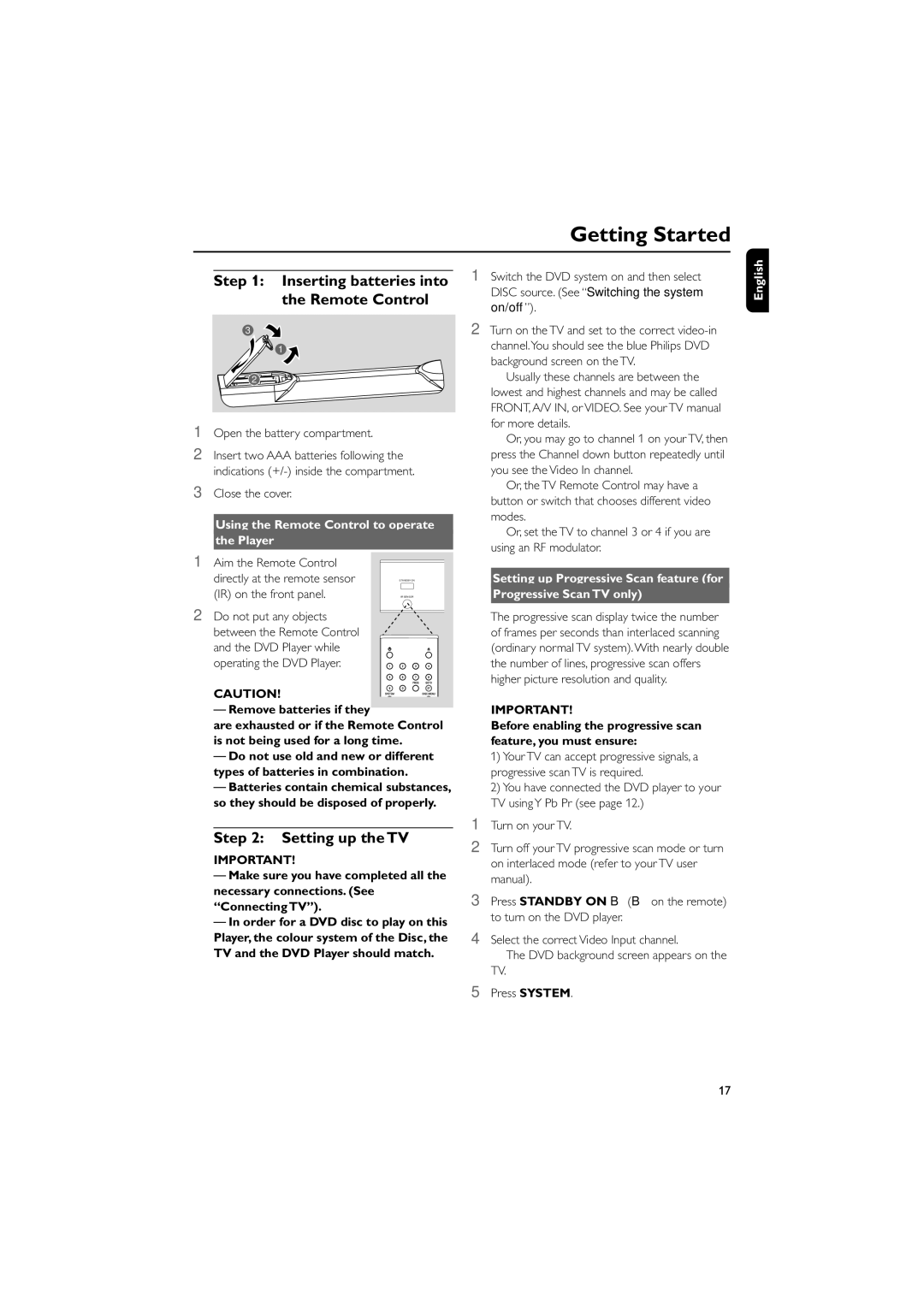MCD702, MCD700 specifications
Philips MCD700 and MCD702 are compact audio systems that have captivated music enthusiasts with their combination of modern technology and user-friendly design. These models stand out in the market due to their rich features and high-quality sound performance, making them suitable for various home entertainment needs.The MCD700 and MCD702 are equipped with a robust digital processing engine that enhances audio fidelity across a range of genres. The systems utilize a 2-way speaker design, featuring a powerful subwoofer that delivers deep bass and clear treble. The high output power ensures that users can enjoy their favorite music at higher volumes without distortion, making them ideal for parties or casual listening.
One of the key features of both models is their ability to play multiple media formats. The CD player supports standard CDs, CD-Rs, and CD-RWs, allowing for a wide variety of playback options. Both systems also include a built-in FM radio tuner, broadening the listening experience with access to numerous radio stations.
Connectivity is another significant advantage of the MCD700 and MCD702. They come with multiple input options, including USB ports and auxiliary inputs, enabling users to connect their smartphones, tablets, or other audio devices effortlessly. This versatility allows users to stream music directly from their devices, making it convenient to enjoy personal playlists or favorite tracks.
Additionally, the MCD702 has an integrated Bluetooth functionality, which allows for wireless streaming. This feature caters to the modern demand for connectivity, allowing users to play their favorite tracks from any compatible device without the hassle of wires.
In terms of design, both models boast a sleek and modern aesthetic that easily fits into any home décor. The intuitive controls and clear display make navigating through options straightforward, enhancing user experience.
Overall, the Philips MCD700 and MCD702 compact audio systems combine robust sound quality, versatile playback options, and modern features, all packaged in a stylish design. Whether for casual listening or more immersive experiences, these systems provide an excellent solution for home audio enjoyment.