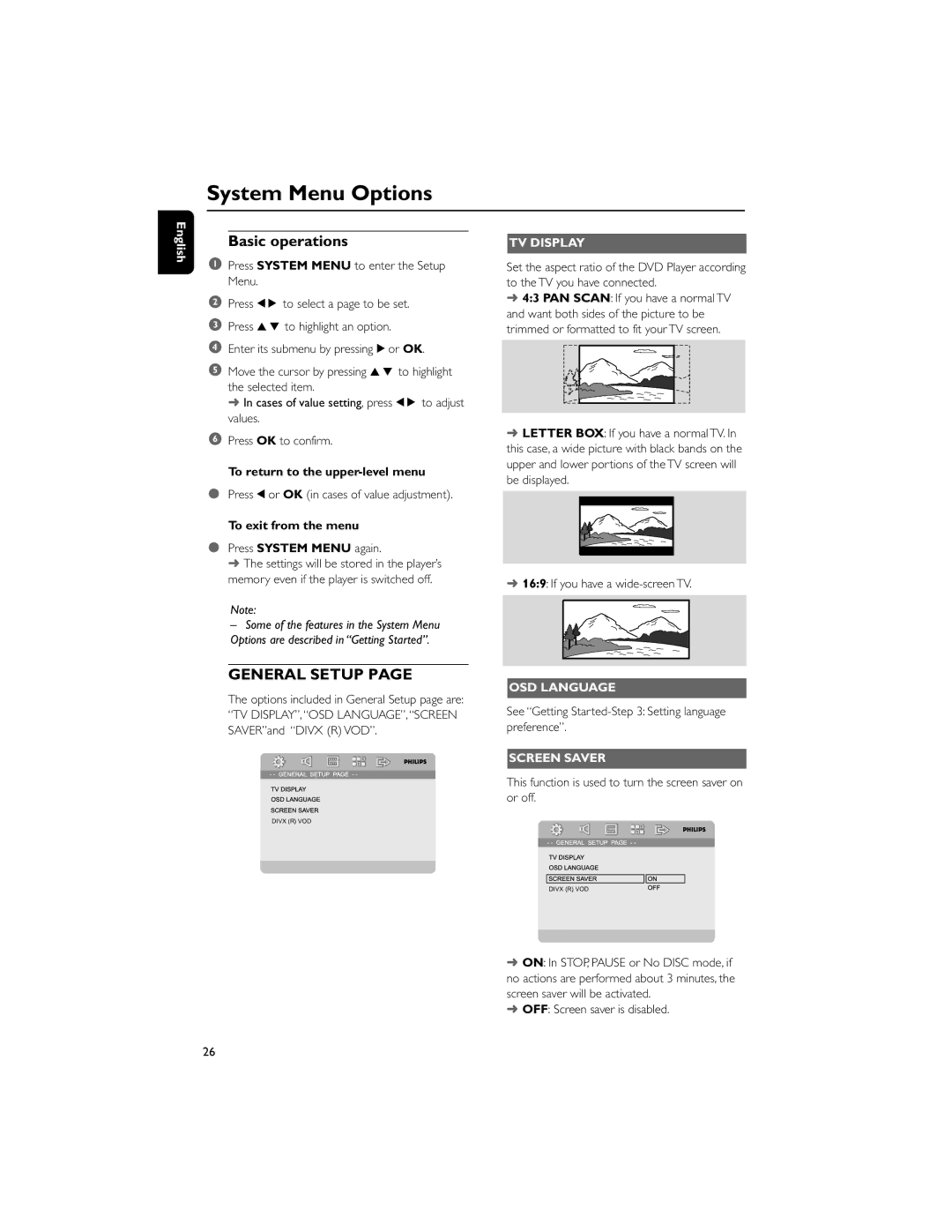System Menu Options
English
Basic operations
1Press SYSTEM MENU to enter the Setup Menu.
2Press 1 2 to select a page to be set.
3Press 3 4 to highlight an option.
4Enter its submenu by pressing 2 or OK.
5Move the cursor by pressing 3 4 to highlight the selected item.
➜ In cases of value setting, press 1 2 to adjust values.
6Press OK to confirm.
To return to the
●Press 1 or OK (in cases of value adjustment).
To exit from the menu
●Press SYSTEM MENU again.
➜ The settings will be stored in the player’s memory even if the player is switched off.
Note:
–Some of the features in the System Menu Options are described in “Getting Started”.
GENERAL SETUP PAGE
The options included in General Setup page are: “TV DISPLAY”, “OSD LANGUAGE”, “SCREEN SAVER”and “DIVX (R) VOD”.
TV DISPLAY
Set the aspect ratio of the DVD Player according to the TV you have connected.
➜4:3 PAN SCAN: If you have a normal TV and want both sides of the picture to be trimmed or formatted to fit your TV screen.
➜LETTER BOX: If you have a normal TV. In this case, a wide picture with black bands on the upper and lower portions of the TV screen will be displayed.
➜16:9: If you have a
OSD LANGUAGE
See “Getting
SCREEN SAVER
This function is used to turn the screen saver on or off.
DIVX (R) VOD
DIVX (R) VOD
➜ON: In STOP, PAUSE or No DISC mode, if no actions are performed about 3 minutes, the screen saver will be activated.
➜OFF: Screen saver is disabled.
26