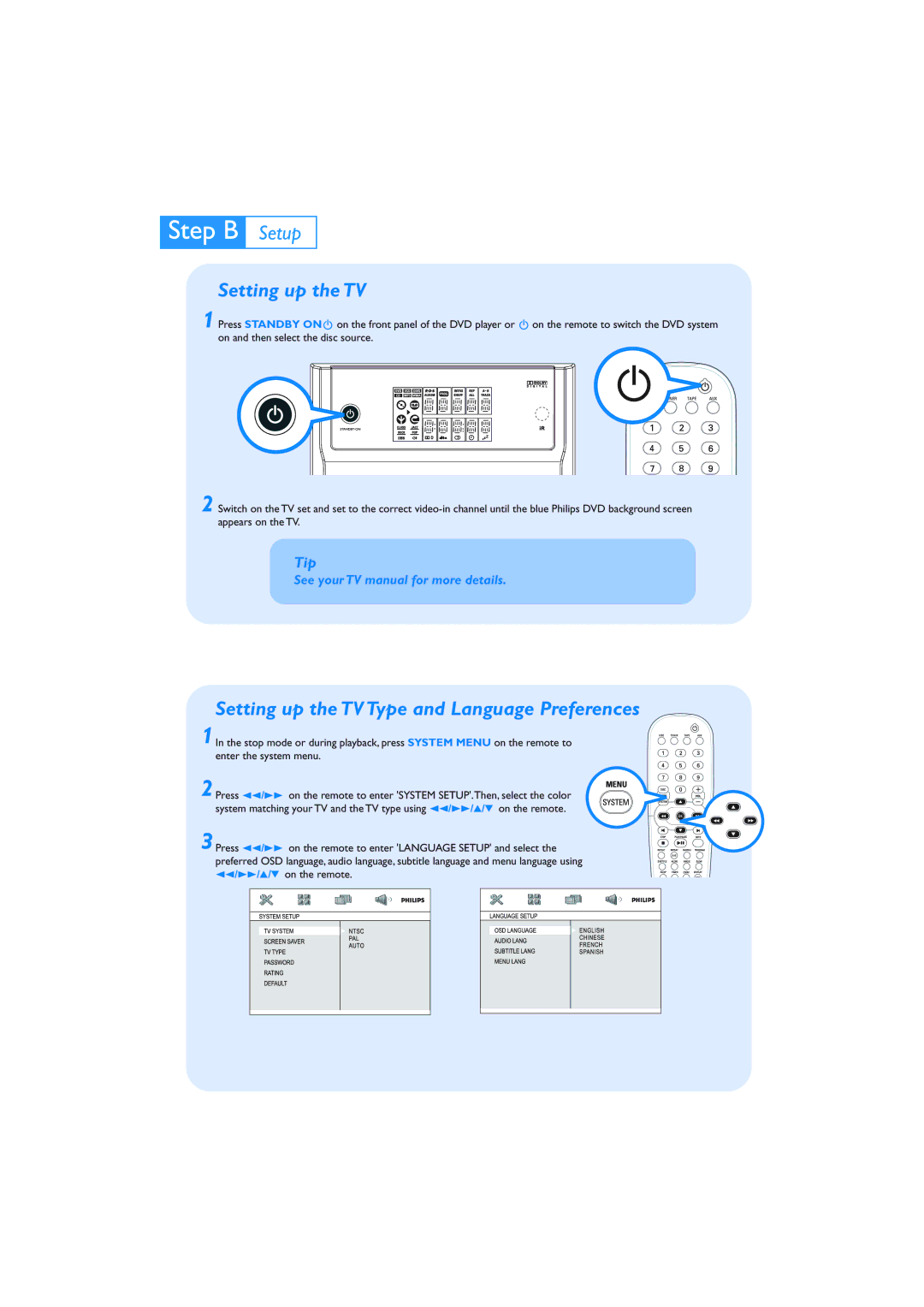Setting up the TV
1 Press STANDBY ONB on the front panel of the DVD player or B on the remote to switch the DVD system on and then select the disc source.
2 Switch on the TV set and set to the correct
Tip
See your TV manual for more details.
Setting up the TV Type and Language Preferences
1 In the stop mode or during playback, press SYSTEM MENU on the remote to enter the system menu.
2Press 22/33 on the remote to enter 'SYSTEM SETUP'.Then, select the color system matching your TV and the TV type using 22/33/3/4 on the remote.
3Press 22/33 on the remote to enter 'LANGUAGE SETUP' and select the preferred OSD language, audio language, subtitle language and menu language using 22/33/3/4 on the remote.