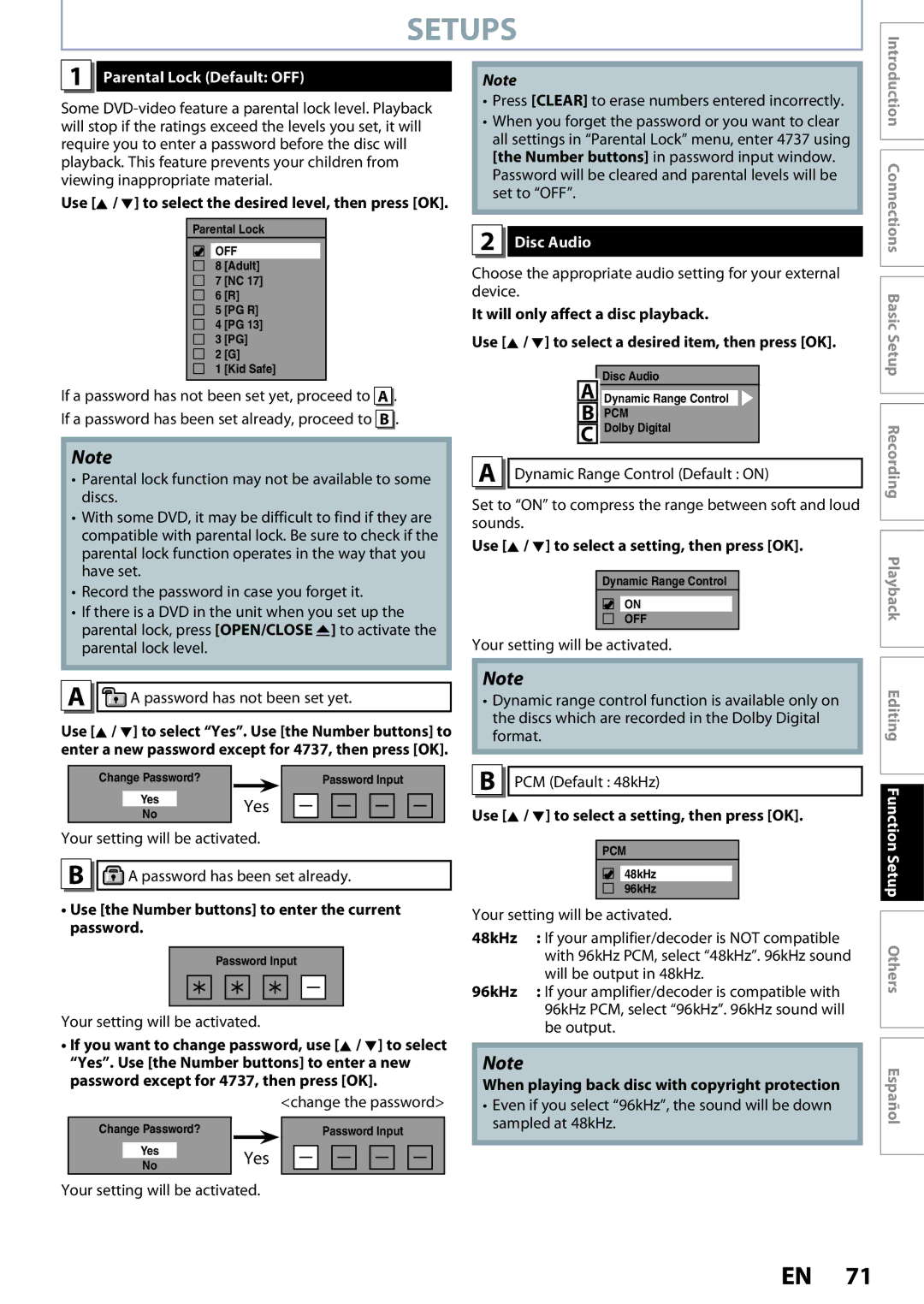ZC320MW8B/F7
Symbol for Class ll Double Insulation
Safety Information
Safety Instructions
Location and Handling
Safety Information
Avoid a place with drastic temperature changes
To Avoid the Hazards of Electrical Shock and Fire
IR signal check
Supplied Accessories
Cleaning discs
Cleaning the disc lens Disc handling
Dolby Digital Recording
Trademark Information
Introduction
Contents
Switching Virtual Surround System
Zoom Marker Setting
Switching Subtitles
Switching Audio Soundtrack
Features
Description refers to DVD+RW Description refers to DVD-RW
Features
Symbol Description
For Recording, Playing Back, and Editing
Front Panel
Functional Overview
Introduction Connections
Functional Overview
Rear Panel
Open the cover Insert batteries
Remote Control
Installing the Batteries in the Remote Control
Using a Remote Control
Display button
REC Mode button
Timer PROG. button
Number/Character buttons
Make the connection as illustrated below
Connection
Read this first
Supplied cables used in this connection are as follows
Connecting to a TV with Component Video Input jacks
Connecting to a TV with an S-Video Input Jack
Connection
Connecting to a TV without Audio / Video Input Jacks
Connecting to a TV with Audio / Video Input Jacks
Actual Output
Digital Audio Connection
Turn on your TV
Proceed to in Initial Setting on
Before YOU Start
Finding the Viewing Channel on Your TV
As you press Display
Before YOU Start
Guide to On-Screen Display / Menu
Title/File Name Information
First, track name will be displayed
MP3 Tag Information
Main Menu
General Setting Menu
Disc Edit / Disc Playback Mode
Initial Setting
Use K / L to select calendar or time, then press OK
Setting the Clock
Clock Setting menu will appear
Press Menu to exit
Unrecordable Discs
Recording Mode
Information on DVD Recording
Recordable Discs
Press Menu to exit
Setting for Auto Chapter
Before Recording
Make Recording Compatible
Align the disc to the disc tray guide
Press REC Mode repeatedly to Select a recording mode
Refer to Recording Mode on
Press OPEN/CLOSE a to close the disc tray
Press Pause F or REC again to restart
Press REC to start recording
Press Stop C to stop recording
Press Pause F to pause recording
Timer Recording
Which your external tuner is
Timer program
Use K / L to select the appropriate
External input position L1/L2 to
Press STANDBAY/ON y Press Timer Prog Check the information
Timer Recording
To stop the timer recording in progress
Putting Names on Timer Programs
Priority of Overlapped Settings
Hints for Timer Recording
Press Menu
Use K / L to select Timer Programming, then press OK
Use K / L to select the recording mode
Satellite Link
Press OK again
To Standby Mode is highlighted
Satellite Link
Press OK
This operation may take a While to be completed
Overwriting Unnecessary Title
Press STANDBY/ON y
Record on the external tuner
Hints for Overwriting
Overwriting Unnecessary Title
Use K / L to select Video, then Press Menu to exit Press OK
Settings for AN External Device
Connection to an External Device
Press Menu and use K / L to
Channel L1 or L2 by pressing Source
Settings for AN External Device
Recording from an External Device
Use K / L to select Yes, then press OK
Setting a Disc to Protect
Use K / L to select Disc Protect
OFF ON, then press OK
Use K / L to select Yes, then press
Finalizing a Disc
Finalizing is completed
Use K / L to select Finalize, then
Auto Finalizing
Playing the Discs on Other DVD Players
Color Systems
Information on Playback
Playable Discs and Files
Unplayable Discs
Hint for DVD Playback
Disc Playback Mode menu will appear
Information on Playback
PBC playback control for Video CD
Press Play B to start playback
Basic Playback
Direct Playback
Press STANDBY/ON y
Use K / L to select a desired title
Basic Playback
Playback from the Title List
Press STANDBY/ON
Press Stop C once to stop playback
Use K / L to select Play, then
Temporarily
Constant bit rate
Hints for audio CD tracks and MP3 files
MP3
Sampling frequency
Playback will be paused and sound will be muted
Using the Title / Disc Menu
Pause
During playback, press Pause F
Fast Forward / Fast Reverse Playback
Special Playback
Resume Playback
Skipping TV Commercials During Playback
Zoom
Special Playback
Step by Step Playback
Slow Forward / Slow Reverse Playback
Repeat Playback
Marker Setting
5Press Play B
Random Playback
Program Playback
Use K / L to select Random Play, then press OK
Title / Chapter Search Track Search
Using H / G
Using Display
Search
To move to the number next to , press B
Search
Time Search
Audio CD
During playback press Display to bring up the display menu
Switching Subtitles
Switching Audio Soundtrack
For DVD-video Audio soundtrack will switch
Reducing Block Noise
Switching Virtual Surround System
Switching Camera Angles
Selecting the Format of Audio and Video
Press Title
Information on Disc Editing
Guide to a Title List
Editing Discs
Use K / L to select Title Delete
Editing Discs
Deleting a Title
Press OK
Guide to Edit Title Name
Editing Discs
Putting Names on Titles
After this operation is completed, press Return to exit
New chapter mark will be added
Setting Chapter Marks
Use K / L to select Add, then press OK
Press Return twice to exit
Selected chapter mark will be deleted
Clearing Chapter Marks
Chapter mark number is displayed on the preview screen
All chapter marks will be deleted
To delete all chapter marks
Chapter is now hidden
Hiding Chapters
Use H / G to decide the chapter to be hidden
Picture for thumbnail will be set
Setting Pictures for Thumbnails
Press Return to exit
Title will be divided into 2 new titles
Dividing a Title
You can divide one title into 2 new titles
Use K / L to select Edit Disc Name, then press OK
When you finish entering a title name, press OK
Putting Name on Disc
Press Menu Use K / L to select Disc Edit, then press OK
Erasing Disc
Contents of the disc are now deleted
Español
Contents
List of Settings
List of Settings
Playback
Disc Audio
Setups
Parental Lock Default OFF
Yes
Playback cont’d
Display
Mpaa Rating
Use the Number buttons to enter the access password
Display cont’d
Chip
Canadian French Rating
Change Password Change the current password
Use the Number Buttons to enter new access password
Video
When you finish with setting, press Menu to exit
Progressive Scan Default OFF
TV Aspect Default 43 Letter Box
Troubleshooting
You press OPEN/CLOSE a
Troubleshooting
Repairing process MAY not work
Disc Error message Cause Solution
Language Code
Language Code
Glossary
Terminals
Specifications
General
Recording
Códigos de Región
Español
Discos Reproducibles
Disco Grabable
Conexión Básica
Español
OK para establecerlo
Presione STANDBY/ON
Utilice K / L para seleccionar su
Idioma deseado, y luego presione
Presione OK
Presione Timer Prog
Configure una programación del
Temporizador
Reproducción Presione STANDBY/ON
E7PAAUD 1VMN30493A
Tel


 Parental Lock (Default: OFF)
Parental Lock (Default: OFF)![]()
![]()
![]() A password has not been set yet.
A password has not been set yet.![]()
![]()
![]() A password has been set already.
A password has been set already.
 Disc Audio
Disc Audio![]()
![]() Dynamic Range Control (Default : ON)
Dynamic Range Control (Default : ON)![]()
![]() PCM (Default : 48kHz)
PCM (Default : 48kHz)![]() Introduction Connections Basic Setup Recording Playback Editing Function Setup Others
Introduction Connections Basic Setup Recording Playback Editing Function Setup Others