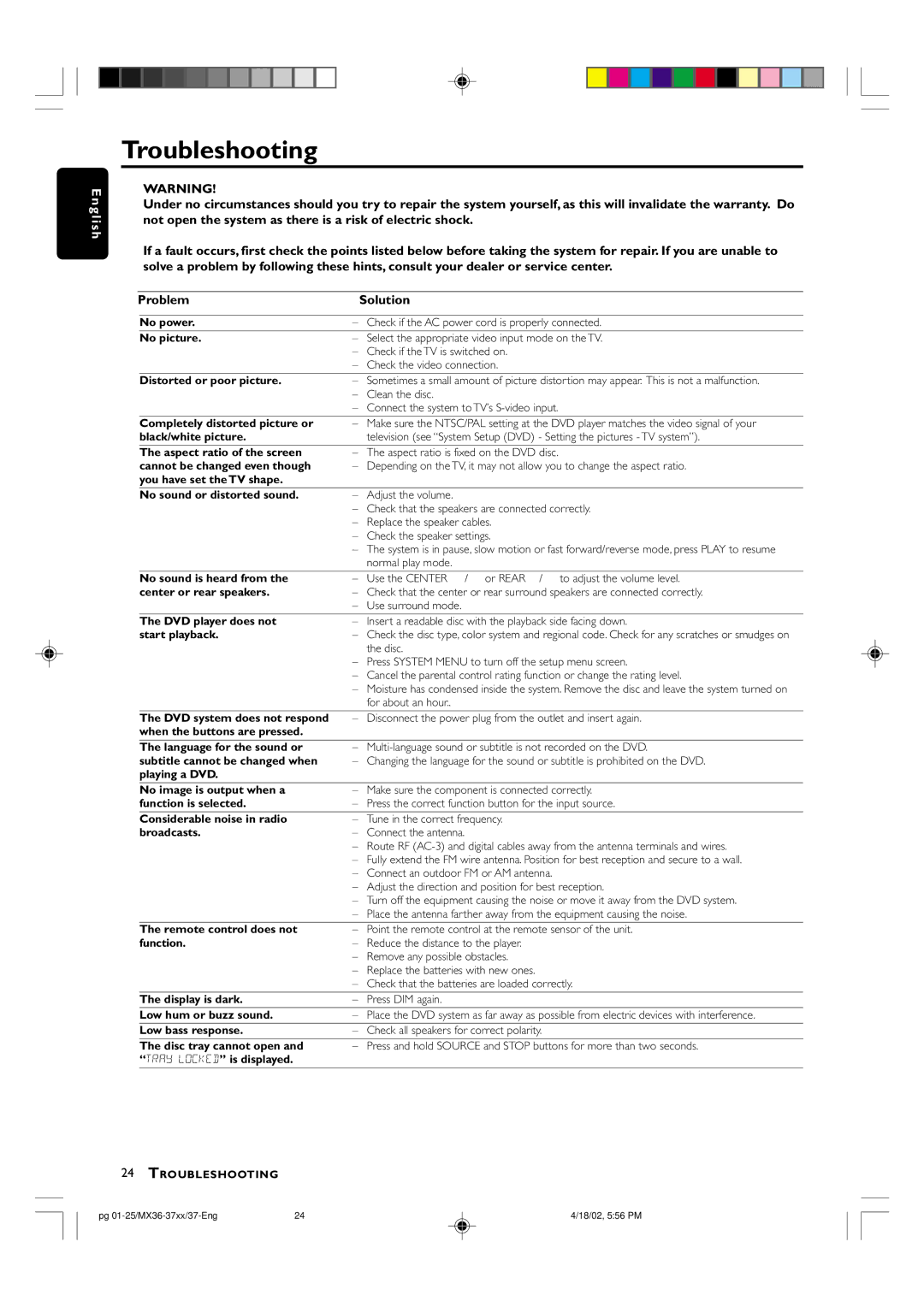E n g l i s h
Troubleshooting
WARNING!
Under no circumstances should you try to repair the system yourself, as this will invalidate the warranty. Do not open the system as there is a risk of electric shock.
If a fault occurs, first check the points listed below before taking the system for repair. If you are unable to solve a problem by following these hints, consult your dealer or service center.
Problem |
| Solution | |
|
|
|
|
| No power. | – | Check if the AC power cord is properly connected. |
| No picture. | – | Select the appropriate video input mode on the TV. |
|
| – Check if the TV is switched on. | |
|
| – Check the video connection. | |
|
|
|
|
| Distorted or poor picture. | – | Sometimes a small amount of picture distortion may appear. This is not a malfunction. |
|
| – | Clean the disc. |
|
| – Connect the system to TV’s | |
|
|
|
|
| Completely distorted picture or | – | Make sure the NTSC/PAL setting at the DVD player matches the video signal of your |
| black/white picture. |
| television (see “System Setup (DVD) - Setting the pictures - TV system”). |
| The aspect ratio of the screen | – | The aspect ratio is fixed on the DVD disc. |
| cannot be changed even though | – | Depending on the TV, it may not allow you to change the aspect ratio. |
| you have set the TV shape. |
|
|
| No sound or distorted sound. | – | Adjust the volume. |
|
| – Check that the speakers are connected correctly. | |
|
| – Replace the speaker cables. | |
|
| – Check the speaker settings. | |
|
| – The system is in pause, slow motion or fast forward/reverse mode, press PLAY to resume | |
|
|
| normal play mode. |
|
|
|
|
| No sound is heard from the | – | Use the CENTER +/- or REAR+/- to adjust the volume level. |
| center or rear speakers. | – | Check that the center or rear surround speakers are connected correctly. |
|
| – | Use surround mode. |
|
|
|
|
| The DVD player does not | – | Insert a readable disc with the playback side facing down. |
| start playback. | – | Check the disc type, color system and regional code. Check for any scratches or smudges on |
|
|
| the disc. |
|
| – Press SYSTEM MENU to turn off the setup menu screen. | |
|
| – Cancel the parental control rating function or change the rating level. | |
|
| – Moisture has condensed inside the system. Remove the disc and leave the system turned on | |
|
|
| for about an hour.. |
|
|
|
|
| The DVD system does not respond | – | Disconnect the power plug from the outlet and insert again. |
| when the buttons are pressed. |
|
|
| The language for the sound or | – | |
| subtitle cannot be changed when | – | Changing the language for the sound or subtitle is prohibited on the DVD. |
| playing a DVD. |
|
|
| No image is output when a | – | Make sure the component is connected correctly. |
| function is selected. | – | Press the correct function button for the input source. |
| Considerable noise in radio | – | Tune in the correct frequency. |
| broadcasts. | – | Connect the antenna. |
|
| – Route RF | |
|
| – Fully extend the FM wire antenna. Position for best reception and secure to a wall. | |
|
| – Connect an outdoor FM or AM antenna. | |
|
| – Adjust the direction and position for best reception. | |
|
| – Turn off the equipment causing the noise or move it away from the DVD system. | |
|
| – Place the antenna farther away from the equipment causing the noise. | |
| The remote control does not | – | Point the remote control at the remote sensor of the unit. |
| function. | – | Reduce the distance to the player. |
|
| – Remove any possible obstacles. | |
|
| – Replace the batteries with new ones. | |
|
| – Check that the batteries are loaded correctly. | |
| The display is dark. | – | Press DIM again. |
| Low hum or buzz sound. | – | Place the DVD system as far away as possible from electric devices with interference. |
| Low bass response. | – | Check all speakers for correct polarity. |
| The disc tray cannot open and | – | Press and hold SOURCE and STOP buttons for more than two seconds. |
| “TRAY LOCKED” is displayed. |
|
|
24TROUBLESHOOTING
pg | 24 | 4/18/02, 5:56 PM |