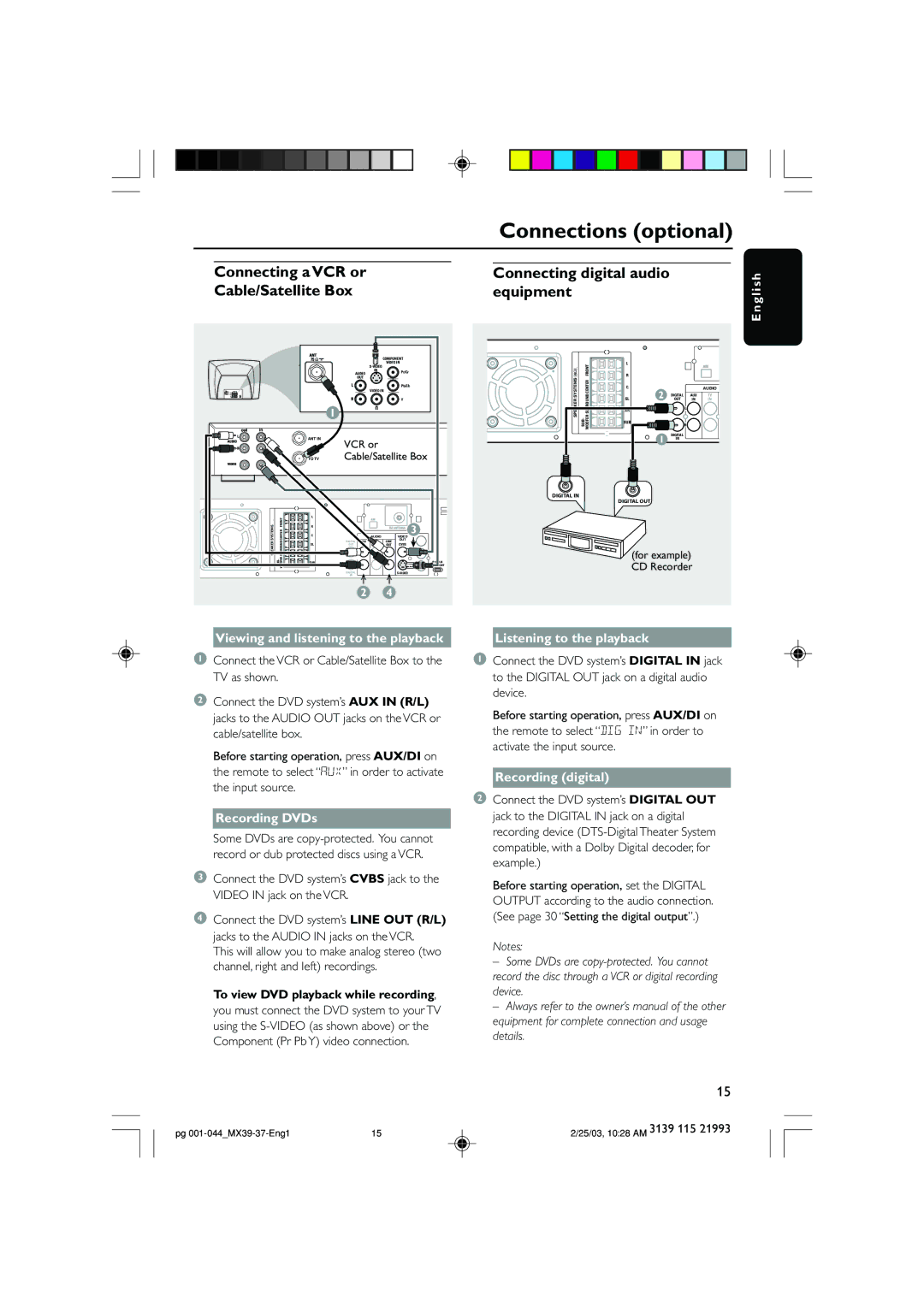|
|
| Connections (optional) | |
|
|
|
|
|
| Connecting a VCR or | Connecting digital audio | ||
| Cable/Satellite Box | equipment | ||
English
|
|
|
|
|
| COMPONENT |
|
| |
|
|
|
|
| VIDEO IN |
|
| ||
|
|
|
|
|
|
|
|
| |
|
|
| AUDIO | IN |
| Pr/Cr |
|
| |
|
|
|
|
|
|
| |||
|
|
|
| OUT |
|
|
|
|
|
|
|
|
|
|
|
| Pb/Cb |
|
|
|
|
|
|
| VIDEO IN |
|
|
| |
|
|
|
|
|
|
| Y |
|
|
|
|
| 1 |
|
|
|
|
|
|
|
| ANT IN | VCR or |
|
|
|
| ||
|
|
|
|
|
|
| |||
|
| TO TV | Cable/Satellite Box |
| |||||
SYSTEMS | FRONTCENTER | L |
|
| AM |
| OUT |
|
|
|
| R |
|
|
| FM ANTENNA | 3 |
| |
|
| C |
|
| AUDIO |
| |||
|
|
|
|
| VIDEO |
|
| ||
SPEAKER | SURROUND | SR | DIGITAL | AUX | TV | LINE | CVBS | Pr |
|
OUT | IN | IN | OUT | Pb |
| ||||
|
| SL |
|
| |||||
| WOOFER |
|
| L |
|
|
|
|
|
SUB- | SUB |
|
|
|
|
| Y | ON OFF | |
|
|
|
| R |
|
|
|
|
|
|
|
| DIGITAL |
|
|
|
|
| |
|
|
| IN |
|
|
|
|
|
|
|
|
|
| 2 |
| 4 |
|
|
|
|
| FRONT | L |
|
|
| AM |
(4Ω) |
|
|
|
|
| ||
| R |
|
|
|
| ||
SPEAKER SYSTEMS |
| WOOFER SURROUND CENTER | C | 2 |
|
| AUDIO |
| SL | DIGITAL | AUX | TV | |||
| OUT | IN | IN | ||||
| SR |
|
| L |
| ||
|
|
|
|
| |||
SUB- | SUB |
|
| R |
| ||
|
|
|
| ||||
|
|
|
|
| |||
|
|
|
| 1 | DIGITAL |
|
|
|
|
|
| IN |
|
| |
|
|
|
|
|
|
|
DIGITAL IN
DIGITAL OUT
(for example) CD Recorder
Viewing and listening to the playback |
| Listening to the playback |
1Connect the VCR or Cable/Satellite Box to the TV as shown.
2Connect the DVD system’s AUX IN (R/L) jacks to the AUDIO OUT jacks on the VCR or cable/satellite box.
Before starting operation, press AUX/DI on the remote to select “AUX” in order to activate the input source.
Recording DVDs
Some DVDs are
3Connect the DVD system’s CVBS jack to the VIDEO IN jack on the VCR.
4Connect the DVD system’s LINE OUT (R/L) jacks to the AUDIO IN jacks on the VCR.
This will allow you to make analog stereo (two channel, right and left) recordings.
To view DVD playback while recording, you must connect the DVD system to your TV using the
1Connect the DVD system’s DIGITAL IN jack to the DIGITAL OUT jack on a digital audio device.
Before starting operation, press AUX/DI on the remote to select “DIG IN” in order to activate the input source.
Recording (digital)
2Connect the DVD system’s DIGITAL OUT jack to the DIGITAL IN jack on a digital recording device
Before starting operation, set the DIGITAL OUTPUT according to the audio connection. (See page 30 “Setting the digital output”.)
Notes:
–Some DVDs are
–Always refer to the owner’s manual of the other equipment for complete connection and usage details.
15
pg | 15 | 2/25/03, 10:28 AM 3139 115 21993 |