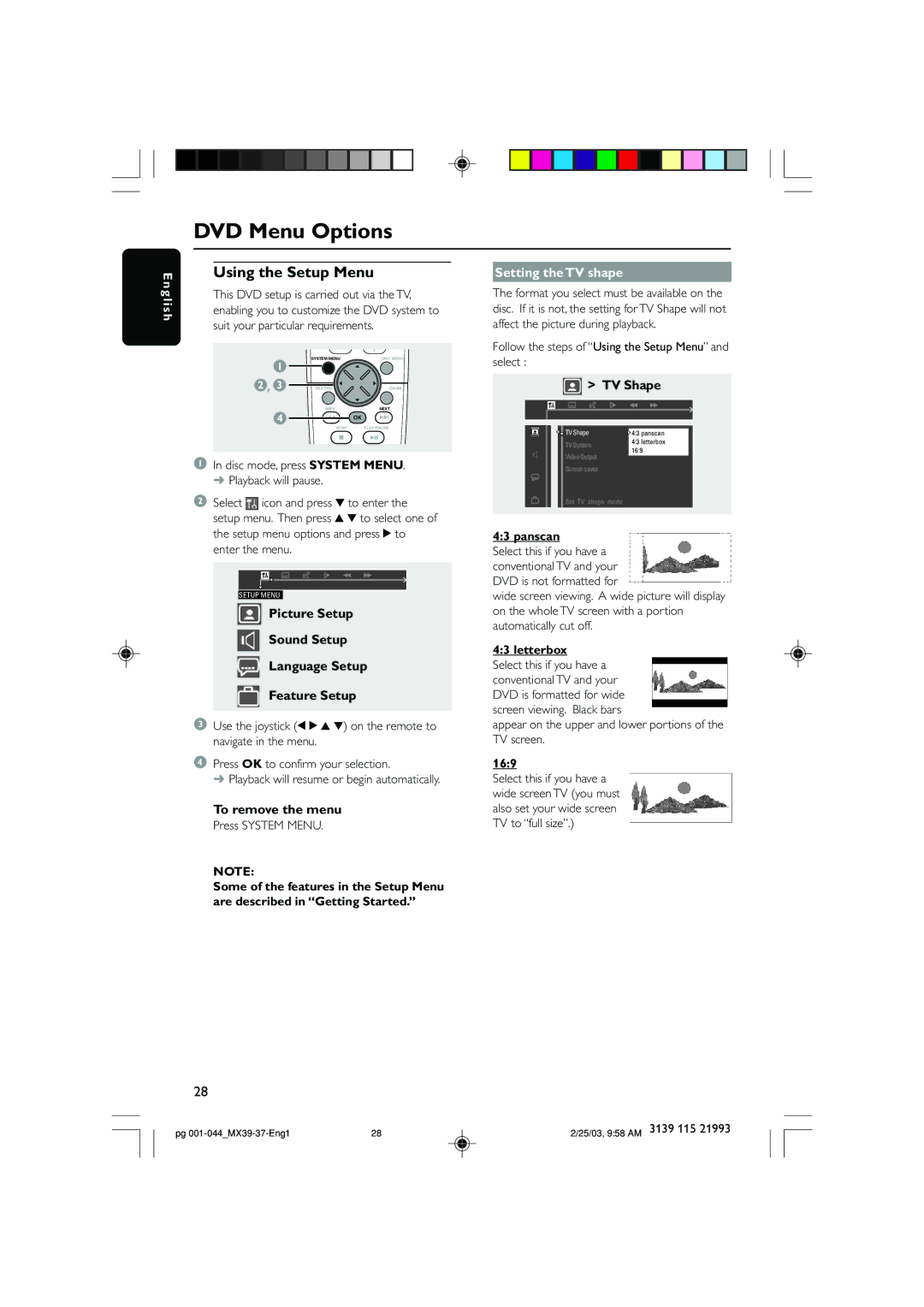DVD Menu Options
E n g l i s h
Using the Setup Menu
This DVD setup is carried out via the TV, enabling you to customize the DVD system to suit your particular requirements.
1 | SYSTEM MENU | DISC MENU |
|
| |
2 , 3 | SEATING | ZOOM |
4 | PREV | NEXT |
| OK | |
| STOP | PLAY/PAUSE |
1In disc mode, press SYSTEM MENU. ➜ Playback will pause.
2Select![]() icon and press 4 to enter the setup menu. Then press 3 4 to select one of the setup menu options and press 2 to
icon and press 4 to enter the setup menu. Then press 3 4 to select one of the setup menu options and press 2 to
enter the menu.
SETUP MENU
Picture Setup
Sound Setup
Language Setup
Feature Setup
3Use the joystick (1 2 3 4) on the remote to navigate in the menu.
4Press OK to confirm your selection.
➜ Playback will resume or begin automatically.
To remove the menu
Press SYSTEM MENU.
NOTE:
Some of the features in the Setup Menu are described in “Getting Started.”
Setting the TV shape
The format you select must be available on the disc. If it is not, the setting for TV Shape will not affect the picture during playback.
Follow the steps of “Using the Setup Menu” and select :
> TV Shape
TV Shape | 4:3 panscan | |
TV System | 4:3 letterbox | |
16:9 | ||
Video Output | ||
| ||
Screen saver |
|
Set TV shape mode
4:3 panscan
Select this if you have a conventional TV and your DVD is not formatted for
wide screen viewing. A wide picture will display on the whole TV screen with a portion automatically cut off.
4:3 letterbox
Select this if you have a conventional TV and your DVD is formatted for wide screen viewing. Black bars
appear on the upper and lower portions of the TV screen.
16:9
Select this if you have a wide screen TV (you must also set your wide screen TV to “full size”.)
28
pg | 28 | 2/25/03, 9:58 AM 3139 115 21993 |