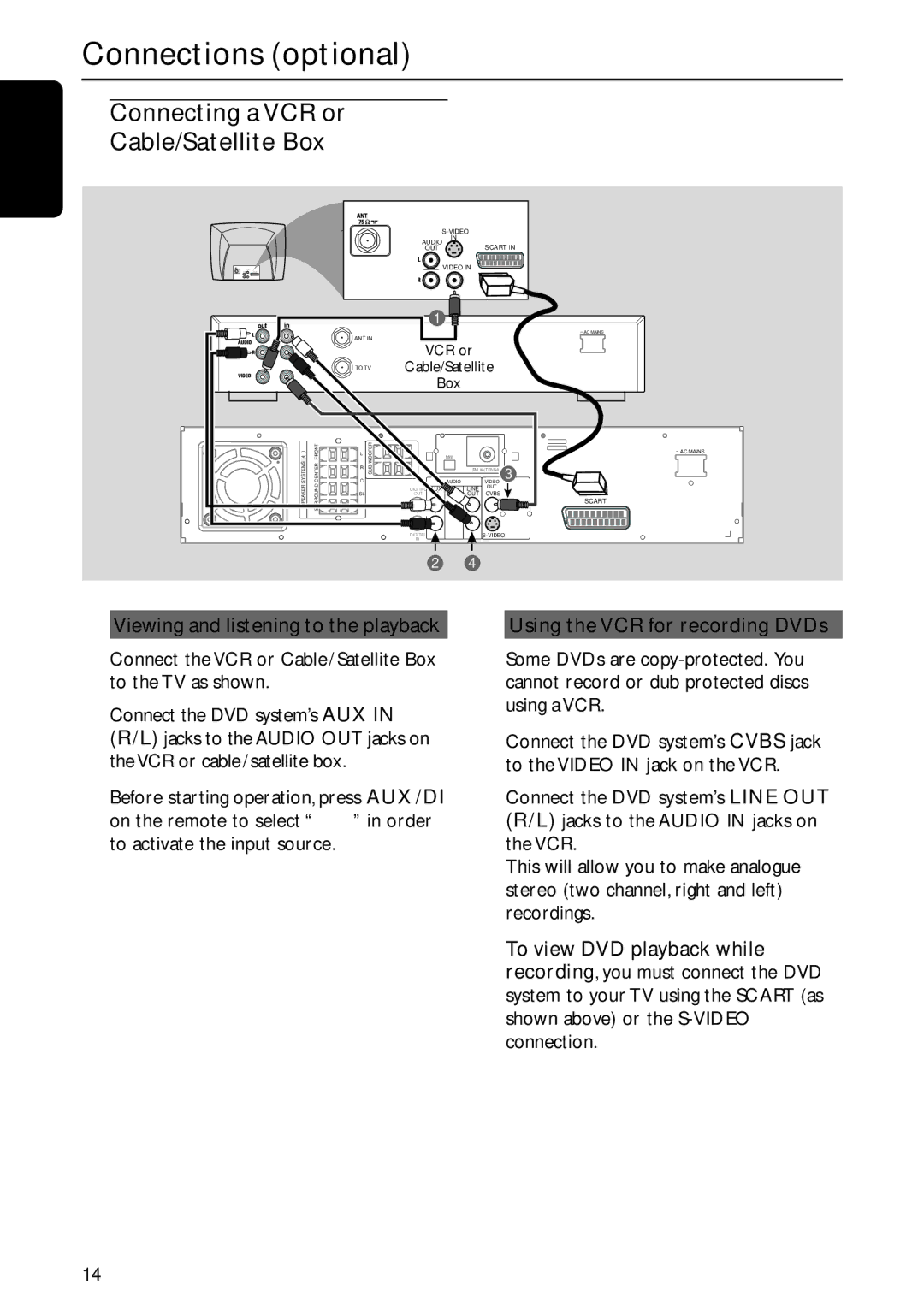MX5800SA/22S specifications
The Philips MX5800SA/22S is a versatile home audio system designed to deliver high-quality sound and an array of features tailored to enhance your listening experience. This model stands out for its powerful performance, connectivity options, and user-friendly interface, making it an excellent choice for audiophiles and casual listeners alike.One of the primary features of the MX5800SA/22S is its advanced sound technology. It comes equipped with a robust amplifier that ensures rich and dynamic audio output. The system includes a subwoofer that delivers deep bass, allowing for an immersive listening experience across various music genres, from classical to pop. The speaker design is optimized to produce clear highs and balanced mids, creating a well-rounded sound profile.
Connectivity is a key characteristic of the Philips MX5800SA/22S. The system supports multiple audio sources, including CD playback, USB, and Bluetooth streaming. This versatility enables users to play their favorite music from various devices without hassle. The Bluetooth feature facilitates seamless wireless connectivity, allowing users to stream music directly from their smartphones or tablets.
Another notable aspect of this audio system is its built-in FM tuner, which provides access to a wide range of radio stations. With the ability to save preset channels, users can easily switch between their favorite stations. Additionally, the system supports MP3 playback, enabling users to listen to audio files stored on USB drives.
The user interface is intuitive, featuring a well-designed remote control that makes it easy to navigate through tracks and settings. The clear display screen provides relevant information about the currently playing track, enhancing usability.
Moreover, the MX5800SA/22S boasts sleek and modern aesthetics, making it a stylish addition to any room. Its form factor is compact, allowing it to fit in various spaces without overwhelming the decor. The quality of materials used in construction contributes to its durability, ensuring that it remains a reliable audio solution for years to come.
In summary, the Philips MX5800SA/22S is an outstanding home audio system that combines impressive sound quality, diverse connectivity options, and user-friendly features. Its ability to deliver a rich audio experience, along with its stylish design, positions it as a compelling choice for anyone looking to elevate their listening enjoyment. Whether you are entertaining guests or enjoying a quiet night in, this sound system is sure to enhance the atmosphere.