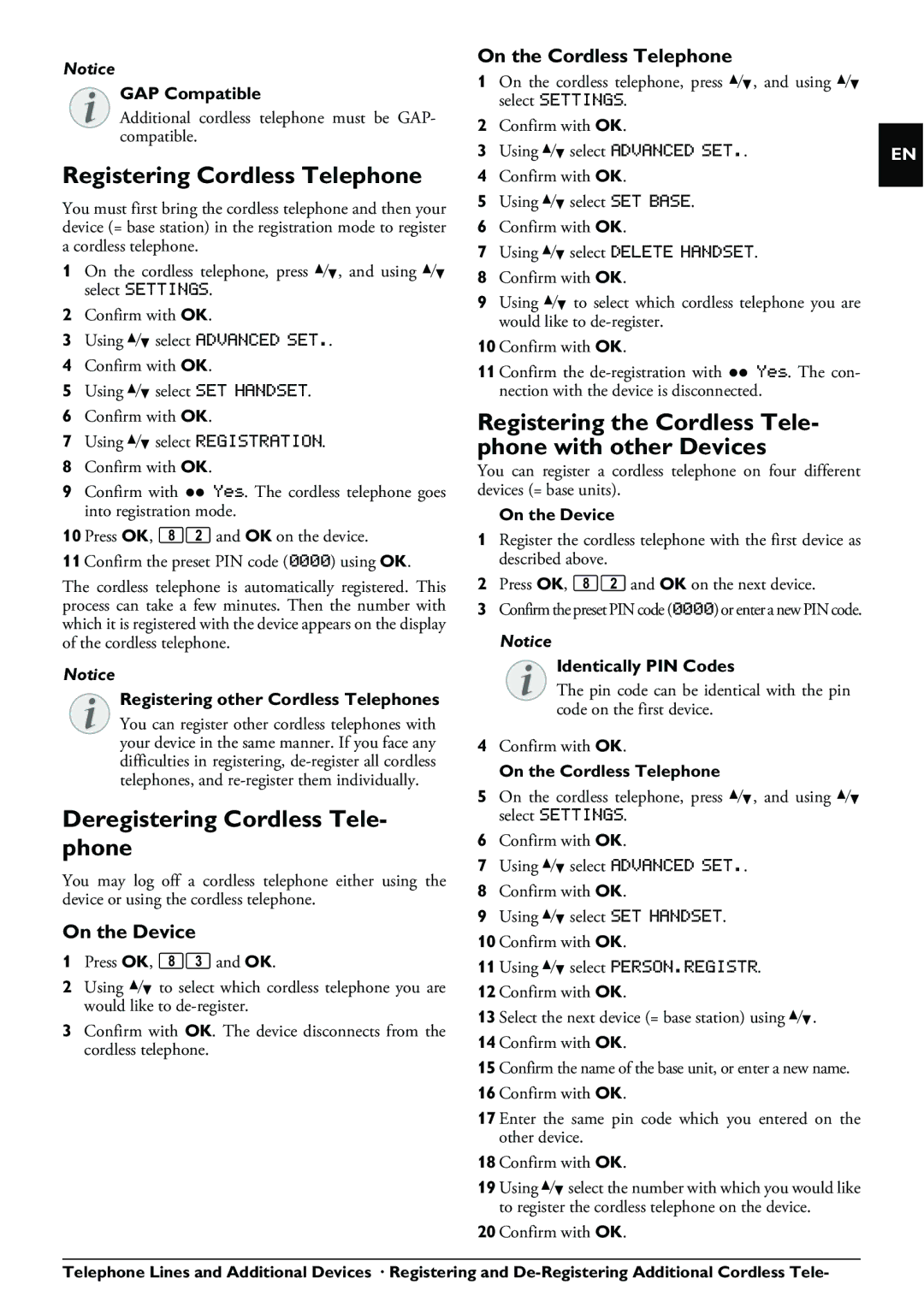PPF 650 specifications
The Philips PPF 650 is a versatile and innovative personal fax machine that caters to both home and small office needs. Known for its reliability, the PPF 650 offers a range of features designed to streamline communication and enhance productivity. With its compact design and straightforward functionality, it is an ideal choice for users who require efficient faxing capabilities without the complexities often associated with larger office machines.One of the standout features of the PPF 650 is its thermal inkjet printing technology. This allows for crisp and clear document reproduction with resolutions up to 300 dpi, ensuring that faxes are not only functional but also visually appealing. The machine is capable of sending and receiving black-and-white faxes at a speed of approximately 10 seconds per page, making it a suitable option for users who require quick transmission of important documents.
The PPF 650 comes equipped with a user-friendly interface that includes a 2-line LCD display. This display provides essential information, such as the status of the fax and menu options, which makes navigation straightforward even for those who may not be technologically savvy. Additionally, the device features an automatic document feeder (ADF), allowing users to send multi-page documents with ease, without the need to manually feed each page.
Connectivity is another strong point of the Philips PPF 650. It includes a standard phone line connection, making it easy to integrate into existing office environments. Furthermore, the machine supports a variety of communication formats, enabling it to handle different types of documents, whether they are textual, graphical, or a combination of both.
In terms of memory, the PPF 650 is equipped with a generous internal memory that can store up to 50 pages of incoming faxes. This feature provides peace of mind for users, as it ensures that no important faxes are lost, even if paper runs out during transmission. The machine also includes a built-in telephone handset, allowing for convenient voice communication without needing a separate phone.
Overall, the Philips PPF 650 combines functionality, speed, and ease of use, making it an excellent choice for individuals and small businesses looking for reliable faxing solutions. Its combination of thermal inkjet technology, effective memory management, and straightforward operation positions it as a valuable tool in today’s fast-paced communication landscape.