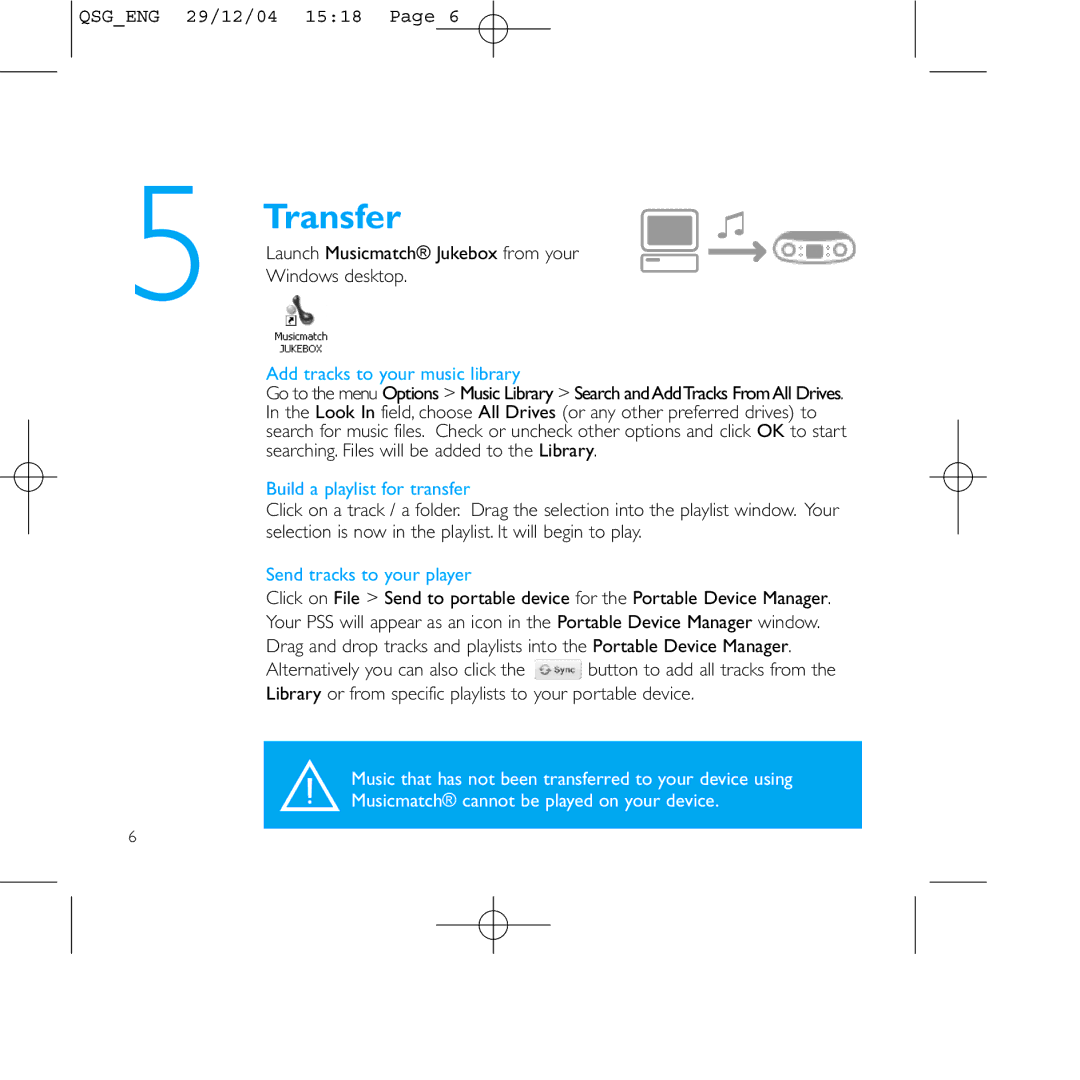QSG_ENG 29/12/04 15:18 Page 6
5
6
Transfer
Launch Musicmatch® Jukebox from your
Windows desktop.
Add tracks to your music library
Go to the menu Options > Music Library > Search and AddTracks From All Drives. In the Look In field, choose All Drives (or any other preferred drives) to search for music files. Check or uncheck other options and click OK to start searching. Files will be added to the Library.
Build a playlist for transfer
Click on a track / a folder. Drag the selection into the playlist window. Your selection is now in the playlist. It will begin to play.
Send tracks to your player
Click on File > Send to portable device for the Portable Device Manager.
Your PSS will appear as an icon in the Portable Device Manager window. Drag and drop tracks and playlists into the Portable Device Manager.
Alternatively you can also click the ![]() button to add all tracks from the Library or from specific playlists to your portable device.
button to add all tracks from the Library or from specific playlists to your portable device.
SMusic that has not been transferred to your device using
Musicmatch® cannot be played on your device.