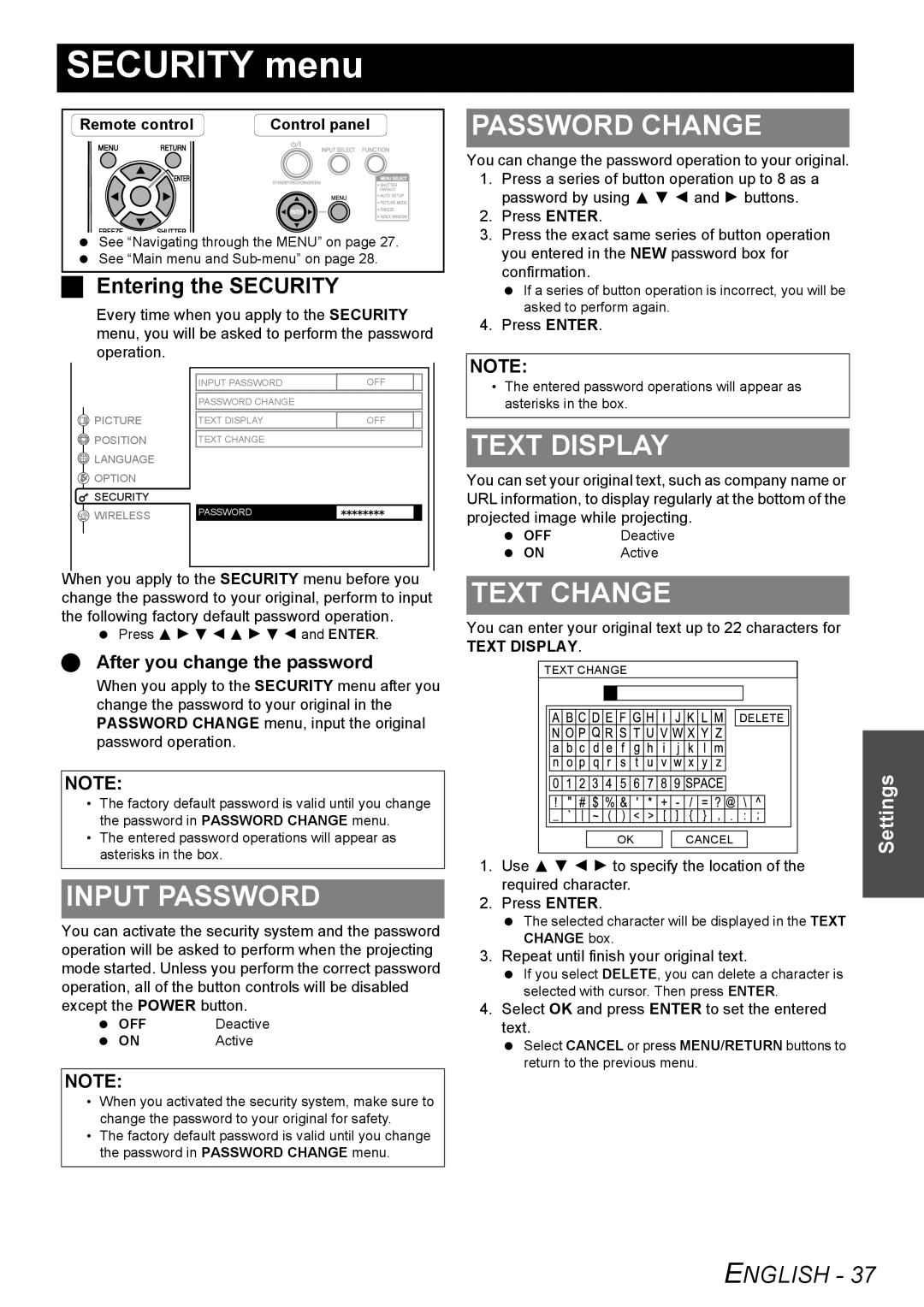PT-LB51SU specifications
The Philips PT-LB51SU is a versatile and compact projector that stands out in the world of presentation technology. Designed with the needs of professionals and educators in mind, this model combines excellent performance with user-friendly features, making it an ideal choice for both small conference rooms and classroom environments.One of the main features of the PT-LB51SU is its impressive brightness level of 3000 lumens, which ensures vibrant and clear image quality even in well-lit conditions. This brightness makes it suitable for a variety of settings, eliminating the need to dim lights for optimal viewing. Coupled with a native XGA (1024 x 768) resolution, users can expect sharp text presentation and detailed graphics, enhancing the overall viewing experience.
The PT-LB51SU employs advanced DLP technology, which provides deeper blacks and enhanced color accuracy. This results in lifelike images that captivate audiences and convey information effectively. Additionally, the projector boasts an impressive contrast ratio, ensuring that shadows and highlights are rendered with remarkable detail.
Portability is another key characteristic of the PT-LB51SU. Weighing just over 2 kg, it is lightweight and easy to carry, making it an excellent choice for professionals who need to deliver presentations in different locations. The compact design allows for easy setup and operation, reducing the time required to get ready for a presentation.
Connectivity is also a strong point for the PT-LB51SU. It features multiple input options, including HDMI, VGA, and USB ports, ensuring compatibility with a wide range of devices like laptops, tablets, and DVD players. This flexibility allows users to connect effortlessly, catering to diverse presentation needs.
Moreover, the projector is equipped with an eco-friendly design, incorporating energy-saving features that extend lamp life, which can last up to 5,000 hours. This not only reduces maintenance costs but also decreases the environmental impact.
In conclusion, the Philips PT-LB51SU is a powerful yet compact projector that excels in brightness, portability, and connectivity. With its advanced technologies and user-oriented features, it serves as a reliable tool for anyone looking to make impactful presentations in various settings. Whether in a business meeting or an educational environment, the PT-LB51SU ensures that information is delivered with clarity and effectiveness.