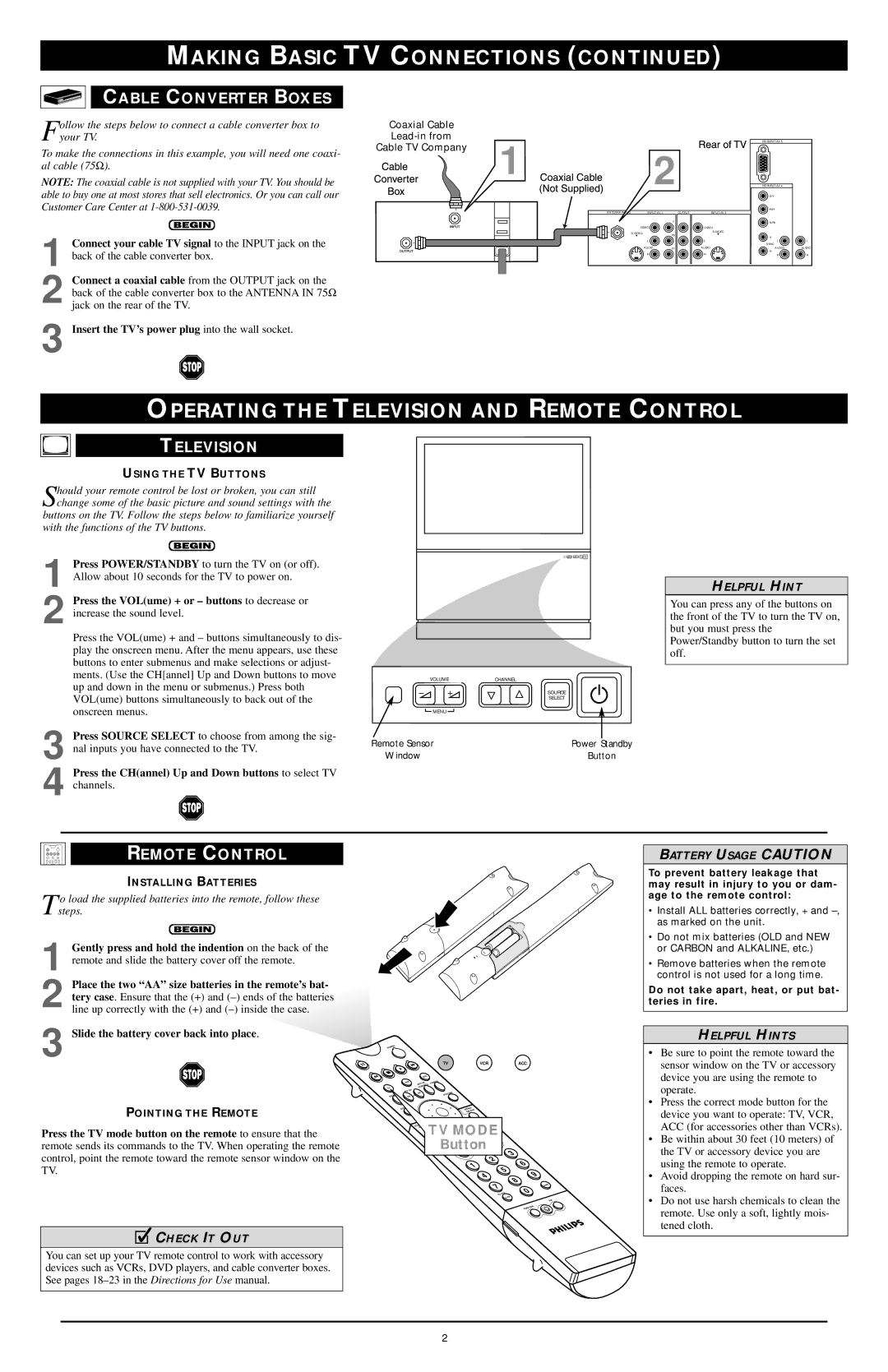MAKING BASIC TV CONNECTIONS (CONTINUED)
CABLE CONVERTER BOXES
Follow the steps below to connect a cable converter box to your TV.
To make the connections in this example, you will need one coaxi- al cable (75Ω ).
NOTE: The coaxial cable is not supplied with your TV. You should be able to buy one at most stores that sell electronics. Or you can call our Customer Care Center at
1 Connect your cable TV signal to the INPUT jack on the back of the cable converter box.
2 Connect a coaxial cable from the OUTPUT jack on the back of the cable converter box to the ANTENNA IN 75Ω jack on the rear of the TV.
3 Insert the TV’s power plug into the wall socket.
ConverterCableBoxCoaxial Cable
OUTPUT INPUT
RearofTV
HD
1 (NotCoaxialSupplied)Cable | 2 |
HD
G/Y
ANTENNA IN | OUTPUT | R/Pr |
| ||
|
| ||||
|
| Y |
| B/Pb |
|
| VIDEO |
| VIDEO |
|
|
|
|
|
| ||
| Pb | L |
|
| |
| L |
| V |
| |
|
|
|
|
| |
| L |
| L | L | L |
|
|
|
| SYNC |
|
| AUDIO | Pr | AUDIO | AUDIO | AUDIO |
|
|
|
| H |
|
| R |
| R | R | R |
OPERATING THE TELEVISION AND REMOTE CONTROL
TELEVISION
USING THE TV BUTTONS
Should your remote control be lost or broken, you can still change some of the basic picture and sound settings with the
buttons on the TV. Follow the steps below to familiarize yourself with the functions of the TV buttons.
1 Press POWER/STANDBY to turn the TV on (or off). Allow about 10 seconds for the TV to power on.
2 Press the VOL(ume) + or – buttons to decrease or increase the sound level.
Press the VOL(ume) + and – buttons simultaneously to dis- play the onscreen menu. After the menu appears, use these buttons to enter submenus and make selections or adjust- ments. (Use the CH[annel] Up and Down buttons to move up and down in the menu or submenus.) Press both VOL(ume) buttons simultaneously to back out of the onscreen menus.
3 Press SOURCE SELECT to choose from among the sig- nal inputs you have connected to the TV.
4 Press the CH(annel) Up and Down buttons to select TV channels.
VOLUME | CHANNEL |
| |
? | > | SELECT | |
|
|
| SOURCE |
MENU |
|
|
|
Remote Sensor |
|
| Power Standby |
Window |
|
| Button |
HELPFUL HINT
You can press any of the buttons on the front of the TV to turn the TV on, but you must press the Power/Standby button to turn the set off.
REMOTE CONTROL
INSTALLING BATTERIES
To load the supplied batteries into the remote, follow these steps.
1 Gently press and hold the indention on the back of the remote and slide the battery cover off the remote.
2
3
POINTING THE REMOTE
Press the TV mode button on the remote to ensure that the remote sends its commands to the TV. When operating the remote control, point the remote toward the remote sensor window on the TV.
cCHECK IT OUT
You can set up your TV remote control to work with accessory devices such as VCRs, DVD players, and cable converter boxes. See pages
| R |
| E |
W | |
O |
|
P |
|
|
|
|
|
|
|
|
|
|
| TV |
|
|
|
| VCR |
| ACC | |
|
|
|
|
|
| ACC |
|
|
|
|
|
|
|
|
|
|
| |
|
|
|
|
|
|
|
|
|
| E |
|
|
|
|
|
|
|
|
|
|
|
|
|
|
|
|
| Z |
|
|
|
|
|
|
|
| |
|
| VCR |
|
| IV |
|
| E |
|
|
|
|
|
|
|
| ||
|
|
|
|
| R |
|
|
|
|
|
|
|
|
| ||||
|
|
|
| T | E | L | F | E |
|
|
|
|
|
|
|
|
| |
|
|
|
| C |
|
|
|
|
|
|
|
|
|
|
|
| ||
|
|
| A |
| O |
|
|
|
|
|
|
|
|
|
|
| ||
|
|
|
|
|
| R |
|
|
|
|
|
|
|
|
|
|
|
|
|
|
|
|
|
| T |
|
|
|
|
|
|
|
|
|
|
|
|
|
|
|
|
| N |
|
|
|
|
|
|
|
|
|
|
|
| |
|
|
|
| O |
|
|
|
|
|
|
|
|
|
|
|
|
| |
TV |
|
|
| C |
|
|
|
|
|
|
|
|
|
|
|
|
|
|
K |
| H |
|
|
|
|
|
|
|
|
|
|
|
|
|
|
|
|
O |
|
|
|
|
|
|
|
|
|
|
|
|
|
|
|
|
| |
|
| IPC |
|
|
|
|
|
|
|
|
| E |
|
|
|
|
|
|
|
| P |
| UP |
|
|
|
|
|
|
|
|
|
|
|
| ||
|
|
|
|
|
|
|
|
| U |
|
|
|
|
|
| |||
|
|
|
|
|
|
|
|
|
|
|
| R |
|
|
|
|
|
|
|
|
|
| P |
|
|
|
|
| T |
|
|
|
|
|
| ||
| P |
|
| U |
|
|
|
|
| P |
|
|
|
|
|
|
|
|
| A |
|
|
|
|
|
|
|
|
|
|
|
|
|
|
|
|
|
W | DN |
|
|
|
|
|
|
|
|
|
|
|
|
|
|
|
| |
S |
|
|
|
|
|
|
|
|
|
|
|
|
|
|
|
|
| |
|
| N |
|
|
|
|
|
|
|
|
|
|
|
|
|
|
|
|
|
| D |
|
|
|
|
|
|
|
|
|
|
|
|
|
|
|
|
|
| N |
|
|
|
|
|
|
|
|
|
|
| / |
|
|
|
|
|
|
|
|
|
|
|
|
|
|
|
| U |
|
|
|
| ||
|
| U |
|
|
|
|
|
|
|
|
| N |
|
|
|
|
| |
|
| O |
|
|
|
|
|
|
|
|
| E |
|
| T |
|
|
|
|
| S |
|
|
|
|
|
|
|
|
| M |
|
|
|
|
| |
|
|
|
|
|
|
|
|
|
|
|
|
|
| C |
|
|
| |
|
|
|
|
|
|
|
|
|
|
|
|
|
| E |
|
|
| |
|
|
|
|
|
|
|
|
|
|
|
| L |
|
|
|
| ||
|
|
|
|
|
|
|
|
|
|
|
| E |
|
|
|
|
| |
|
|
|
|
|
|
|
|
|
|
|
| S |
|
|
|
|
| |
|
|
| A |
|
| TV MODE |
|
| ||||||||||
|
|
| T |
|
|
|
|
|
|
|
|
|
|
|
|
|
| |
|
|
| S | E |
|
|
|
|
|
|
|
|
|
|
|
|
| |
|
|
|
|
|
|
|
|
|
| Button | 3 | |||||||
|
|
|
|
|
|
|
|
|
|
|
|
|
|
|
|
| ||
|
|
|
|
|
|
|
|
|
|
|
|
|
|
|
| 2 | 3 | |
|
|
|
|
|
|
|
|
|
|
|
|
| 1 | 2 |
| 6 | ||
|
|
|
|
|
|
|
|
|
|
|
|
|
|
| 6 | |||
|
|
|
|
|
|
|
|
|
|
|
| 1 | 5 |
| ||||
|
|
|
|
|
|
|
|
|
|
|
|
|
|
|
| 5 | 9 | |
|
|
|
|
|
|
|
|
|
|
|
|
|
|
|
| 4 |
| |
|
|
|
|
|
|
|
|
|
|
|
|
|
|
|
|
| 9 | |
|
|
|
|
|
|
|
|
|
|
|
|
|
|
|
| 4 |
| 8 |
|
|
|
|
|
|
|
|
|
|
|
|
|
|
|
| 7 |
| 8 |
|
|
|
|
|
|
|
|
|
|
|
|
|
|
|
|
| SURFCC | |
|
|
|
|
|
|
|
|
|
|
|
|
|
|
|
|
|
| |
|
|
|
|
|
|
|
|
|
|
|
|
|
|
|
| 7 |
| 0 |
|
|
|
|
|
|
|
|
|
|
|
|
|
|
|
| TV/VCR |
| |
|
|
|
|
|
|
|
|
|
|
|
|
|
|
|
| H |
| |
|
|
|
|
|
|
|
|
|
|
|
|
|
|
|
|
| /C |
|
|
|
|
|
|
|
|
|
|
|
|
|
|
|
|
| AH |
| |
|
|
|
|
|
|
|
|
|
|
|
|
|
|
|
| /C |
| |
|
|
|
|
|
|
|
|
|
|
|
|
|
|
|
| A |
| |
IP
P
|
|
| N |
|
| IO | |
| IT |
| |
S |
|
| |
O |
|
| |
P |
|
|
|
BATTERY USAGE CAUTION
To prevent battery leakage that may result in injury to you or dam- age to the remote control:
•Install ALL batteries correctly, + and
•Do not mix batteries (OLD and NEW or CARBON and ALKALINE, etc.)
•Remove batteries when the remote control is not used for a long time.
Do not take apart, heat, or put bat- teries in fire.
HELPFUL HINTS
•Be sure to point the remote toward the sensor window on the TV or accessory device you are using the remote to operate.
•Press the correct mode button for the device you want to operate: TV, VCR, ACC (for accessories other than VCRs).
•Be within about 30 feet (10 meters) of the TV or accessory device you are using the remote to operate.
•Avoid dropping the remote on hard sur- faces.
•Do not use harsh chemicals to clean the remote. Use only a soft, lightly mois- tened cloth.
2