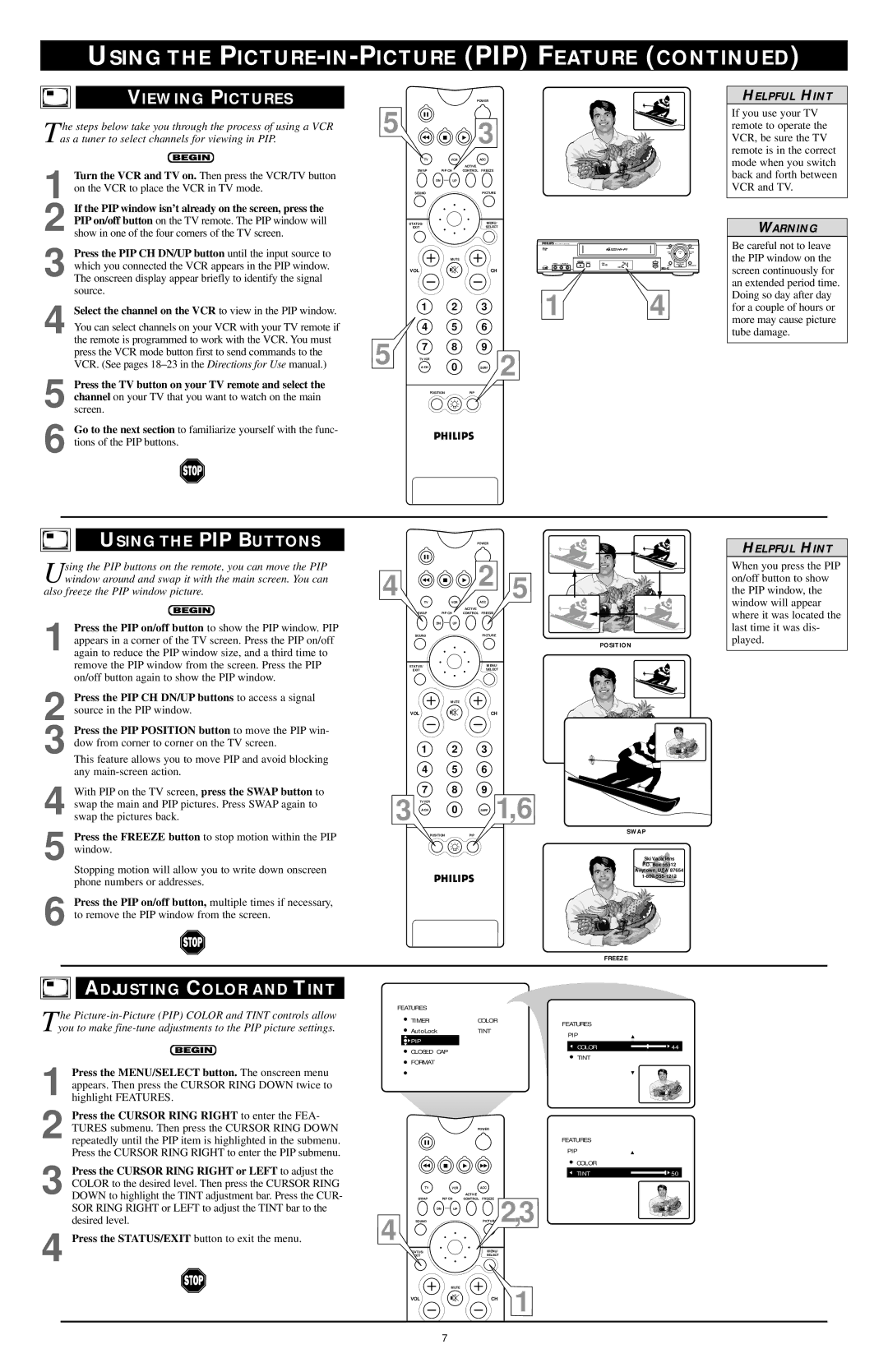USING THE PICTURE-IN-PICTURE (PIP) FEATURE (CONTINUED)
VIEWING PICTURES
The steps below take you through the process of using a VCR as a tuner to select channels for viewing in PIP.
1 Turn the VCR and TV on. Then press the VCR/TV button on the VCR to place the VCR in TV mode.
2 If the PIP window isn’t already on the screen, press the PIP on/off button on the TV remote. The PIP window will show in one of the four corners of the TV screen.
3 Press the PIP CH DN/UP button until the input source to which you connected the VCR appears in the PIP window. The onscreen display appear briefly to identify the signal source.
4 Select the channel on the VCR to view in the PIP window. You can select channels on your VCR with your TV remote if the remote is programmed to work with the VCR. You must press the VCR mode button first to send commands to the VCR. (See pages
5 Press the TV button on your TV remote and select the channel on your TV that you want to watch on the main screen.
6 Go to the next section to familiarize yourself with the func- tions of the PIP buttons.
POWER
5 ![]()
![]()
![]() 3
3
| TV | VCR | ACC |
|
|
|
|
|
|
|
|
|
| ACTIVE |
|
|
|
|
|
|
|
| SWAP | PIP CH | CONTROL FREEZE |
|
|
|
|
|
|
|
| DN | UP |
|
|
|
|
|
|
|
|
| SOUND |
| PICTURE |
|
|
|
|
|
|
|
| STATUS/ |
| MENU/ |
|
|
|
|
|
|
|
| EXIT |
| SELECT |
|
|
|
|
|
|
|
|
|
|
|
|
|
|
| PAUSEREW | PLAY | RECORDF.FWD |
|
| MUTE |
|
|
|
|
|
|
|
|
|
|
|
| VIDEO LAUDIOR | POWER VCR/TV | CH | CHANNEL | MENU | STOP/EJECT | STATUS/EXIT |
| VOL |
| CH |
|
|
|
|
|
|
|
| 1 | 2 | 3 | 1 |
|
| 4 |
|
|
|
|
|
|
|
|
|
|
| |||
| 4 | 5 | 6 |
|
|
|
|
|
|
|
5 | 7 | 8 | 9 | 2 |
|
|
|
|
|
|
TV/VCR | 0 |
|
|
|
|
|
|
| ||
A/CH | SURF |
|
|
|
|
|
|
| ||
| POSITION | PIP |
|
|
|
|
|
|
| |
HELPFUL HINT
If you use your TV remote to operate the VCR, be sure the TV remote is in the correct mode when you switch back and forth between VCR and TV.
WARNING
Be careful not to leave the PIP window on the screen continuously for an extended period time. Doing so day after day for a couple of hours or more may cause picture tube damage.
USING THE PIP BUTTONS
Using the PIP buttons on the remote, you can move the PIP window around and swap it with the main screen. You can
also freeze the PIP window picture.
1 Press the PIP on/off button to show the PIP window. PIP appears in a corner of the TV screen. Press the PIP on/off again to reduce the PIP window size, and a third time to remove the PIP window from the screen. Press the PIP on/off button again to show the PIP window.
2 Press the PIP CH DN/UP buttons to access a signal source in the PIP window.
3 Press the PIP POSITION button to move the PIP win- dow from corner to corner on the TV screen.
This feature allows you to move PIP and avoid blocking any
4 With PIP on the TV screen, press the SWAP button to swap the main and PIP pictures. Press SWAP again to swap the pictures back.
POWER
4 |
|
| 2 | 5 |
TV | VCR | ACC | ||
|
|
| ACTIVE |
|
|
| PIP CH | CONTROL FREEZE |
|
| DN | UP |
|
|
| SOUND |
| PICTURE |
|
|
|
|
| POSITION |
| STATUS/ |
| MENU/ |
|
| EXIT |
| SELECT |
|
|
| MUTE |
|
|
| VOL |
| CH |
|
1 2 3
4 5 6
3 | 7 | 8 | 9 | 1,6 |
TV/VCR | 0 |
| ||
| A/CH | SURF |
|
HELPFUL HINT
When you press the PIP on/off button to show the PIP window, the window will appear where it was located the last time it was dis- played.
5
6
Press the FREEZE button to stop motion within the PIP window.
Stopping motion will allow you to write down onscreen phone numbers or addresses.
Press the PIP on/off button, multiple times if necessary, to remove the PIP window from the screen.
POSITIONPIP
SWAP
Ski Vacations |
P.O. Box 55512 |
Anytown, USA 87654 |
FREEZE
ADJUSTING COLOR AND TINT
The
1
2 Press the CURSOR RING RIGHT to enter the FEA- TURES submenu. Then press the CURSOR RING DOWN repeatedly until the PIP item is highlighted in the submenu. Press the CURSOR RING RIGHT to enter the PIP submenu.
3 Press the CURSOR RING RIGHT or LEFT to adjust the COLOR to the desired level. Then press the CURSOR RING DOWN to highlight the TINT adjustment bar. Press the CUR- SOR RING RIGHT or LEFT to adjust the TINT bar to the desired level.
4 Press the STATUS/EXIT button to exit the menu.
FEATURES |
|
| |
| TIMER | COLOR | FEATURES |
| AutoLock | TINT | |
| PIP | ||
| PIP |
| |
|
| COLOR | |
| CLOSED CAP |
| |
|
| TINT | |
| FORMAT |
| |
|
|
| |
POWER
FEATURES
PIP
COLOR
TINT
| TV | VCR | ACC |
|
|
|
| ACTIVE | 2,3 |
4 | SWAP | PIP CH | CONTROL FREEZE | |
SOUND | UP |
| ||
| DN |
|
| |
|
|
| MENU/ |
|
|
|
| SELECT |
|
|
| MUTE |
| 1 |
| VOL |
| CH |
![]()
![]() 44
44
![]()
![]() 50
50
7