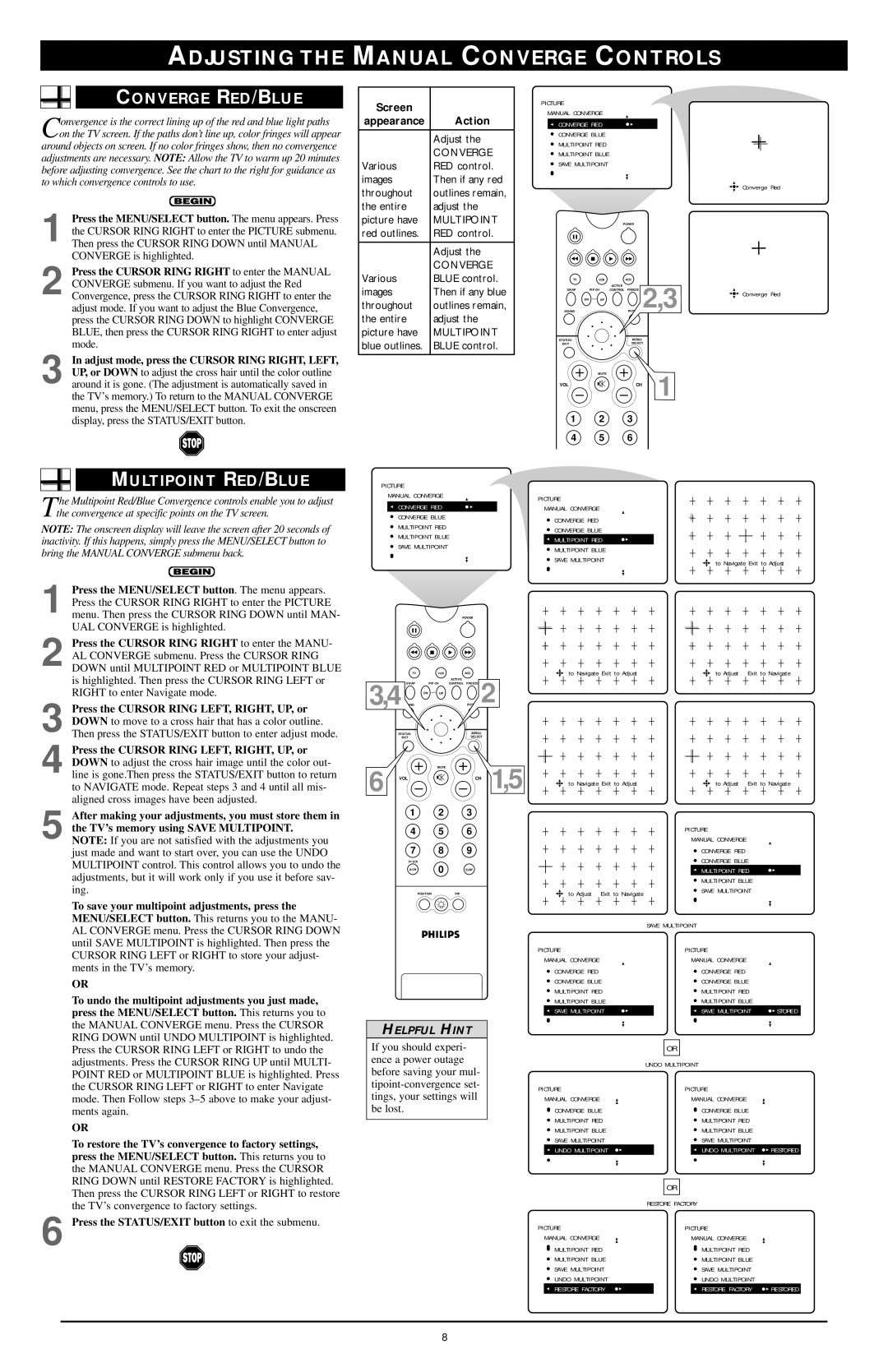ADJUSTING THE
CONVERGE RED/BLUE
Convergence is the correct lining up of the red and blue light paths on the TV screen. If the paths don’t line up, color fringes will appear
around objects on screen. If no color fringes show, then no convergence adjustments are necessary. NOTE: Allow the TV to warm up 20 minutes before adjusting convergence. See the chart to the right for guidance as to which convergence controls to use.
1 Press the MENU/SELECT button. The menu appears. Press the CURSOR RING RIGHT to enter the PICTURE submenu. Then press the CURSOR RING DOWN until MANUAL CONVERGE is highlighted.
2 Press the CURSOR RING RIGHT to enter the MANUAL
CONVERGE submenu. If you want to adjust the Red Convergence, press the CURSOR RING RIGHT to enter the adjust mode. If you want to adjust the Blue Convergence, press the CURSOR RING DOWN to highlight CONVERGE BLUE, then press the CURSOR RING RIGHT to enter adjust mode.
3 In adjust mode, press the CURSOR RING RIGHT, LEFT, UP, or DOWN to adjust the cross hair until the color outline around it is gone. (The adjustment is automatically saved in the TV’s memory.) To return to the MANUAL CONVERGE menu, press the MENU/SELECT button. To exit the onscreen display, press the STATUS/EXIT button.
MULTIPOINT RED/BLUE
The Multipoint Red/Blue Convergence controls enable you to adjust the convergence at specific points on the TV screen.
NOTE: The onscreen display will leave the screen after 20 seconds of inactivity. If this happens, simply press the MENU/SELECT button to bring the MANUAL CONVERGE submenu back.
1 Press the MENU/SELECT button. The menu appears. Press the CURSOR RING RIGHT to enter the PICTURE menu. Then press the CURSOR RING DOWN until MAN- UAL CONVERGE is highlighted.
MANUAL CONVERGE CONTROLS
Screen |
| PICTURE |
|
|
|
|
| MANUAL CONVERGE |
|
|
| ||
appearance | Action |
|
|
| ||
CONVERGE RED |
|
|
| |||
| Adjust the | CONVERGE BLUE |
|
|
| |
| MULTIPOINT RED |
|
|
| ||
| CONVERGE |
|
|
| ||
| MULTIPOINT BLUE |
|
|
| ||
Various | RED control. | SAVE MULTIPOINT |
|
|
| |
images | Then if any red |
|
|
|
| Converge Red |
throughout | outlines remain, |
|
|
|
| |
|
|
|
|
| ||
the entire | adjust the |
|
|
|
|
|
picture have | MULTIPOINT |
|
| POWER |
|
|
red outlines. | RED control. |
|
|
|
|
|
| Adjust the |
|
|
|
|
|
Various | CONVERGE |
|
|
|
|
|
BLUE control. | TV | VCR | ACC |
|
| |
images | Then if any blue |
|
| ACTIVE | 2,3 | Converge Red |
SWAP | PIP CH | CONTROL FREEZE | ||||
throughout | outlines remain, | DN | UP |
|
| |
SOUND |
|
|
| |||
the entire | adjust the |
|
|
|
|
|
picture have | MULTIPOINT | STATUS/ |
| MENU/ |
|
|
blue outlines. | BLUE control. |
|
|
| ||
EXIT |
| SELECT |
| |||
|
|
|
|
| ||
|
|
| MUTE | CH 1 |
| |
|
| VOL |
|
| ||
1 2 3
4 5 6
PICTURE |
|
|
|
|
|
|
|
|
|
|
|
|
|
|
|
|
|
|
|
|
|
|
|
|
| |
| MANUAL CONVERGE | PICTURE |
|
|
|
|
|
|
|
|
|
|
|
|
|
|
|
|
|
|
|
|
|
| ||
| CONVERGE RED |
| MANUAL CONVERGE |
|
|
|
|
|
|
|
|
|
|
|
|
|
|
|
|
|
|
|
|
|
| |
| CONVERGE BLUE |
|
| CONVERGE RED |
|
|
|
|
|
|
|
|
|
|
|
|
|
|
|
|
|
|
|
|
|
|
|
|
|
|
|
|
|
|
|
|
|
|
|
|
|
|
|
|
|
|
|
|
|
|
| ||
| MULTIPOINT RED |
|
| CONVERGE BLUE |
|
|
|
|
|
|
|
|
|
|
|
|
|
|
|
|
|
|
|
|
|
|
| MULTIPOINT BLUE |
|
| MULTIPOINT RED |
|
|
|
|
|
|
|
|
|
|
|
|
|
|
|
|
|
|
|
|
|
|
| SAVE MULTIPOINT |
| ▲ | ▲ MULTIPOINT BLUE | É |
|
|
|
|
|
|
|
|
|
|
|
|
|
|
|
|
|
|
|
|
|
|
|
|
|
|
|
|
|
|
|
|
|
|
|
|
|
|
|
|
|
|
|
|
| |||
|
|
|
| SAVE MULTIPOINT |
|
|
|
|
|
|
|
| to Navigate Exit to Adjust | |||||||||||||
|
|
|
|
|
|
|
|
|
|
|
|
| ||||||||||||||
|
|
|
|
|
|
|
|
|
|
|
|
|
|
|
|
|
|
|
|
|
|
|
|
|
|
|
|
|
|
|
|
|
|
|
|
|
|
|
|
|
|
|
|
|
|
|
|
|
|
|
|
|
|
POWER
2 Press the CURSOR RING RIGHT to enter the MANU- AL CONVERGE submenu. Press the CURSOR RING DOWN until MULTIPOINT RED or MULTIPOINT BLUE is highlighted. Then press the CURSOR RING LEFT or RIGHT to enter Navigate mode.
3 Press the CURSOR RING LEFT, RIGHT, UP, or DOWN to move to a cross hair that has a color outline. Then press the STATUS/EXIT button to enter adjust mode.
4 Press the CURSOR RING LEFT, RIGHT, UP, or DOWN to adjust the cross hair image until the color out- line is gone.Then press the STATUS/EXIT button to return to NAVIGATE mode. Repeat steps 3 and 4 until all mis- aligned cross images have been adjusted.
5 After making your adjustments, you must store them in the TV’s memory using SAVE MULTIPOINT.
NOTE: If you are not satisfied with the adjustments you just made and want to start over, you can use the UNDO MULTIPOINT control. This control allows you to undo the adjustments, but it will work only if you use it before sav- ing.
To save your multipoint adjustments, press the MENU/SELECT button. This returns you to the MANU- AL CONVERGE menu. Press the CURSOR RING DOWN until SAVE MULTIPOINT is highlighted. Then press the CURSOR RING LEFT or RIGHT to store your adjust- ments in the TV’s memory.
OR
To undo the multipoint adjustments you just made, press the MENU/SELECT button. This returns you to the MANUAL CONVERGE menu. Press the CURSOR RING DOWN until UNDO MULTIPOINT is highlighted. Press the CURSOR RING LEFT or RIGHT to undo the adjustments. Press the CURSOR RING UP until MULTI- POINT RED or MULTIPOINT BLUE is highlighted. Press the CURSOR RING LEFT or RIGHT to enter Navigate mode. Then Follow steps
OR
To restore the TV’s convergence to factory settings, press the MENU/SELECT button. This returns you to the MANUAL CONVERGE menu. Press the CURSOR RING DOWN until RESTORE FACTORY is highlighted.
TV | VCR | ACC |
3,4 SWAP |
| ACTIVE |
DN PIP CH UP | CONTROL FREEZE 2 | |
STATUS/ |
| MENU/ |
EXIT |
| SELECT |
6 VOL | MUTE | CH 1,5 |
|
1 2 3
4 5 6
7 8 9
TV/VCR
A/CH | 0 | SURF |
POSITION |
| PIP |
HELPFUL HINT
If you should experi- ence a power outage before saving your mul-
to Navigate Exit to Adjust |
|
|
|
|
|
|
|
|
|
| to Adjust | Exit to Navigate | ||||||||||||||||||||||||
|
|
|
|
|
|
|
|
|
|
|
|
|
|
|
|
|
|
|
|
|
|
|
|
|
|
|
|
|
|
|
|
|
|
|
|
|
|
|
|
|
|
|
|
|
|
|
|
|
|
|
|
|
|
|
|
|
|
|
|
|
|
|
|
|
|
|
|
|
|
|
|
|
|
|
|
|
|
|
|
|
|
|
|
|
|
|
|
|
|
|
|
|
|
|
|
|
|
|
|
|
|
|
|
|
|
|
|
|
|
|
|
|
|
|
|
|
|
|
|
|
|
|
|
|
|
|
|
|
|
|
|
|
|
|
|
|
|
|
|
|
|
|
|
|
|
|
|
|
|
|
|
|
|
|
|
|
|
|
|
|
|
|
|
|
|
|
|
|
|
|
|
|
|
|
|
|
|
|
|
|
|
|
|
|
|
|
|
|
|
|
|
|
|
|
|
|
|
|
|
|
|
|
|
|
|
|
|
|
|
|
|
|
|
|
|
|
|
|
|
|
|
|
|
|
|
|
|
|
|
|
|
|
|
|
|
|
|
|
|
|
|
|
|
|
|
|
|
|
|
|
|
|
|
|
|
|
|
|
|
|
|
|
|
|
|
|
|
|
|
|
|
|
|
|
|
|
|
|
|
|
|
|
|
|
|
|
|
|
|
|
|
|
|
|
|
|
|
|
|
|
|
|
|
|
|
|
|
|
|
|
|
|
|
|
|
|
|
|
|
|
|
|
|
|
|
|
|
|
|
|
|
|
|
|
|
|
|
|
|
|
|
|
|
|
|
|
|
|
|
|
|
|
|
|
|
|
|
|
|
|
|
|
|
|
|
|
|
|
|
|
|
|
|
|
|
|
|
|
|
|
|
|
|
|
|
|
|
|
|
|
|
|
|
|
|
|
|
|
|
|
|
|
|
|
|
|
|
|
|
|
| to Navigate Exit to Adjust |
|
|
|
|
|
|
|
|
| to Adjust Exit to Navigate |
| |||||||||||||||||||||||||
|
|
|
|
|
|
|
|
|
|
|
|
|
|
|
|
|
|
|
|
|
|
|
|
|
|
|
|
|
|
|
|
|
|
|
|
|
|
|
|
|
|
|
|
|
|
|
|
|
|
|
|
|
|
|
|
|
|
|
|
|
|
|
| PICTURE |
|
|
|
|
|
|
| ||||||||||||
|
|
|
|
|
|
|
|
|
|
|
|
|
|
|
|
|
|
|
|
|
|
|
|
|
|
| |||||||||||||||
|
|
|
|
|
|
|
|
|
|
|
|
|
|
|
|
|
|
|
|
|
|
| MANUAL CONVERGE |
|
|
|
|
|
|
| |||||||||||
|
|
|
|
|
|
|
|
|
|
|
|
|
|
|
|
|
|
|
|
|
|
|
| CONVERGE RED |
|
|
|
|
|
|
| ||||||||||
|
|
|
|
|
|
|
|
|
|
|
|
|
|
|
|
|
|
|
|
|
|
|
|
|
|
|
|
|
|
| |||||||||||
|
|
|
|
|
|
|
|
|
|
|
|
|
|
|
|
|
|
|
|
|
|
|
| CONVERGE BLUE |
|
|
|
|
|
|
| ||||||||||
|
|
|
|
|
|
|
|
|
|
|
|
|
|
|
|
|
|
|
|
|
|
|
| MULTIPOINT RED |
|
|
|
|
|
|
| ||||||||||
|
|
|
|
|
|
|
|
|
|
|
|
|
|
|
|
|
|
|
|
|
|
| ▲ | ▲ MULTIPOINT BLUE | É |
|
|
|
| ||||||||||||
|
|
|
|
|
|
|
|
|
|
|
|
|
|
|
|
|
|
|
|
|
|
|
|
|
|
| |||||||||||||||
|
|
|
|
| to Adjust Exit to Navigate |
|
|
|
|
|
| SAVE MULTIPOINT |
|
|
|
|
|
|
| ||||||||||||||||||||||
|
|
|
|
|
|
|
|
|
|
|
|
|
|
|
|
|
|
|
|
|
|
|
|
|
|
|
|
| |||||||||||||
|
|
|
|
|
|
|
|
|
|
|
|
|
|
|
|
|
|
|
|
|
|
|
|
|
|
|
|
|
|
|
|
|
|
|
|
|
|
|
|
|
|
|
|
|
|
|
|
|
|
|
|
|
|
|
|
|
|
|
| SAVE MULTIPOINT |
|
|
|
|
|
|
|
|
|
|
|
|
|
|
|
|
|
| |||||
PICTURE |
|
|
|
| PICTURE |
|
|
|
|
|
|
| |||||||||||||||||||||||||||||
| MANUAL CONVERGE |
|
|
|
|
| MANUAL CONVERGE |
|
|
|
|
|
|
| |||||||||||||||||||||||||||
|
| CONVERGE RED |
|
|
|
|
|
| CONVERGE RED |
|
|
|
|
|
|
| |||||||||||||||||||||||||
|
| CONVERGE BLUE |
|
|
|
|
|
| CONVERGE BLUE |
|
|
|
|
|
|
| |||||||||||||||||||||||||
|
| MULTIPOINT RED |
|
|
|
|
|
| MULTIPOINT RED |
|
|
|
|
|
|
| |||||||||||||||||||||||||
| ▲ | MULTIPOINT BLUE |
|
|
|
|
| ▲ | MULTIPOINT BLUE |
|
|
|
|
|
|
| |||||||||||||||||||||||||
|
| SAVE MULTIPOINT |
|
|
|
|
|
| SAVE MULTIPOINT |
| STORED |
| |||||||||||||||||||||||||||||
|
|
|
|
|
|
|
|
|
|
|
|
|
|
|
|
|
|
|
|
|
|
|
|
|
|
|
|
|
|
|
|
|
|
|
|
|
|
|
|
|
|
|
|
|
|
|
|
|
|
|
|
|
|
|
|
|
|
|
|
|
|
| OR |
|
|
|
|
|
|
|
|
|
|
|
|
|
|
|
|
|
|
|
|
|
|
|
|
|
|
|
|
|
|
|
|
|
|
|
|
|
|
|
|
|
|
|
|
|
|
|
|
|
| ||||||||||||
|
|
|
|
|
|
|
|
|
|
|
|
|
|
|
|
|
| UNDO MULTIPOINT |
|
|
|
|
|
|
| ||||||||||||||||
PICTURE |
|
|
|
| PICTURE |
|
|
|
|
|
|
| |||||||||||||||||||||||||||||
| MANUAL CONVERGE |
|
|
|
|
| MANUAL CONVERGE |
|
|
|
|
|
|
| |||||||||||||||||||||||||||
|
| CONVERGE BLUE |
|
|
|
|
|
| CONVERGE BLUE |
|
|
|
|
|
|
| |||||||||||||||||||||||||
|
| MULTIPOINT RED |
|
|
|
|
|
| MULTIPOINT RED |
|
|
|
|
|
|
| |||||||||||||||||||||||||
|
| MULTIPOINT BLUE |
|
|
|
|
|
| MULTIPOINT BLUE |
|
|
|
|
|
|
| |||||||||||||||||||||||||
| ▲ | SAVE MULTIPOINT |
|
|
|
|
| ▲ | SAVE MULTIPOINT |
|
|
|
|
|
|
| |||||||||||||||||||||||||
|
| UNDO MULTIPOINT |
|
|
|
|
|
| UNDO MULTIPOINT |
| RESTORED |
| |||||||||||||||||||||||||||||
Then press the CURSOR RING LEFT or RIGHT to restore the TV’s convergence to factory settings.
6 Press the STATUS/EXIT button to exit the submenu.
|
|
|
| OR |
|
| |
|
| RESTORE FACTORY |
| ||||
PICTURE |
|
|
| PICTURE |
| ||
| MANUAL CONVERGE |
|
|
|
| MANUAL CONVERGE |
|
| MULTIPOINT RED |
|
|
|
| MULTIPOINT RED |
|
| MULTIPOINT BLUE |
|
|
|
| MULTIPOINT BLUE |
|
| SAVE MULTIPOINT |
|
|
|
| SAVE MULTIPOINT |
|
| ▲ UNDO MULTIPOINT |
|
|
|
| ▲ UNDO MULTIPOINT |
|
| RESTORE FACTORY |
|
|
|
| RESTORE FACTORY | RESTORED |
8