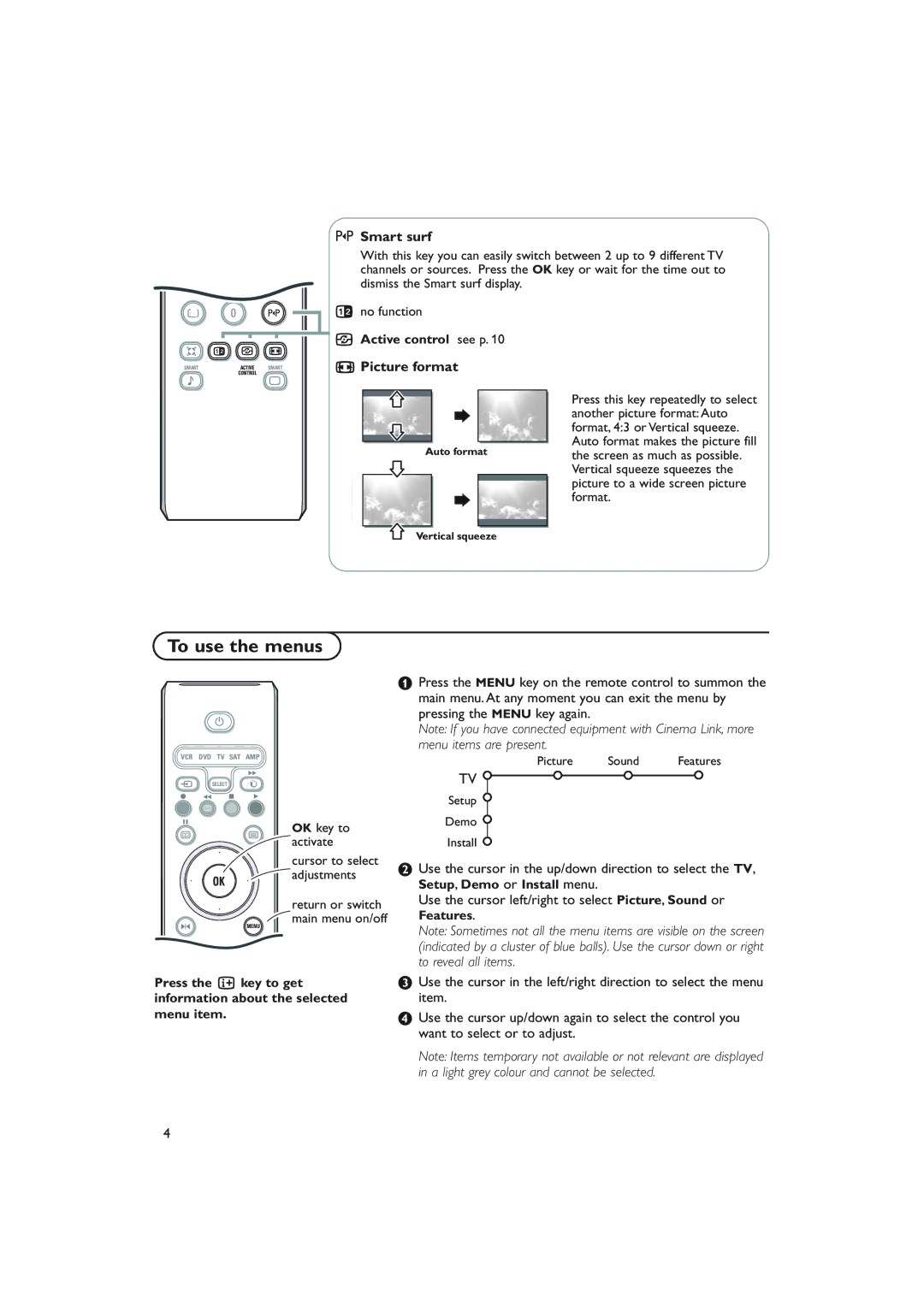1 2 3
4 5 6
7 8 9
0Smart surf
With this key you can easily switch between 2 up to 9 different TV channels or sources. Press the OK key or wait for the time out to dismiss the Smart surf display.
i 0 0
Q b h q
SMART | ACTIVE | SMART |
| CONTROL |
|
Ma
bno function
hActive control see p. 10
qPicture format
Auto format
Press this key repeatedly to select another picture format: Auto format, 4:3 or Vertical squeeze. Auto format makes the picture fill the screen as much as possible. Vertical squeeze squeezes the picture to a wide screen picture format.
Vertical squeeze
To use the menus
B
VCR | DVD | TV SAT AMP |
| |
|
|
| † |
|
v |
| SELECT | x |
|
® | Ò | ‡ | π |
|
| U |
|
|
|
º |
|
|
| OK key to |
æ |
|
| b | |
|
| activate | ||
|
|
|
| |
|
|
|
| cursor to select |
|
| OK |
| adjustments |
|
|
|
| |
|
|
|
| return or switch |
S |
|
| MENU | main menu on/off |
|
|
| ||
+ +
V ¬ P
Press the i key to get information about the selected menu item.
&Press the MENU key on the remote control to summon the main menu. At any moment you can exit the menu by pressing the MENU key again.
Note: If you have connected equipment with Cinema Link, more menu items are present.
Picture Sound Features
TV ![]()
Setup
Demo
Install
éUse the cursor in the up/down direction to select the TV, Setup, Demo or Install menu.
Use the cursor left/right to select Picture, Sound or Features.
Note: Sometimes not all the menu items are visible on the screen (indicated by a cluster of blue balls). Use the cursor down or right to reveal all items.
“Use the cursor in the left/right direction to select the menu item.
‘Use the cursor up/down again to select the control you want to select or to adjust.
Note: Items temporary not available or not relevant are displayed in a light grey colour and cannot be selected.
4