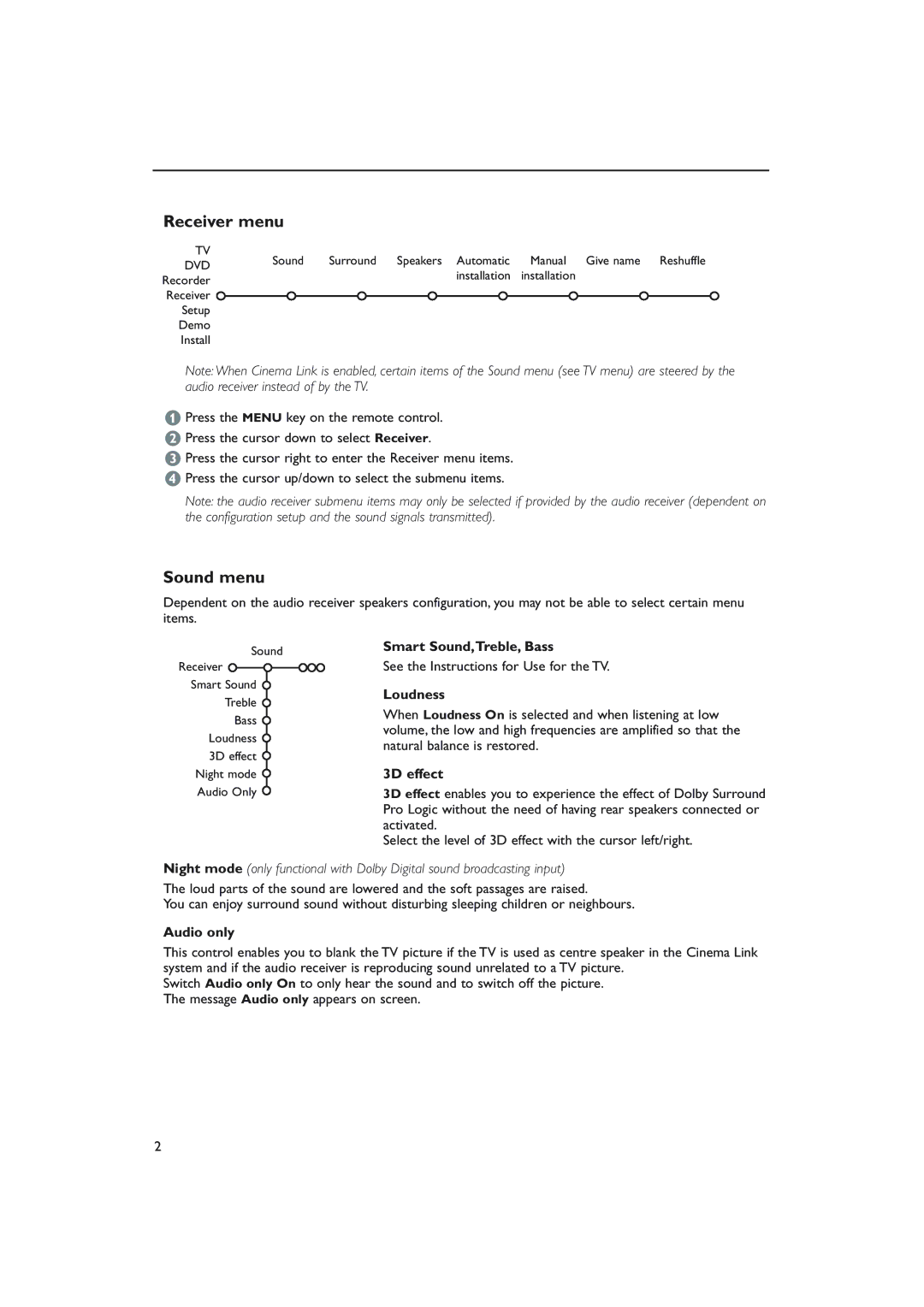Receiver menu
TV | Sound | Surround | Speakers Automatic | Manual Give name Reshuffle | |
DVD | |||||
|
| installation | installation | ||
Recorder |
|
| |||
|
|
|
| ||
Receiver |
|
|
|
| |
Setup |
|
|
|
| |
Demo |
|
|
|
| |
Install |
|
|
|
|
Note: When Cinema Link is enabled, certain items of the Sound menu (see TV menu) are steered by the audio receiver instead of by the TV.
&Press the MENU key on the remote control.
éPress the cursor down to select Receiver.
“Press the cursor right to enter the Receiver menu items.
‘Press the cursor up/down to select the submenu items.
Note: the audio receiver submenu items may only be selected if provided by the audio receiver (dependent on the configuration setup and the sound signals transmitted).
Sound menu
Dependent on the audio receiver speakers configuration, you may not be able to select certain menu items.
Sound
Receiver ![]()
![]() Smart Sound
Smart Sound ![]() Treble
Treble ![]() Bass
Bass ![]() Loudness
Loudness ![]() 3D effect
3D effect ![]()
Night mode ![]() Audio Only
Audio Only ![]()
Smart Sound,Treble, Bass
See the Instructions for Use for the TV.
Loudness
When Loudness On is selected and when listening at low volume, the low and high frequencies are amplified so that the natural balance is restored.
3D effect
3D effect enables you to experience the effect of Dolby Surround Pro Logic without the need of having rear speakers connected or activated.
Select the level of 3D effect with the cursor left/right.
Night mode (only functional with Dolby Digital sound broadcasting input)
The loud parts of the sound are lowered and the soft passages are raised.
You can enjoy surround sound without disturbing sleeping children or neighbours.
Audio only
This control enables you to blank the TV picture if the TV is used as centre speaker in the Cinema Link system and if the audio receiver is reproducing sound unrelated to a TV picture.
Switch Audio only On to only hear the sound and to switch off the picture. The message Audio only appears on screen.
2