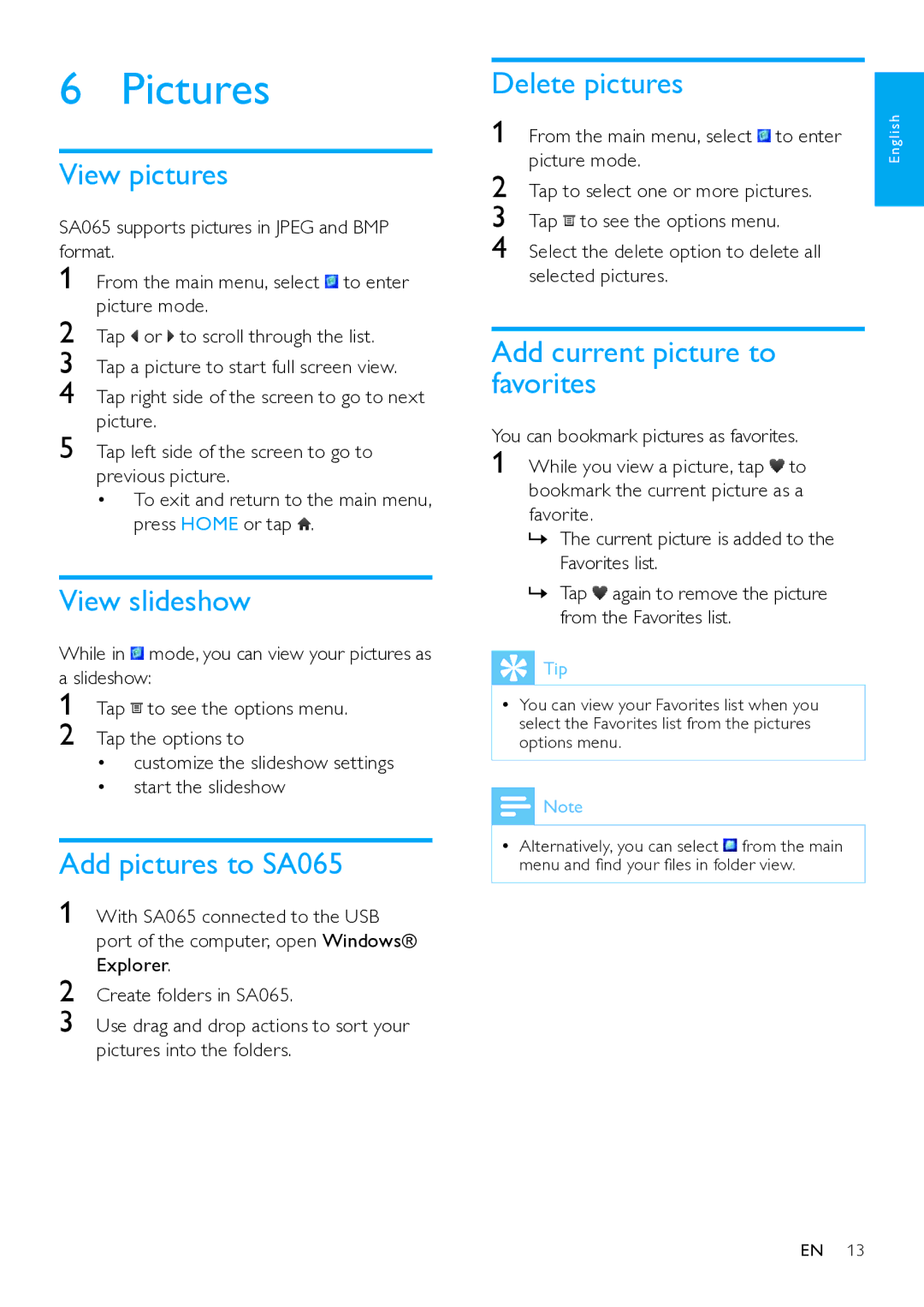6 Pictures
View pictures
SA065 supports pictures in JPEG and BMP format.
1 From the main menu, select ![]() to enter picture mode.
to enter picture mode.
2 Tap![]() or
or![]() to scroll through the list.
to scroll through the list.
3 Tap a picture to start full screen view.
4 Tap right side of the screen to go to next picture.
5 Tap left side of the screen to go to previous picture.
•To exit and return to the main menu,
press HOME or tap .
View slideshow
While in ![]() mode, you can view your pictures as a slideshow:
mode, you can view your pictures as a slideshow:
1 Tap![]() to see the options menu.
to see the options menu.
2 Tap the options to
•customize the slideshow settings
•start the slideshow
Add pictures to SA065
1 With SA065 connected to the USB port of the computer, open Windows® Explorer.
2 Create folders in SA065.
3 Use drag and drop actions to sort your pictures into the folders.
Delete pictures
1 | From the main menu, select to enter |
2 | picture mode. |
Tap to select one or more pictures. | |
3 | Tap to see the options menu. |
4 | Select the delete option to delete all |
selected pictures.
E n g l i s h
13