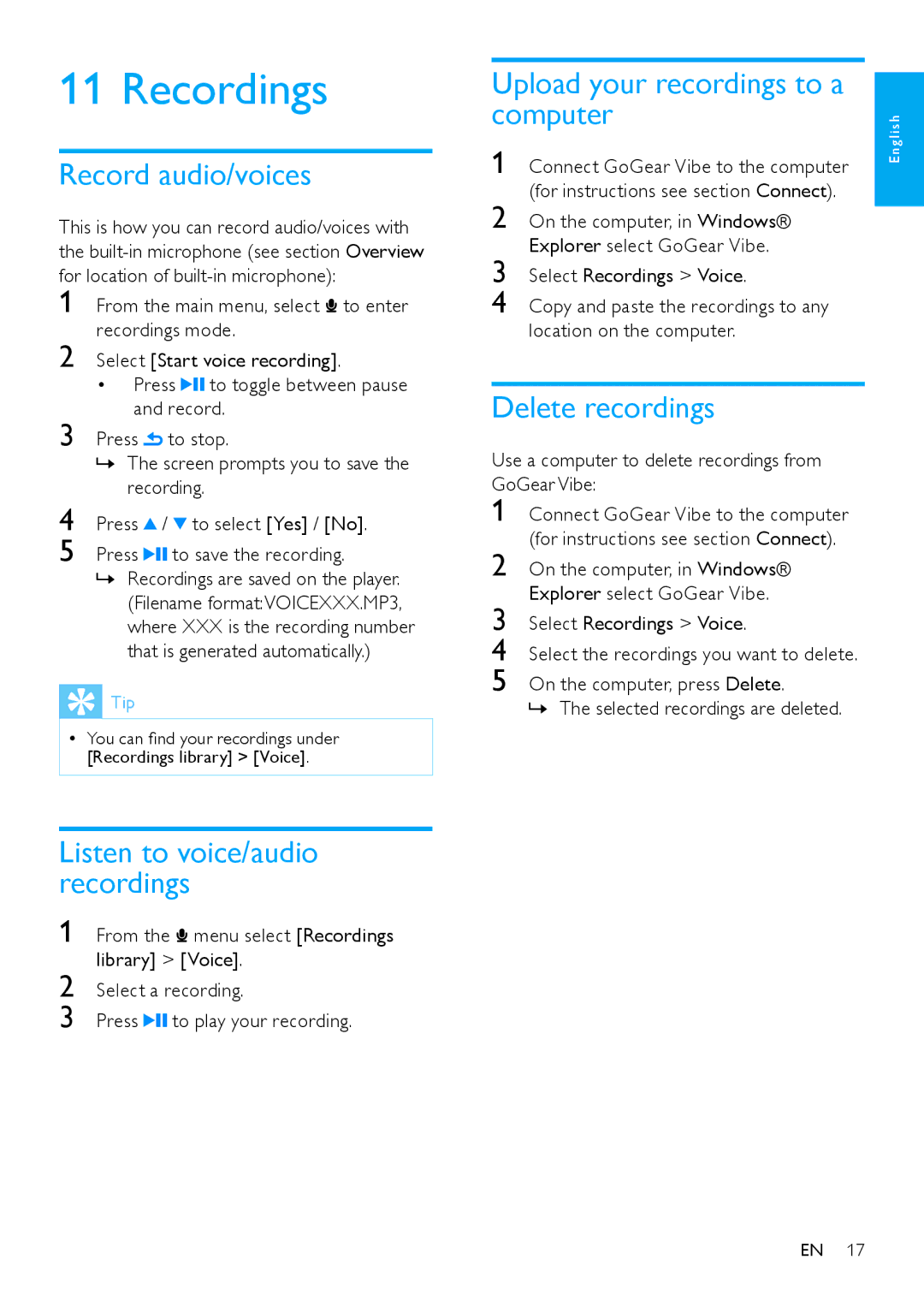Connect GoGear Vibe to the computer (for instructions see section Connect).
On the computer, in Windows® Explorer select GoGear Vibe.
Select Recordings > Voice.
Select the recordings you want to delete.
On the computer, press Delete.
»» The selected recordings are deleted.
Connect GoGear Vibe to the computer (for instructions see section Connect).
On the computer, in Windows® Explorer select GoGear Vibe.
Select Recordings > Voice.
Copy and paste the recordings to any location on the computer.
11 Recordings
Record audio/voices
This is how you can record audio/voices with
the | |||
for location of | |||
1 | From the main menu, select to enter | ||
2 | recordings mode. | ||
Select [Start voice recording]. | |||
| • Press | to toggle between pause | |
3 | and record. | ||
Press | to stop. | ||
| »» The screen prompts you to save the | ||
4 | recording. |
| |
Press | / to select [Yes] / [No]. | ||
5 | Press | to save the recording. | |
»» Recordings are saved on the player. (Filename format:VOICEXXX.MP3, where XXX is the recording number that is generated automatically.)
 Tip
Tip
•• You can find your recordings under [Recordings library] > [Voice].
Listen to voice/audio recordings
1 From the ![]() menu select [Recordings library] > [Voice].
menu select [Recordings library] > [Voice].
2 Select a recording.
3 Press ![]()
![]() to play your recording.
to play your recording.
Upload your recordings to a computer
1
2
3
4
Delete recordings
Use a computer to delete recordings from GoGear Vibe:
1
2
3
4
5
E n g l i s h
EN 17