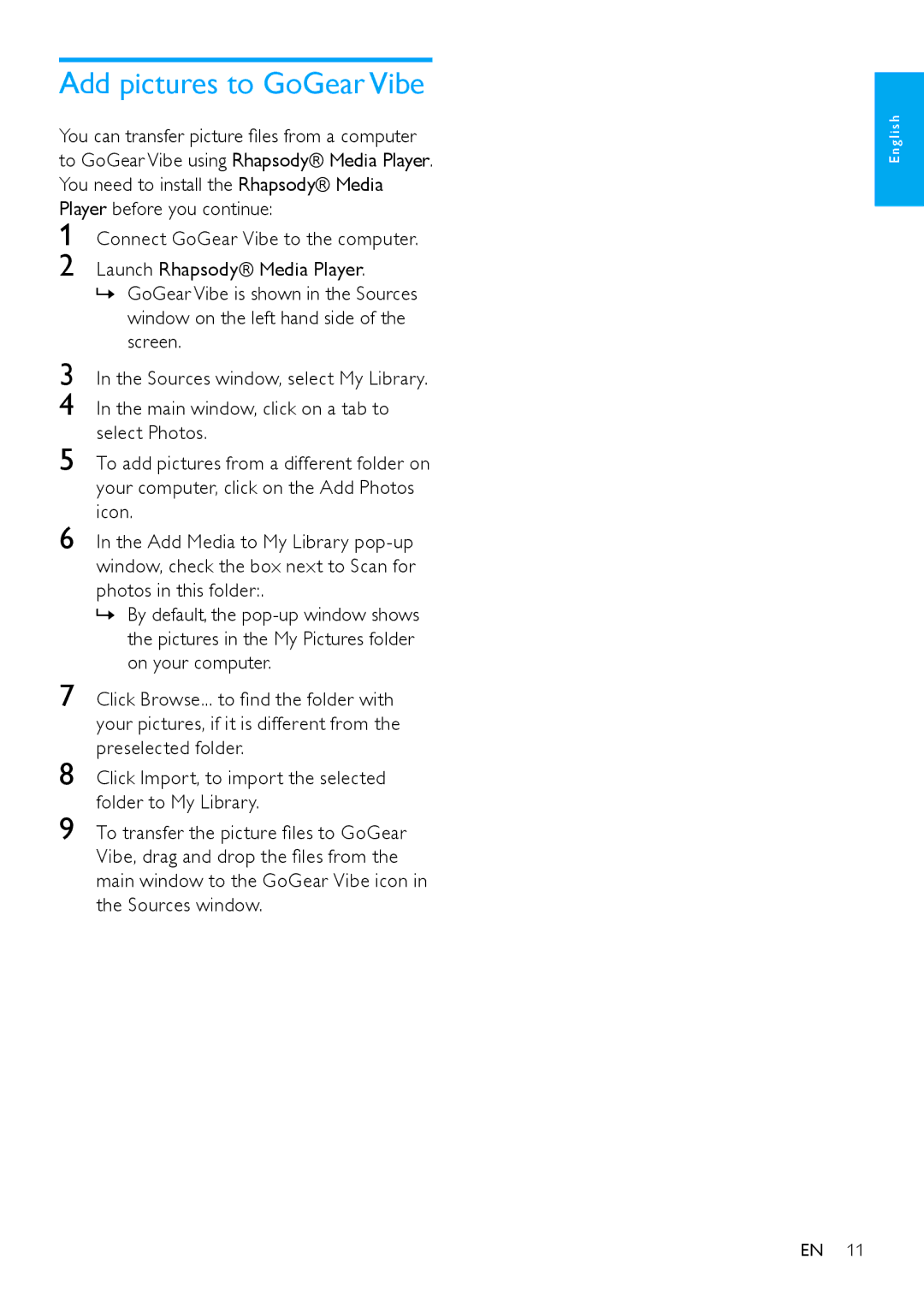Connect GoGear Vibe to the computer.
Launch Rhapsody® Media Player.
»» GoGear Vibe is shown in the Sources window on the left hand side of the screen.
In the Sources window, select My Library.
In the main window, click on a tab to select Photos.
To add pictures from a different folder on your computer, click on the Add Photos icon.
In the Add Media to My Library pop-up window, check the box next to Scan for photos in this folder:.
»» By default, the pop-up window shows the pictures in the My Pictures folder on your computer.
Add pictures to GoGear Vibe
You can transfer picture files from a computer to GoGear Vibe using Rhapsody® Media Player. You need to install the Rhapsody® Media Player before you continue:
1
2
3
4
5
6
7 Click Browse... to find the folder with your pictures, if it is different from the preselected folder.
8 Click Import, to import the selected folder to My Library.
9 To transfer the picture files to GoGear Vibe, drag and drop the files from the main window to the GoGear Vibe icon in the Sources window.
E n g l i s h
EN 11