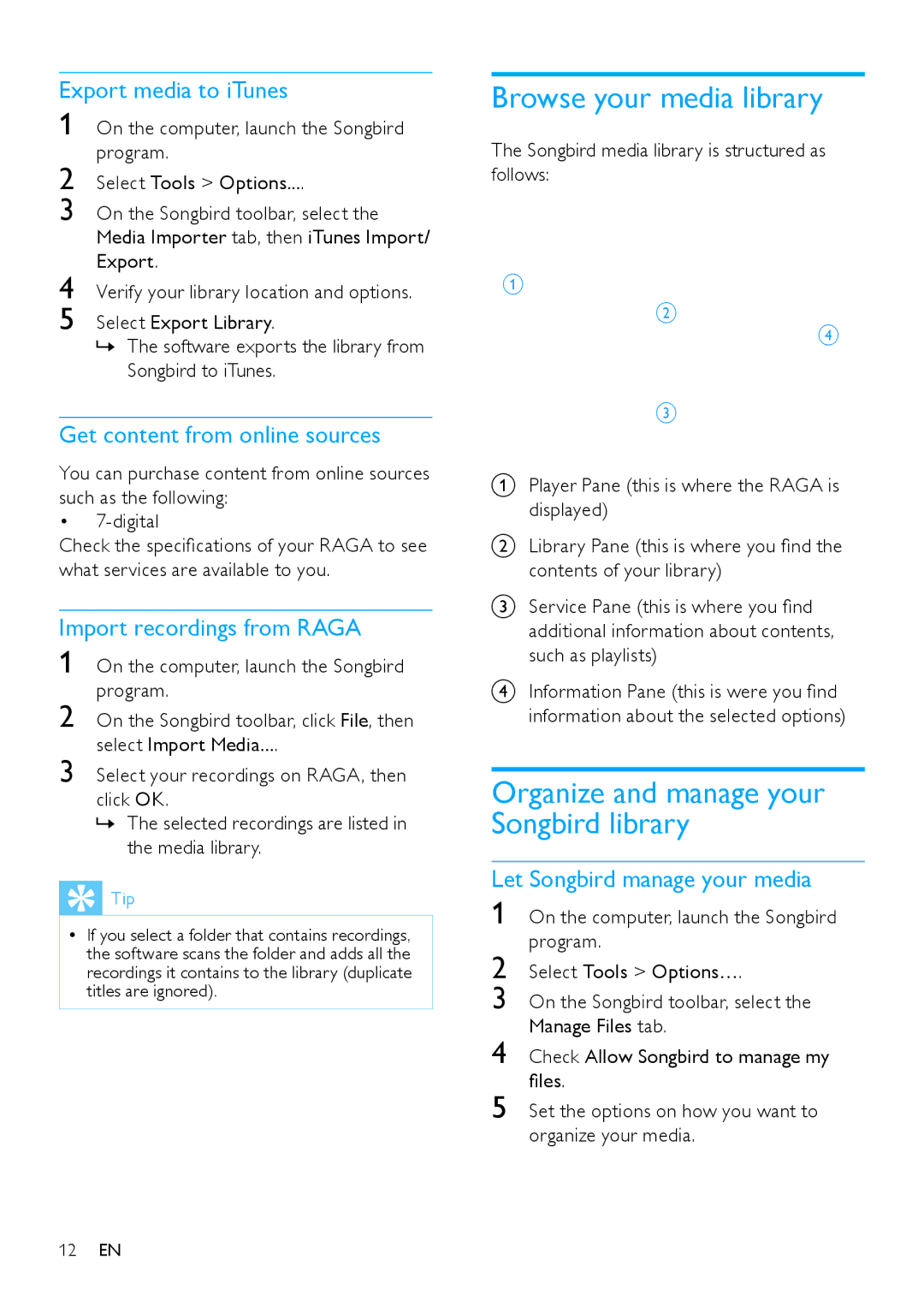Export media to iTunes
1 On the computer, launch the Songbird program.
2 Select Tools > Options....
3 On the Songbird toolbar, select the Media Importer tab, then iTunes Import/ Export.
4 Verify your library location and options.
5 Select Export Library.
»» The software exports the library from Songbird to iTunes.
Get content from online sources
You can purchase content from online sources such as the following:
•
Check the specifications of your RAGA to see what services are available to you.
Import recordings from RAGA
1 On the computer, launch the Songbird program.
2 On the Songbird toolbar, click File, then select Import Media....
3 Select your recordings on RAGA, then click OK.
»» The selected recordings are listed in the media library.
 Tip
Tip
•• If you select a folder that contains recordings, the software scans the folder and adds all the recordings it contains to the library (duplicate titles are ignored).
Browse your media library
The Songbird media library is structured as follows:
APlayer Pane (this is where the RAGA is displayed)
BLibrary Pane (this is where you find the contents of your library)
CService Pane (this is where you find additional information about contents, such as playlists)
DInformation Pane (this is were you find information about the selected options)
Organize and manage your Songbird library
Let Songbird manage your media
1 On the computer, launch the Songbird program.
2 Select Tools > Options….
3 On the Songbird toolbar, select the Manage Files tab.
4 Check Allow Songbird to manage my files.
5 Set the options on how you want to organize your media.
12EN