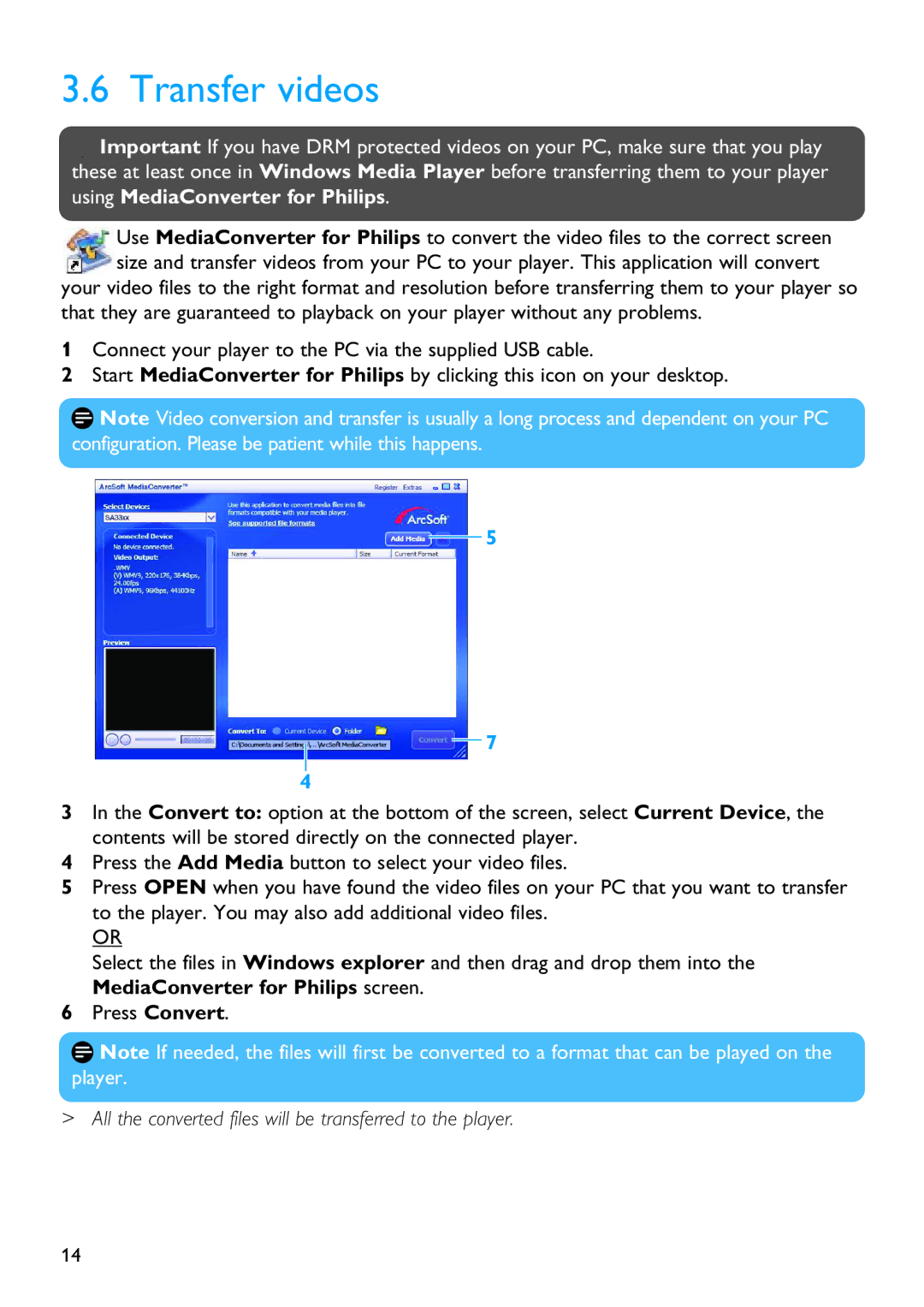SA3314, SA3324, SA3315, SA3345, SA3385 specifications
Philips has a reputation for innovation in the portable audio market, and their range of MP3 players, including models such as the SA3384, SA3325, SA3344, SA3385, and SA3345, showcases their commitment to quality and performance. Each model in this series caters to diverse user needs, delivering impressive audio quality and user-friendly features.The Philips SA3384 is designed for users who prioritize both style and functionality. This model features a sleek and compact design, making it easy to carry. It supports a wide range of audio formats, allowing users to enjoy their favorite songs without compatibility issues. Its built-in FM radio adds an extra layer of entertainment, enabling users to tune into their favorite stations. The SA3384 is equipped with a high-capacity rechargeable battery, providing hours of uninterrupted playtime, perfect for long commutes or workouts.
The SA3325 offers a similar experience but is distinguished by its unique Sound Enhancement technology. This feature optimizes audio for a richer sound experience, making it ideal for audiophiles. The device also includes an intuitive interface that allows users to navigate their music library effortlessly. The lightweight design ensures comfort during extended wear, while the durable build aids in withstanding daily use.
With the SA3344, Philips introduces advanced features such as voice recording functionality, enabling users to record memos or lectures with ease. The model supports drag-and-drop file transfers, simplifying the process of adding and managing music files. Its user-friendly layout makes it accessible for all ages, ensuring that everyone can enjoy their favorite tunes without hassle.
The SA3385 enhances the listening experience with its dynamic noise-cancellation technology. This feature minimizes ambient sounds, allowing users to immerse themselves fully in their music. The player is also equipped with customizable equalizer settings, enabling users to tailor audio output according to their preferences. The responsiveness of its touchscreen interface ensures smooth navigation through playlists and settings.
Lastly, the SA3345 combines portability with practicality. It boasts a robust storage capacity, accommodating extensive music libraries. The player features a long-lasting battery life, making it a reliable companion for travel. Designed with a user-friendly interface, it supports various music file formats, ensuring versatility for different audio sources.
In summary, the Philips SA3384, SA3325, SA3344, SA3385, and SA3345 cater to a wide range of audio enthusiasts, offering unique features and reliable performance that adapt to various listening environments. With their dedication to quality and user-centered design, Philips continues to be a strong player in the portable audio market.