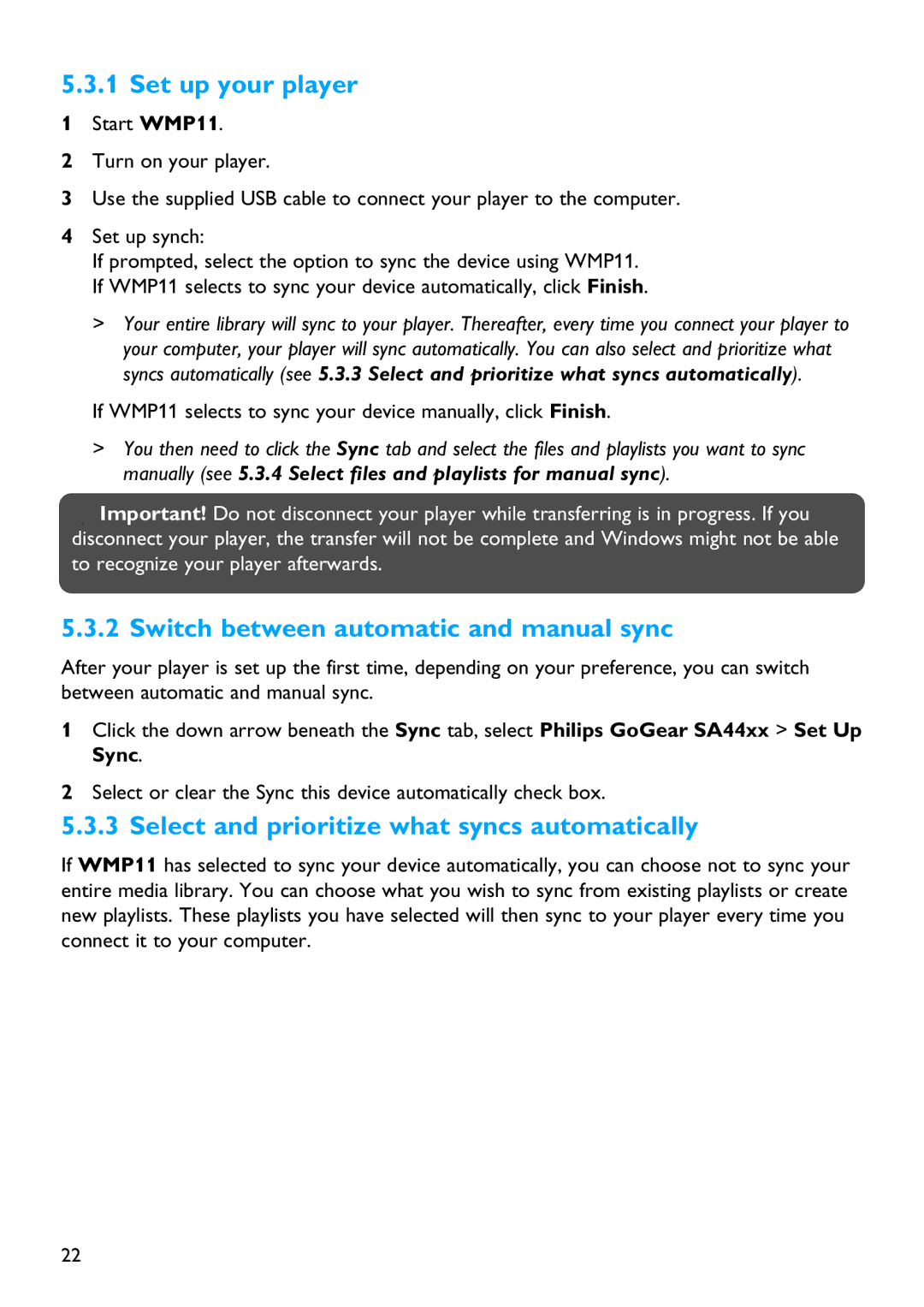SA4425, SA4446, SA4485, SA4426, SA4486 specifications
The Philips SA4445, SA4415, SA4416, SA4486, and SA4426 are part of the brand's innovative line of audio devices designed to cater to the diverse needs of music enthusiasts. These models combine advanced technology with user-friendly features to enhance the listening experience.Philips SA4445 is a compact and versatile portable speaker that stands out for its superior sound quality and sleek design. It offers Bluetooth connectivity, allowing for seamless wireless playback from smartphones and tablets. The speaker is equipped with a powerful battery life, ensuring extended playtime during outdoor activities. Additionally, it features an IPX7 waterproof rating, making it an ideal companion for poolside gatherings or beach outings. Its built-in microphone allows for hands-free calls, proving to be a practical choice for users on the go.
The SA4415 and SA4416 share many similarities, with both models focusing on maximizing sound performance. These portable speakers utilize advanced acoustic technologies that provide clear treble and deep bass. The SA4415 is particularly appealing for its compact size, while the SA4416 boasts a slightly enhanced battery life and an integrated power bank feature, allowing users to charge their devices on the move. Both models support multiple connectivity options, including Bluetooth and AUX input, catering to various audio sources.
The SA4486 is another noteworthy addition to the lineup, featuring a larger design that houses more powerful speakers for greater sound output. This model incorporates Philips' proprietary Soundstage technology, which creates an immersive audio environment. It also includes customizable EQ settings, enabling users to tailor their listening experience according to their preferences. The SA4486 is perfect for home use or parties, boasting vibrant RGB lighting that adds a visual flair to any setting.
Lastly, the SA4426 rounds out the lineup with its emphasis on portability and durability. This speaker is designed for outdoor use, featuring rugged construction and a sturdy design. It offers extended playback time and is equipped with a strap for easy carrying, making it a convenient option for those who enjoy music on the go. Bluetooth connectivity ensures effortless pairing with devices, while the built-in microphone supports hands-free functions.
Overall, the Philips SA4445, SA4415, SA4416, SA4486, and SA4426 provide a range of choices for users seeking high-quality portable audio solutions. Each model brings its unique set of features, ensuring that there is an option to fit various lifestyles and preferences while delivering an exceptional sound experience.