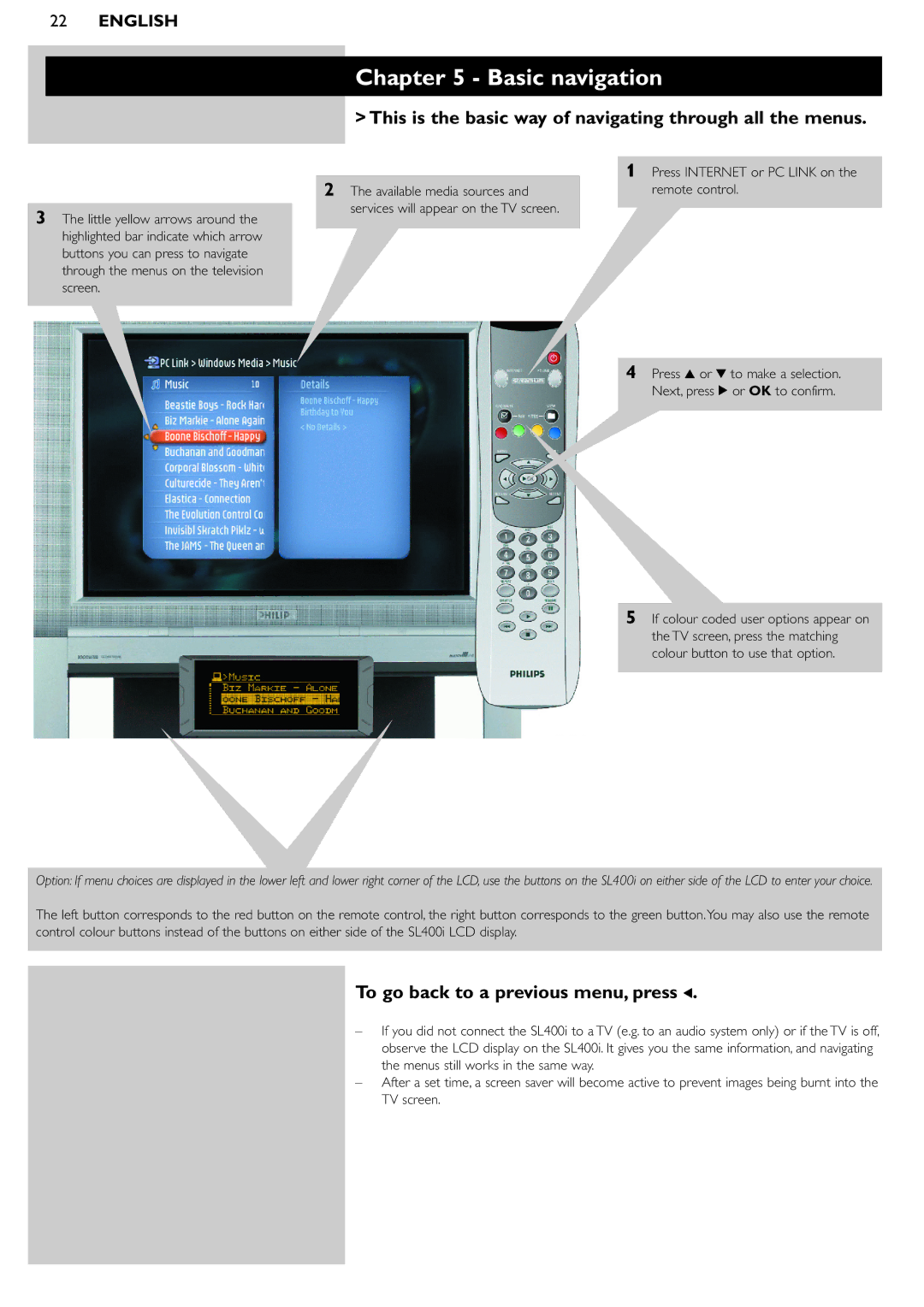22ENGLISH
Chapter 5 - Basic navigation
3The little yellow arrows around the highlighted bar indicate which arrow buttons you can press to navigate through the menus on the television screen.
> This is the basic way of navigating through all the menus.
1
2 The available media sources and services will appear on the TV screen.
4 Press 3 or 4 to make a selection. Next, press 2 or OK to confirm.
5 If colour coded user options appear on the TV screen, press the matching colour button to use that option.
Option: If menu choices are displayed in the lower left and lower right corner of the LCD, use the buttons on the SL400i on either side of the LCD to enter your choice.
The left button corresponds to the red button on the remote control, the right button corresponds to the green button.You may also use the remote control colour buttons instead of the buttons on either side of the SL400i LCD display.
To go back to a previous menu, press 1.
–If you did not connect the SL400i to a TV (e.g. to an audio system only) or if the TV is off, observe the LCD display on the SL400i. It gives you the same information, and navigating the menus still works in the same way.
–After a set time, a screen saver will become active to prevent images being burnt into the TV screen.