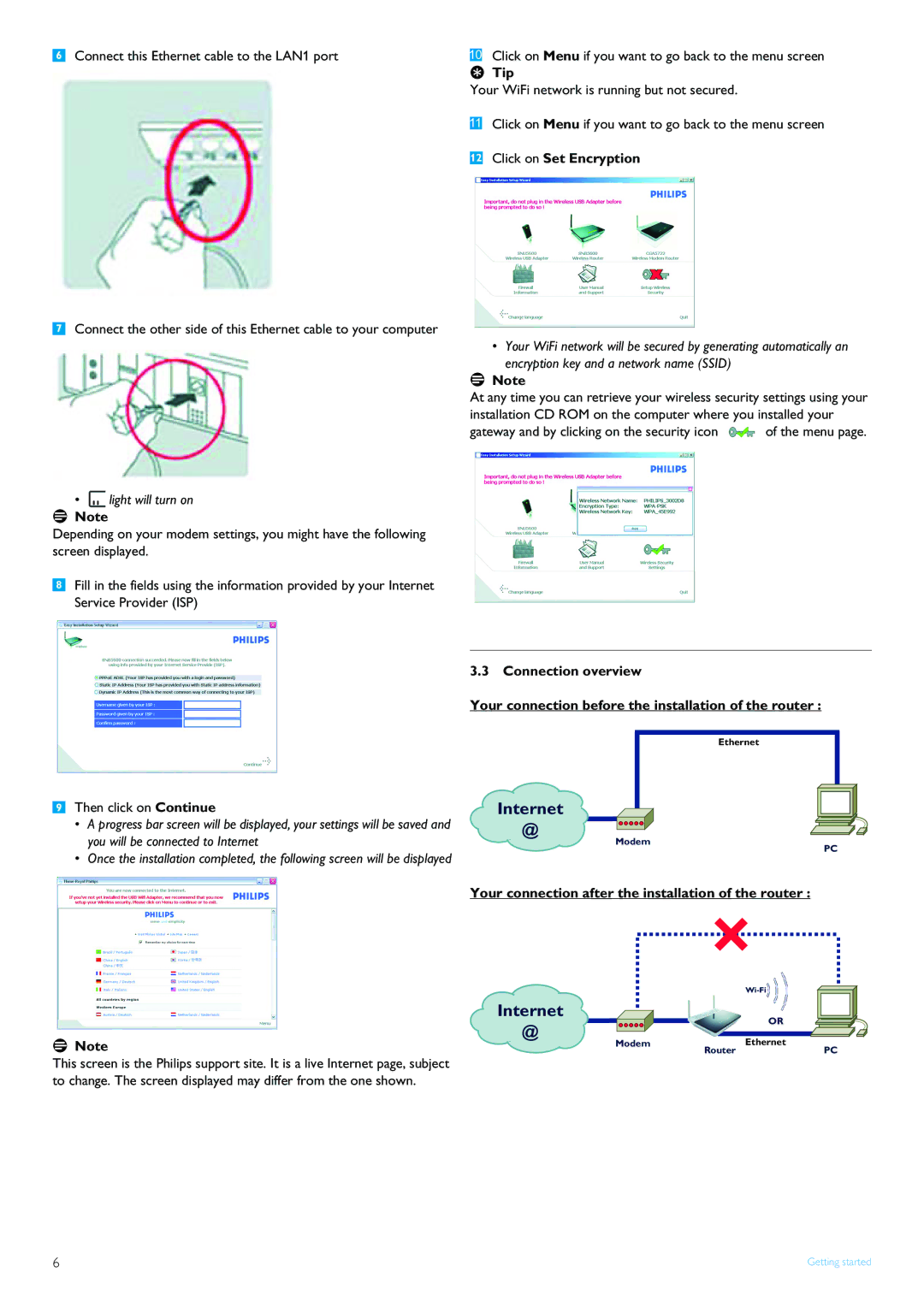6Connect this Ethernet cable to the LAN1 port
7Connect the other side of this Ethernet cable to your computer
• light will turn on
light will turn on
![]() Note
Note
Depending on your modem settings, you might have the following screen displayed.
8Fill in the fields using the information provided by your Internet Service Provider (ISP)
10Click on Menu if you want to go back to the menu screen
 Tip
Tip
Your WiFi network is running but not secured.
11Click on Menu if you want to go back to the menu screen
12Click on Set Encryption
• Your WiFi network will be secured by generating automatically an encryption key and a network name (SSID)
![]() Note
Note
At any time you can retrieve your wireless security settings using your installation CD ROM on the computer where you installed your
gateway and by clicking on the security icon ![]() of the menu page.
of the menu page.
9Then click on Continue
•A progress bar screen will be displayed, your settings will be saved and you will be connected to Internet
•Once the installation completed, the following screen will be displayed
3.3 Connection overview
Your connection before the installation of the router :
Ethernet
Internet![]()
![]() @
@
Modem
PC
Your connection after the installation of the router :
Internet![]()
@
![]() Note
Note
OR
ModemEthernet
RouterPC
This screen is the Philips support site. It is a live Internet page, subject to change. The screen displayed may differ from the one shown.
6 | Getting started |