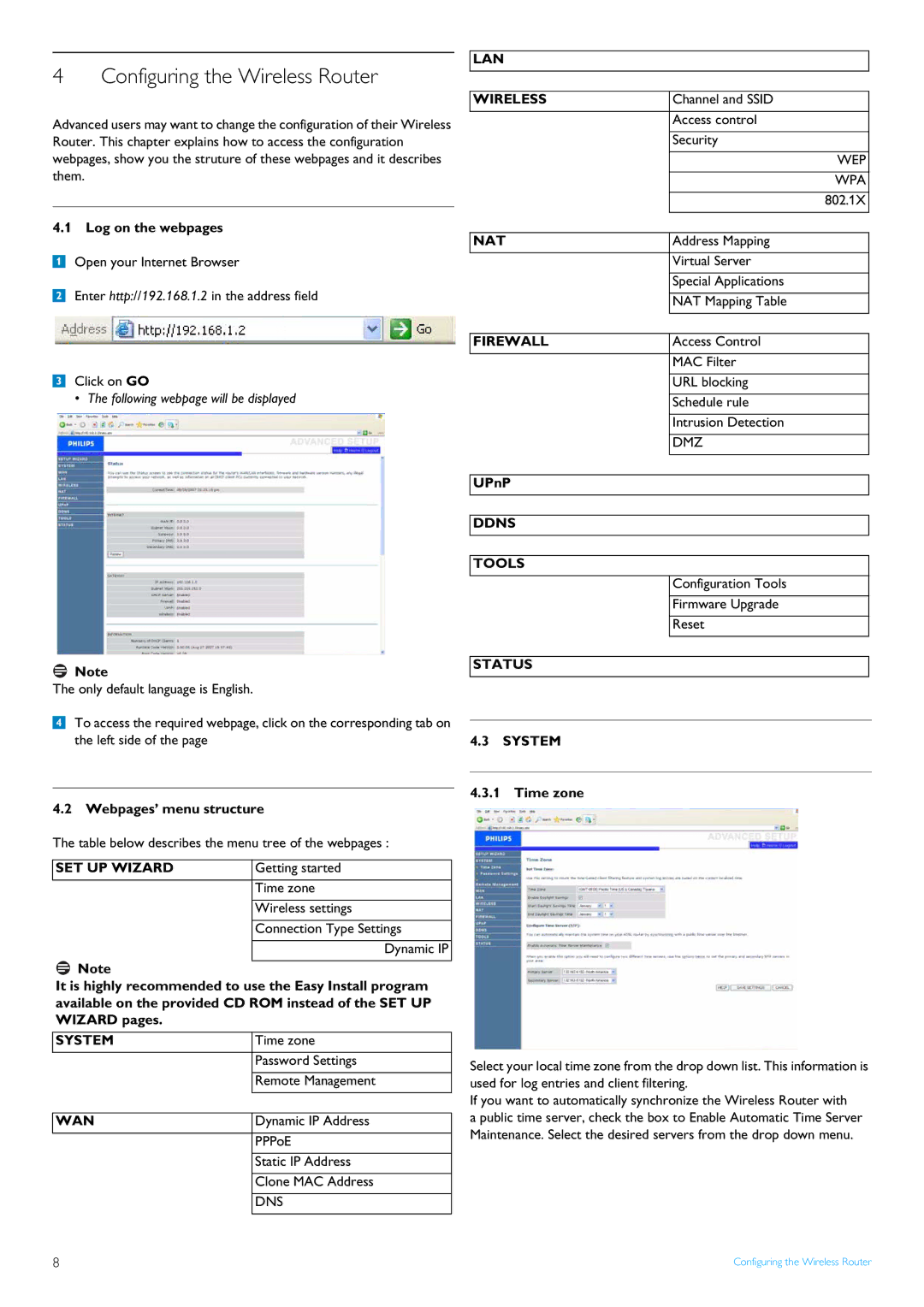4 Configuring the Wireless Router
Advanced users may want to change the configuration of their Wireless Router. This chapter explains how to access the configuration webpages, show you the struture of these webpages and it describes them.
4.1 Log on the webpages
1Open your Internet Browser
2Enter http://192.168.1.2 in the address field
LAN
WIRELESS | Channel and SSID |
|
|
| Access control |
|
|
| Security |
WEP
WPA
802.1X
NAT | Address Mapping |
|
|
| Virtual Server |
|
|
| Special Applications |
|
|
| NAT Mapping Table |
|
|
|
| FIREWALL | Access Control |
|
|
|
|
|
|
| MAC Filter |
| Click on GO |
| |
3 | URL blocking | ||
| • The following webpage will be displayed |
| |
| Schedule rule | ||
|
|
|
|
|
|
| Intrusion Detection |
|
|
|
|
|
|
| DMZ |
|
|
|
|
![]() Note
Note
The only default language is English.
4To access the required webpage, click on the corresponding tab on the left side of the page
4.2 Webpages’ menu structure
The table below describes the menu tree of the webpages :
SET UP WIZARD | Getting started |
|
|
| Time zone |
|
|
| Wireless settings |
|
|
| Connection Type Settings |
|
|
| Dynamic IP |
![]() Note
Note
It is highly recommended to use the Easy Install program available on the provided CD ROM instead of the SET UP WIZARD pages.
SYSTEM | Time zone |
|
|
| Password Settings |
|
|
| Remote Management |
|
|
|
|
WAN | Dynamic IP Address |
|
|
| PPPoE |
|
|
| Static IP Address |
|
|
| Clone MAC Address |
|
|
| DNS |
|
|
UPnP
DDNS
TOOLS
Configuration Tools
Firmware Upgrade
Reset
STATUS
4.3 SYSTEM
4.3.1 Time zone
Select your local time zone from the drop down list. This information is used for log entries and client filtering.
If you want to automatically synchronize the Wireless Router with
a public time server, check the box to Enable Automatic Time Server Maintenance. Select the desired servers from the drop down menu.
8 | Configuring the Wireless Router |