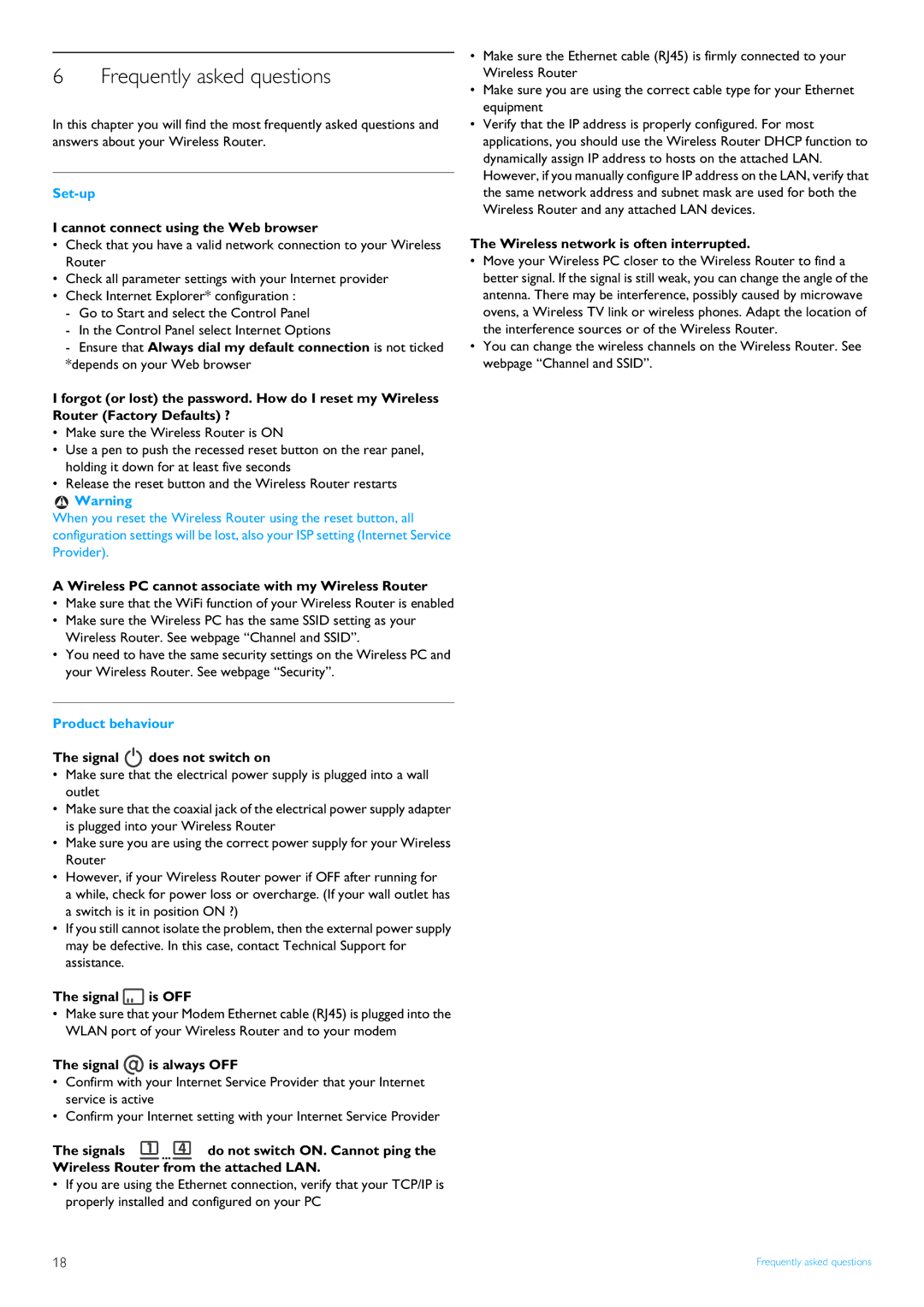6 Frequently asked questions
In this chapter you will find the most frequently asked questions and answers about your Wireless Router.
Set-up
I cannot connect using the Web browser
•Check that you have a valid network connection to your Wireless Router
•Check all parameter settings with your Internet provider
•Check Internet Explorer* configuration :
-Go to Start and select the Control Panel
-In the Control Panel select Internet Options
-Ensure that Always dial my default connection is not ticked *depends on your Web browser
I forgot (or lost) the password. How do I reset my Wireless Router (Factory Defaults) ?
•Make sure the Wireless Router is ON
•Use a pen to push the recessed reset button on the rear panel, holding it down for at least five seconds
•Release the reset button and the Wireless Router restarts
!Warning
When you reset the Wireless Router using the reset button, all configuration settings will be lost, also your ISP setting (Internet Service Provider).
A Wireless PC cannot associate with my Wireless Router
•Make sure that the WiFi function of your Wireless Router is enabled
•Make sure the Wireless PC has the same SSID setting as your Wireless Router. See webpage “Channel and SSID”.
•You need to have the same security settings on the Wireless PC and your Wireless Router. See webpage “Security”.
Product behaviour
The signal  does not switch on
does not switch on
•Make sure that the electrical power supply is plugged into a wall outlet
•Make sure that the coaxial jack of the electrical power supply adapter is plugged into your Wireless Router
•Make sure you are using the correct power supply for your Wireless Router
•However, if your Wireless Router power if OFF after running for
a while, check for power loss or overcharge. (If your wall outlet has a switch is it in position ON ?)
•If you still cannot isolate the problem, then the external power supply may be defective. In this case, contact Technical Support for assistance.
The signal  is OFF
is OFF
•Make sure that your Modem Ethernet cable (RJ45) is plugged into the WLAN port of your Wireless Router and to your modem
The signal  is always OFF
is always OFF
•Confirm with your Internet Service Provider that your Internet service is active
•Confirm your Internet setting with your Internet Service Provider
The signals | do not switch ON. Cannot ping the |
Wireless Router from the attached LAN.
•If you are using the Ethernet connection, verify that your TCP/IP is properly installed and configured on your PC
•Make sure the Ethernet cable (RJ45) is firmly connected to your Wireless Router
•Make sure you are using the correct cable type for your Ethernet equipment
•Verify that the IP address is properly configured. For most applications, you should use the Wireless Router DHCP function to dynamically assign IP address to hosts on the attached LAN. However, if you manually configure IP address on the LAN, verify that the same network address and subnet mask are used for both the Wireless Router and any attached LAN devices.
The Wireless network is often interrupted.
•Move your Wireless PC closer to the Wireless Router to find a better signal. If the signal is still weak, you can change the angle of the antenna. There may be interference, possibly caused by microwave ovens, a Wireless TV link or wireless phones. Adapt the location of the interference sources or of the Wireless Router.
•You can change the wireless channels on the Wireless Router. See webpage “Channel and SSID”.
18 | Frequently asked questions |