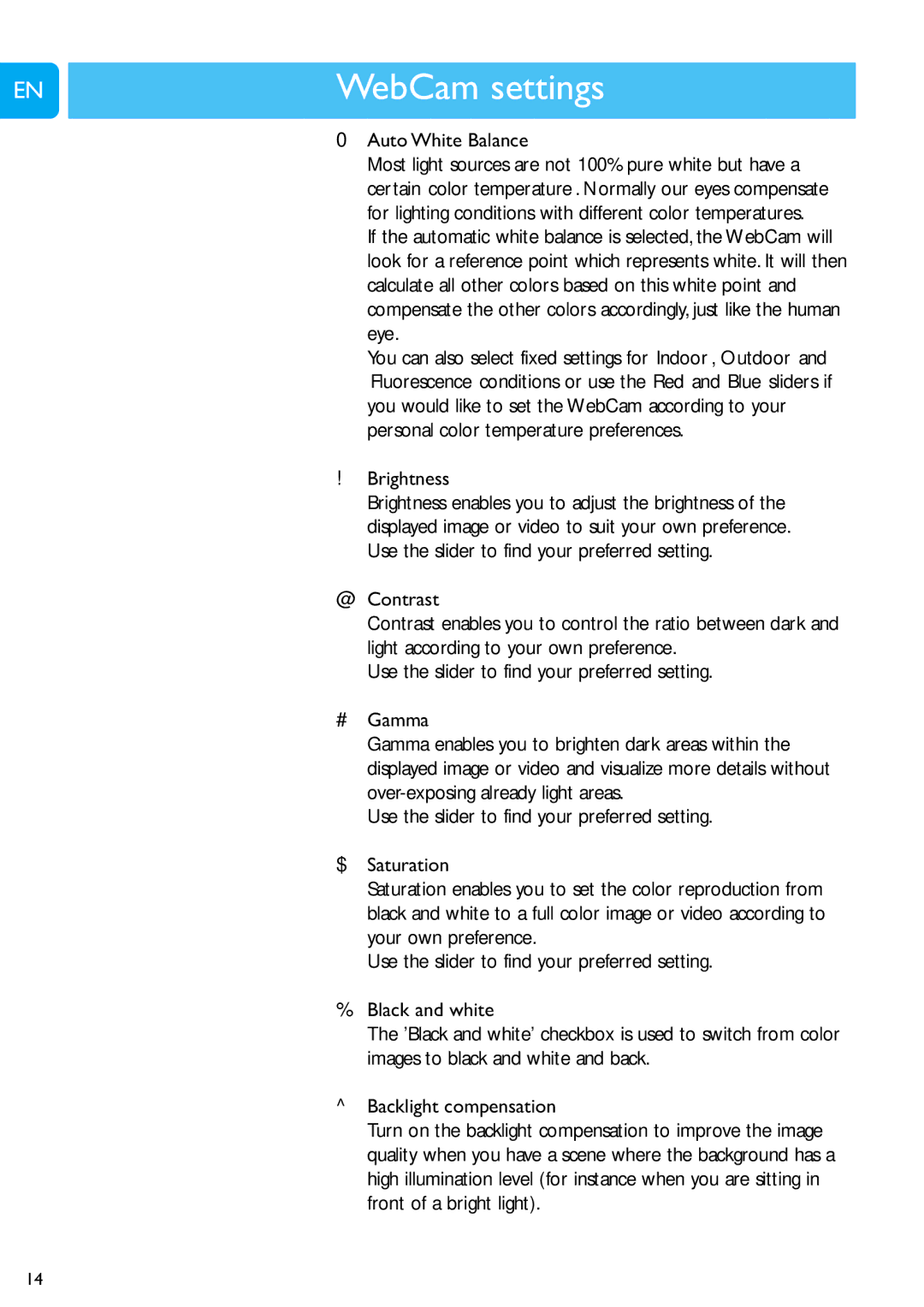EN
WebCam settings Chapter
0Auto White Balance
Most light sources are not 100% pure white but have a certain ‘color temperature’. Normally our eyes compensate for lighting conditions with different color temperatures.
If the automatic white balance is selected, the WebCam will look for a reference point which represents white. It will then calculate all other colors based on this white point and compensate the other colors accordingly, just like the human eye.
You can also select fixed settings for ‘Indoor’,‘Outdoor’ and ‘Fluorescence’ conditions or use the ‘Red’ and ‘Blue’ sliders if you would like to set the WebCam according to your personal color temperature preferences.
!Brightness
Brightness enables you to adjust the brightness of the displayed image or video to suit your own preference. Use the slider to find your preferred setting.
@Contrast
Contrast enables you to control the ratio between dark and light according to your own preference.
Use the slider to find your preferred setting.
#Gamma
Gamma enables you to brighten dark areas within the displayed image or video and visualize more details without
Use the slider to find your preferred setting.
$Saturation
Saturation enables you to set the color reproduction from black and white to a full color image or video according to your own preference.
Use the slider to find your preferred setting.
%Black and white
The 'Black and white' checkbox is used to switch from color images to black and white and back.
^Backlight compensation
Turn on the backlight compensation to improve the image quality when you have a scene where the background has a high illumination level (for instance when you are sitting in front of a bright light).
14