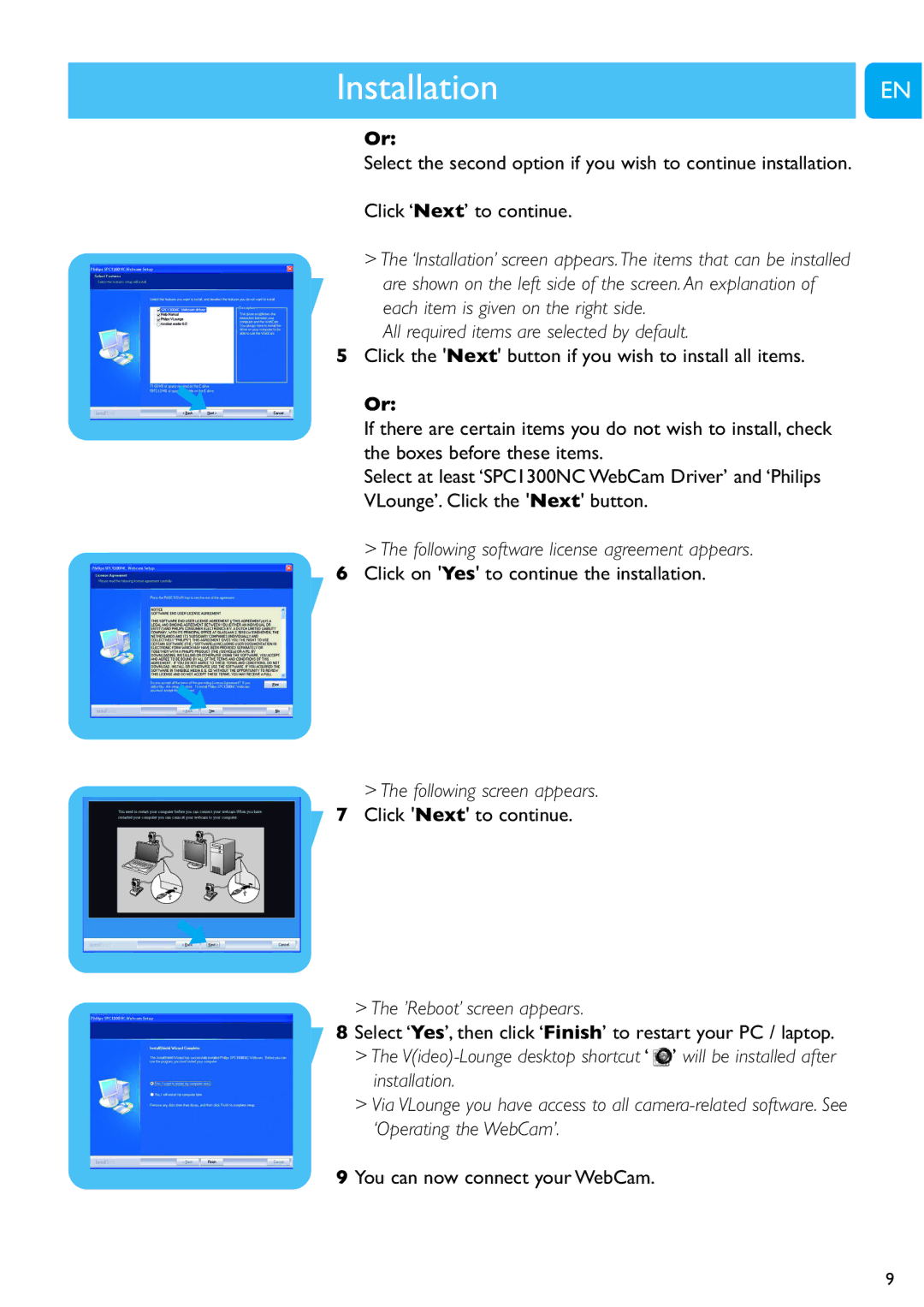Installation Chapter
EN
Or:
Select the second option if you wish to continue installation.
Click ‘Next’ to continue.
>The ‘Installation’ screen appears.The items that can be installed are shown on the left side of the screen.An explanation of each item is given on the right side.
All required items are selected by default.
5Click the 'Next' button if you wish to install all items.
Or:
If there are certain items you do not wish to install,check the boxes before these items.
Select at least ‘SPC1300NCWebCam Driver’ and ‘Philips VLounge’. Click the 'Next' button.
>The following software license agreement appears. 6 Click on 'Yes' to continue the installation.
>The following screen appears. ![]() 7 Click 'Next' to continue.
7 Click 'Next' to continue.
>The ’Reboot’ screen appears.
8Select ‘Yes’,then click ‘Finish’ to restart your PC / laptop.
>The ![]() ’ will be installed after installation.
’ will be installed after installation.
>Via VLounge you have access to all
9 You can now connect your WebCam.
9